Printing by connecting multiple pages – Canon imagePROGRAF TX-3100 36" Printer with Basket User Manual
Page 629
Advertising
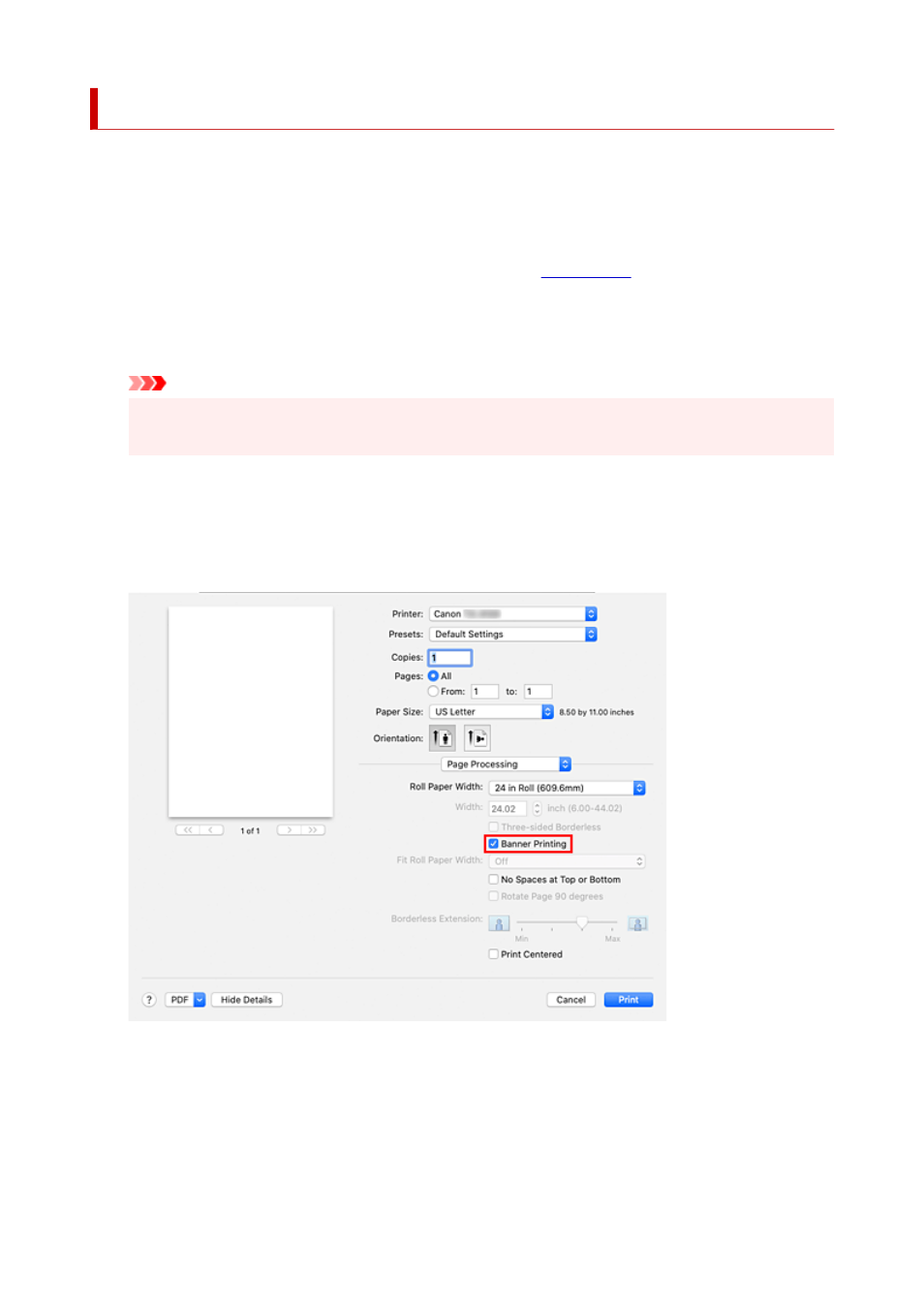
Printing by Connecting Multiple Pages
Print documents with several pages as one continuous document. When you do this, the spaces between
the pages will be removed.
The procedure for printing by connecting multiple pages is as follows:
1.
Select
Quality & Media
from the pop-up menu of the
1.
2.
Select the paper source
2.
Select
Roll Paper (Auto)
,
Roll 1
or
Roll 2
that matches your purpose for
Paper Source
.
Important
• The paper feed method will differ depending on the lower level (roll paper 2) settings or roll unit
option settings.
3.
Select
Page Processing
from the pop-up menu
3.
4.
Setting Banner Printing
4.
Check the
Banner Printing
check box.
5.
Complete the setup
5.
Click
.
When you print, the document is printed with the multiple pages connected.
629
Advertising