Canon imagePROGRAF TX-3100 36" Printer with Basket User Manual
Page 383
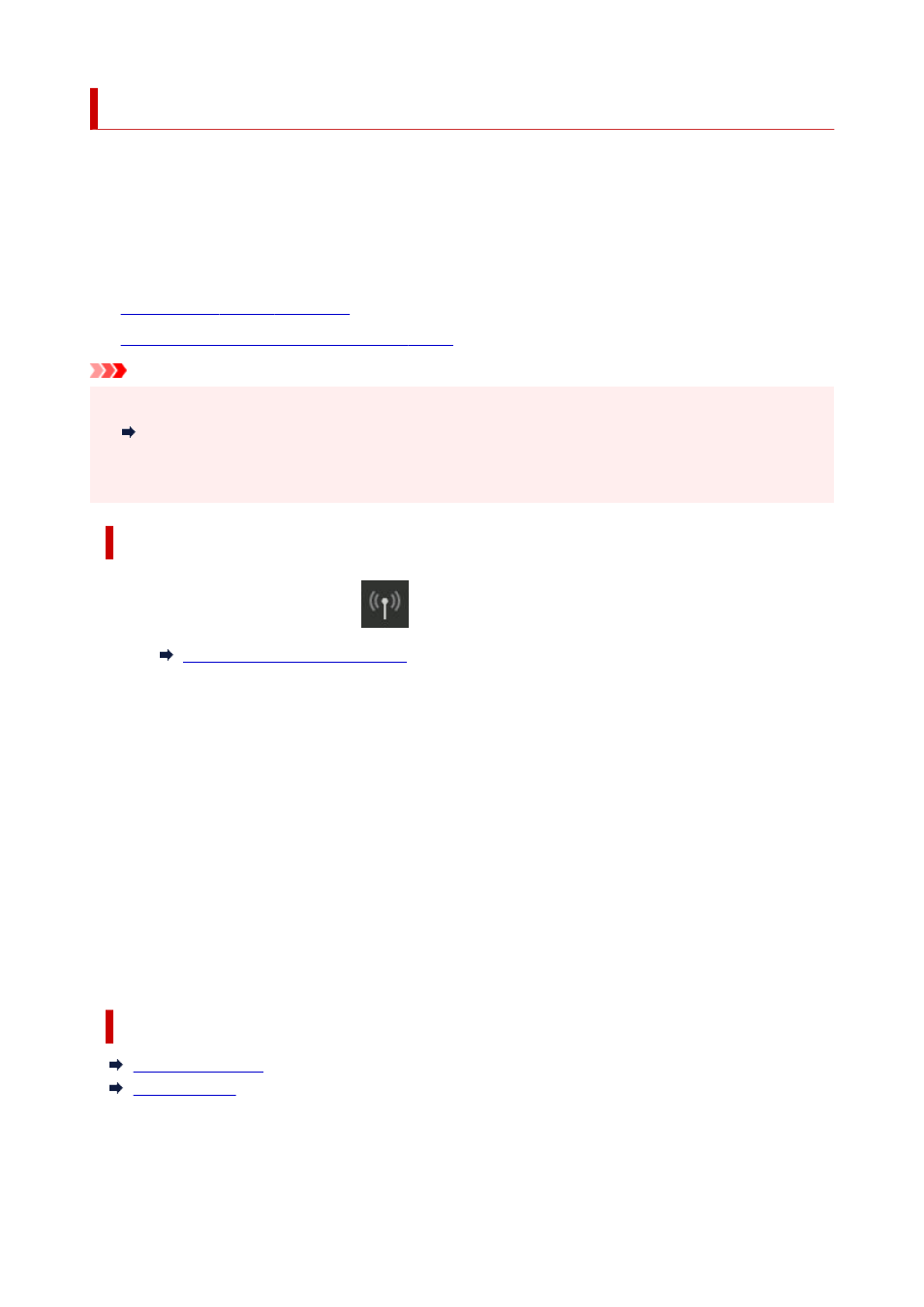
Connecting Smartphone/Tablet to Printer via Wireless Router
You can connect devices (e.g. smartphone, or tablet) to the printer by two methods below.
• Wi-Fi connection (connecting devices via a wireless router)
• Wireless Direct connection (connecting devices without using a wireless router)
This section describes Wi-Fi connection via a wireless router.
Follow the procedure below to connect via a wireless router.
1.
Enable Printer's Wi-Fi connection
1.
2.
Connect Smartphones and Tablets to the Printer
2.
Important
• Check the usage restrictions and change the printer LAN setting.
•
Restrictions
• The administrator password is required to change settings if it is enabled for changing settings using the
operation panel.
Enable Printer's Wi-Fi connection
1.
Flick HOME screen and tap
LAN settings
.
1.
2.
Tap
Wi-Fi
.
2.
3.
Check
Enable
is displayed in
Connection
.
3.
If
Connection
is displayed as
Disable
, follow the steps below to enable Wi-Fi.
1.
Tap
Settings
.
1.
2.
Tap
Enable/disable Wi-Fi
.
2.
3.
Tap
Enable
.
3.
The printer's Wi-Fi is enabled and you can connect the Wi-Fi you connected previously.
Connect Smartphones and Tablets to the Printer
For Android device
For iOS device
For Android device
1.
Open "Settings" menu on your device.
1.
383