Adjusting the print head – Canon imagePROGRAF TA-20 MFP 24" Large Format Printer with L24ei Scanner and Stand Kit User Manual
Page 360
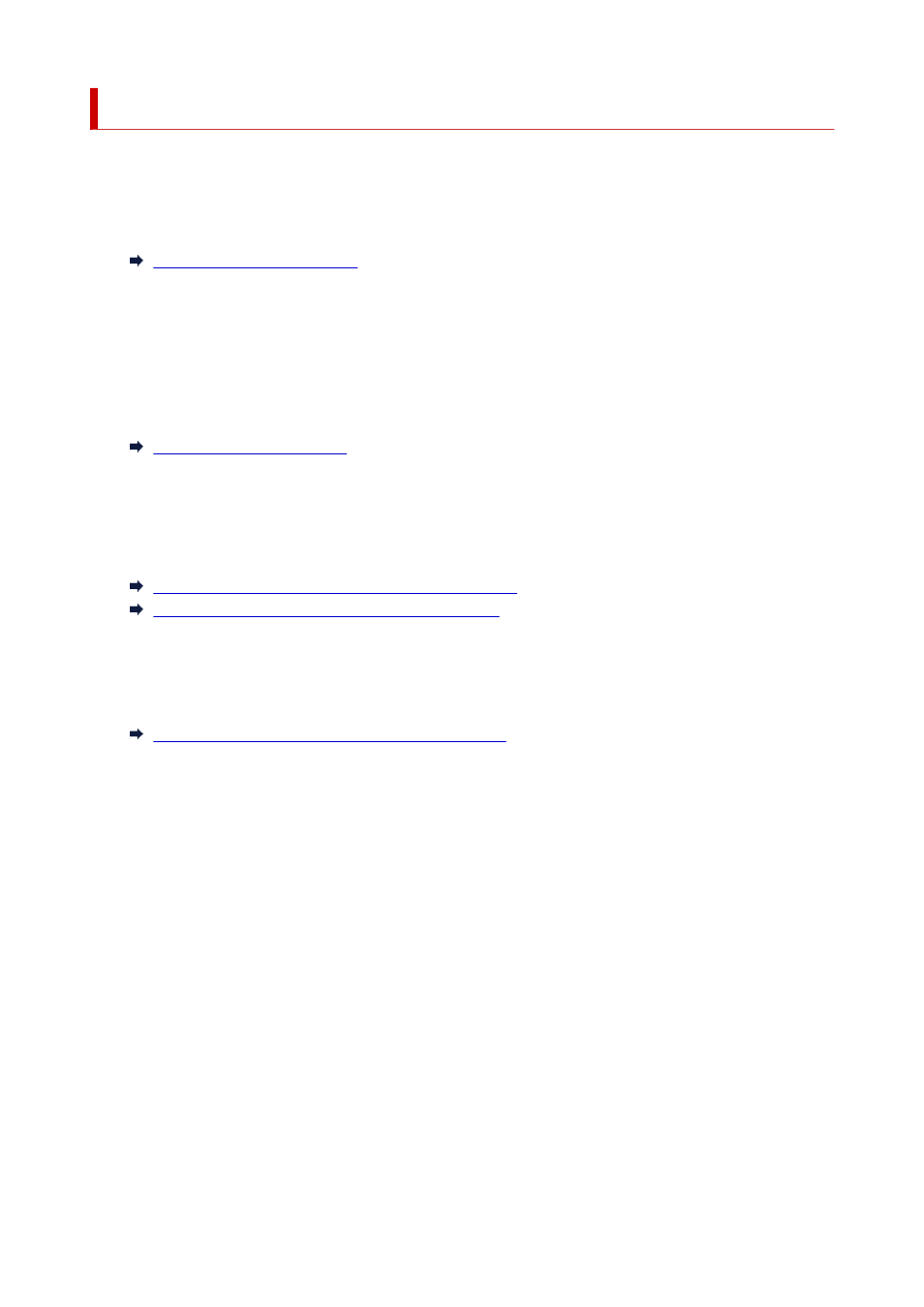
Adjusting the Print Head
If printed documents are affected by the following problems, try adjusting the print head.
•
If printing is faint or affected by banding in different colors
Execute
Nozzle Check
in the touch screen menu to check for print head nozzle clogging.
•
If printed lines are misaligned, vertical lines are warped, or colors are out of alignment
If printed lines are misaligned, execute
Print head angle adjustment
in the touch screen menu to
adjust the print head angle.
Always adjust the print head angle after replacing the print head.
After executing
Print head angle adjustment
, adjust the print head position.
If printed vertical lines are warped or colors are out of alignment, execute
Print head alignment
in the
touch screen menu to adjust the print head position.
First, execute
Auto (standard)
of
Print head alignment
. If the print result is not improved, execute
Auto (advanced)
or
Manual
.
Automatic Adjustment to Straighten Lines and Colors
Manual Adjustment to Straighten Lines and Colors
•
If paper rubs against the print head, or image edges are blurred
Setting
Paper Thickness (Head Height)
in the touch screen menu and changing the height of the print
head may improve the situation.
Troubleshooting Paper Abrasion and Blurry Images
360