Printing by connecting multiple pages – Canon imagePROGRAF TA-20 MFP 24" Large Format Printer with L24ei Scanner and Stand Kit User Manual
Page 566
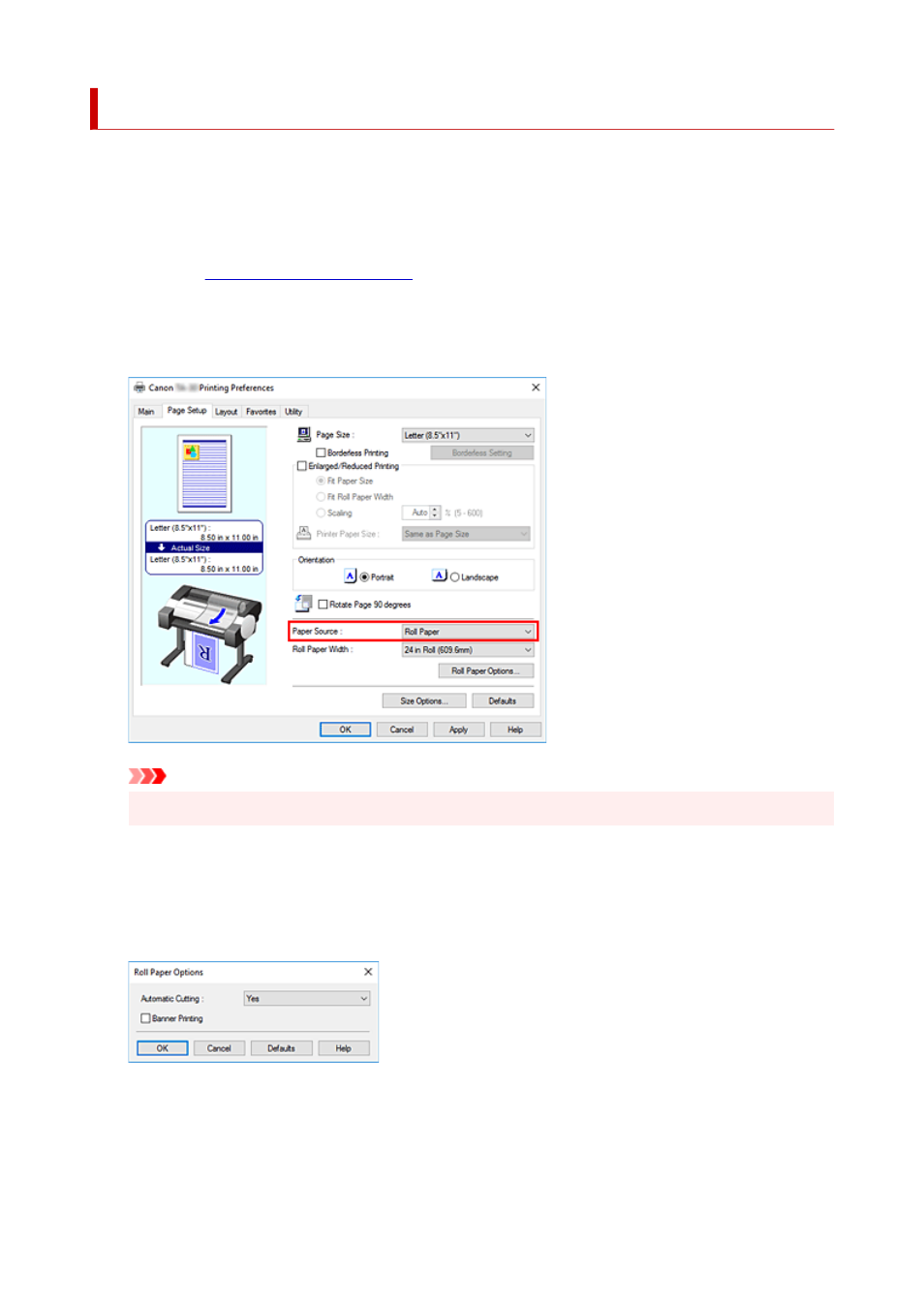
Printing by Connecting Multiple Pages
You can eliminate the blank spaces between pages in a document that extends over multiple pages and
print the document as one continuous document.
The procedure for printing by connecting multiple pages is as follows:
1.
Open the
2.
Select the paper source
In
Paper Source
, select
Roll Paper
.
Important
• The paper feed method will differ according to the paper settings.
3.
Set roll paper options
Click
Roll Paper Options
to display the
Roll Paper Options
dialog box.
Select the
Banner Printing
check box, and then click
OK
.
The current settings are displayed in the settings preview on the left side of the
Page Setup
tab.
4.
Complete the setup
Click
OK
on the
Page Setup
tab.
When you print, the document is printed with the print conditions you set.
566