Printing in windows – Canon imagePROGRAF TA-20 MFP 24" Large Format Printer with L24ei Scanner and Stand Kit User Manual
Page 478
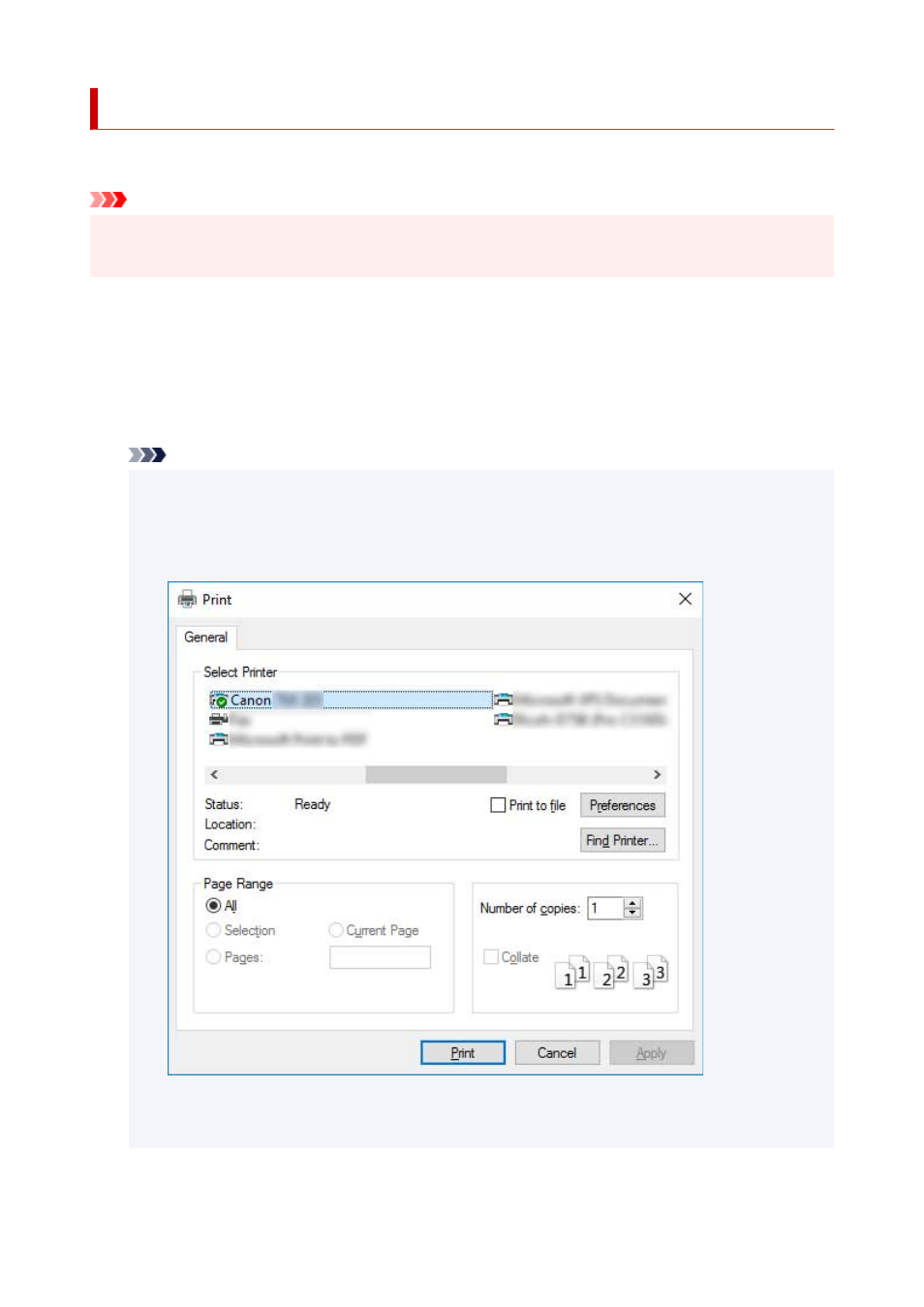
Printing in Windows
Print from the application menu.
Important
• We recommend exiting unnecessary applications before printing. Running several applications while
printing may interrupt the transfer of print data and affect printing quality.
1.
In the source application, select
from the
File
menu to display the dialog box for
printing conditions.
2.
After confirming that the printer is selected in the dialog box, click
or
OK
to start
printing.
Note
• The appearance of the dialog box varies depending on the software application. In most cases,
the dialog box includes basic printing options and enables you to choose the printer, specify the
range of pages, number of copies, and so on.
Example: Print dialog box displayed by the application
• If another printer is selected, select the printer you want to use under
Select Printer
or in the
dialog box displayed after clicking
Printer
.
478