Main user menu, View/change zone – Auto-Zone Control Systems Auto-Zone CV & CV-EX Systems Installation & Operation (Version 01C) User Manual
Page 47
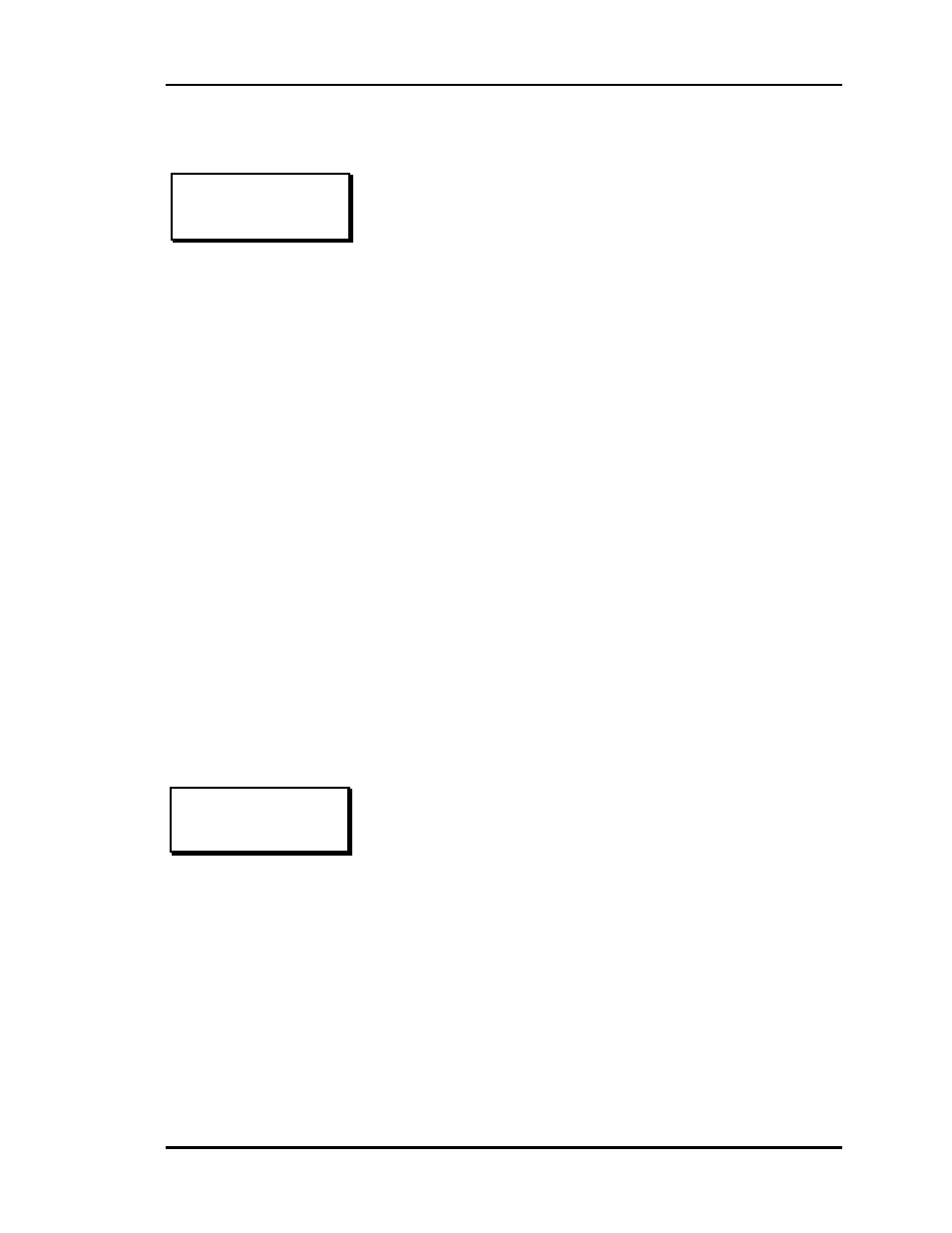
Auto-Zone CV & CV-EX
Section 3
Programming
3-3
Main User Menu
View/Change Zone
1) View/Change Zone
2) View Alarms
MENU) Full Access
ESC) Main Screen
1)
View/Change
Zone
For quick access to an individual zone,
select this menu item. Any Constant
Volume unit can be selected. You can
view the room temperature and change
the current cooling and heating
setpoints. You must be at least a Level
1 user to change the setpoints.
2) View Alarms If the System Manager has been
configured for Alarm Polling, you can
select this item to get a list of unit
addresses that are currently in alarm. If
an alarm exists, the Alarm LED will
be active on the right side of the panel.
MENU) Full
Access
If you are a Level 2 user, the full
system Read/Reset capabilities are
available to you. These capabilites are
accessed via this Menu button.
ESC) Main
Screen
When you have finished viewing the
system, you can exit this menu and
return to the Main Screen by pressing
the ESC button.
View/Change
[ Enter Unit ID# ]
Selected Unit: 101
If you have selected the View/Change Zone menu item, you
will be allowed to view any selected zone temperature and its
current cooling and heating setpoints. If you are at least a
Level 1 user, you can also change the cooling and heating
setpoints from this screen. The first screen that appears
prompts you for the Unit ID you wish to view. For the CV
system, the Unit ID is actually the address of the CV
controller you assigned to each board with the Address
Switch—a number between 1 and 30. For the CV-EX system,
it would also be the same CV controller address you assigned,
but it would be preceded by the network loop address, which
is the address number (between 1 and 4) you set for the
MiniLink whose loop the particular CV controller resides on.
For example, the CV controller address is 28 and it is on the
loop with the MiniLink addressed 2. The ID number you
would enter would be 228.