Daktronics Venus DataStreamer User Manual
Page 10
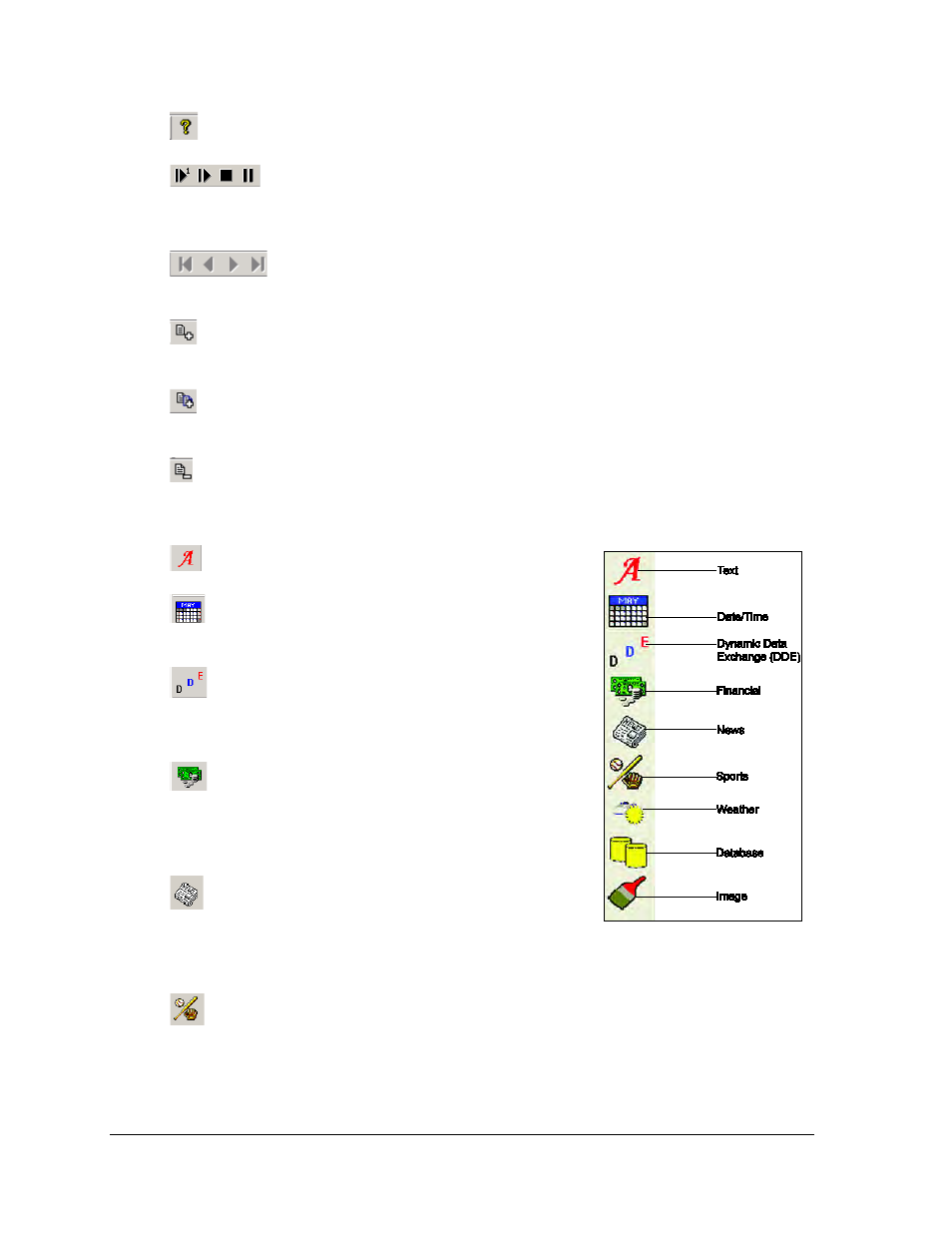
4
Introduction
About: Provides information about the software.
Preview Current Frame/ Play Message Preview/ Stop Message Preview/
Pause Message Preview: Used to preview a single frame or an entire message before sending
the message to the display.
First Frame/Previous Frame/Next Frame/ Last Frame: Used for navigation
between the frames of a message.
Add Frame: Add an empty frame to the end of the message. This only applies to
DataTracs.
Copy Frame: Insert a copy of the current frame immediately following the current
frame.
Remove Frame: Remove the current frame from a message.
The following icons, as shown in Figure 3, are located on the left edge of the main screen.
Text: Insert text data into a message.
Date/Time: Insert new Date or Time data into a
message.
Dynamic Data Exchange (DDE): Add data gathered
from other DDE compliant applications such as Microsoft
Excel.
Financial: Insert new financial data into a message.
Information is collected from external data sources based on
set parameters. Separate data service registration and fees
may apply.
News: Insert news data into a message. The news
driver will collect information from external data sources
based on set parameters. Separate data service registration
and fees may apply.
Sports: Insert new sports data into a message. The sports driver will collect information
from an external data source based on the set parameters. Separate data service registration
and fees may apply.
Figure 3: Frame Type Toolbar