5 entering financial information, Entering a financial field, Entering financial information – Daktronics Venus DataStreamer User Manual
Page 58: Figure
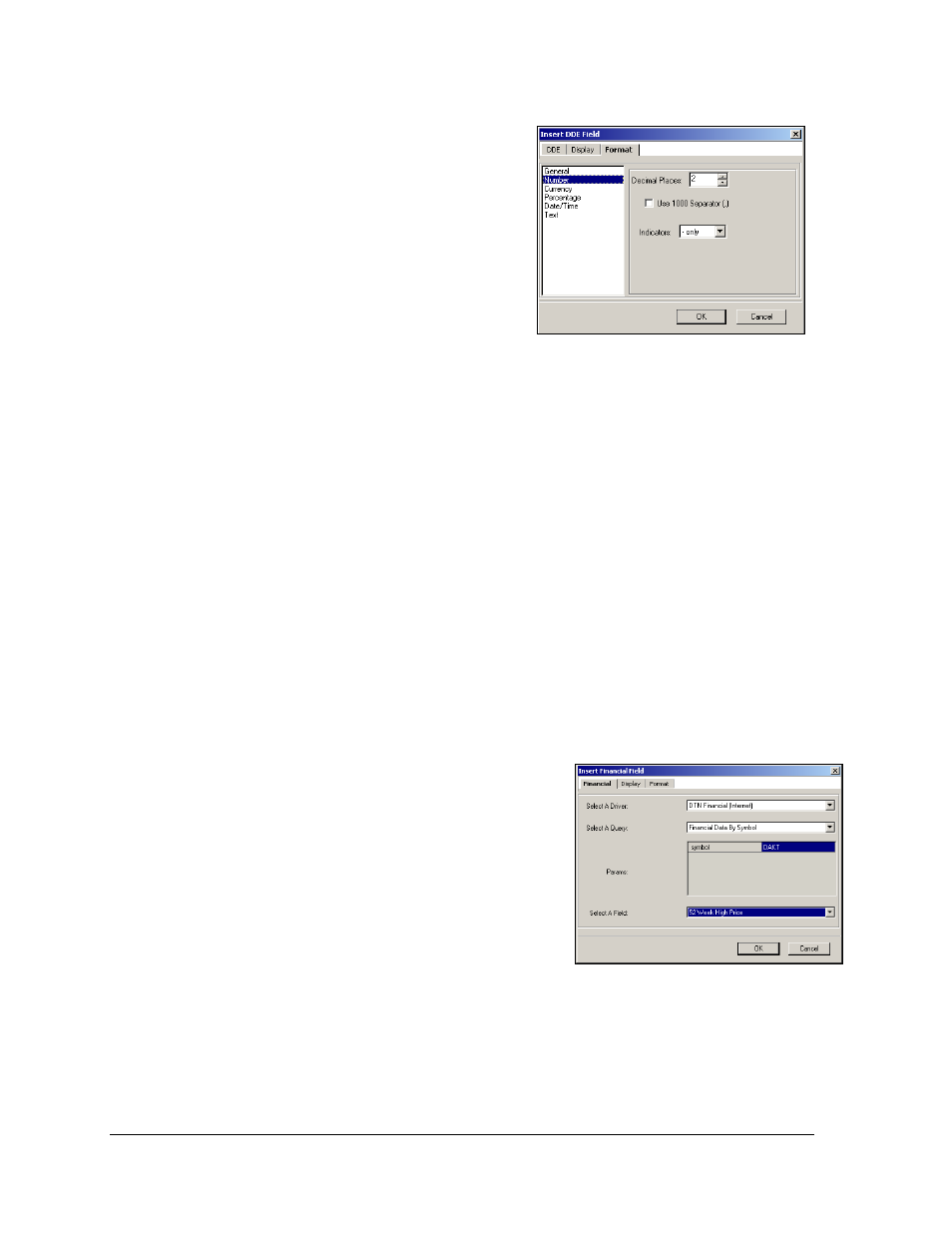
52
Creating Messages for the Panelized DataTrac
8. In the
Format window, set the information
style by highlighting the desired format on
the left side of the screen.
9. On the right side of the screen, set the
parameters for the chosen format.
10. Click OK for the format to be applied.
Click Cancel to void the action and close
the DDE window.
11. Click the File drop-down menu and click
Save. Enter a name for the message being
saved and click OK. The message is now ready to be sent to the display.
Note: A DDE field may also be created by copying the desired fields and pasting them into
the DataTrac message window. This will automatically fill in the Application, Topic, and Item
fields. The DDE fields can then be edited as desired.
7.5 Entering Financial Information
Financial information can be entered either in a field or a table. Both options are explained in
this section.
Entering a Financial Field
Specific information must be entered in a Financial field in order to update and display
information properly.
To add a Financial Field, complete the following steps:
1. Once a new message window is open, click the
Financial icon located on the left tool bar. The
message dialog window will change to the
financial mode as shown in Figure 90.
Note: Set the driver and the query field at this
time.
2. Place the cursor in the field next to Symbol and
enter the financial symbol of the company to be
monitored.
Figure 89: DDE Format Tab
Figure 90: Financial Field Tab