Source tab, Filtering tab, Configuring the tsn sports driver – Daktronics Venus DataStreamer User Manual
Page 23
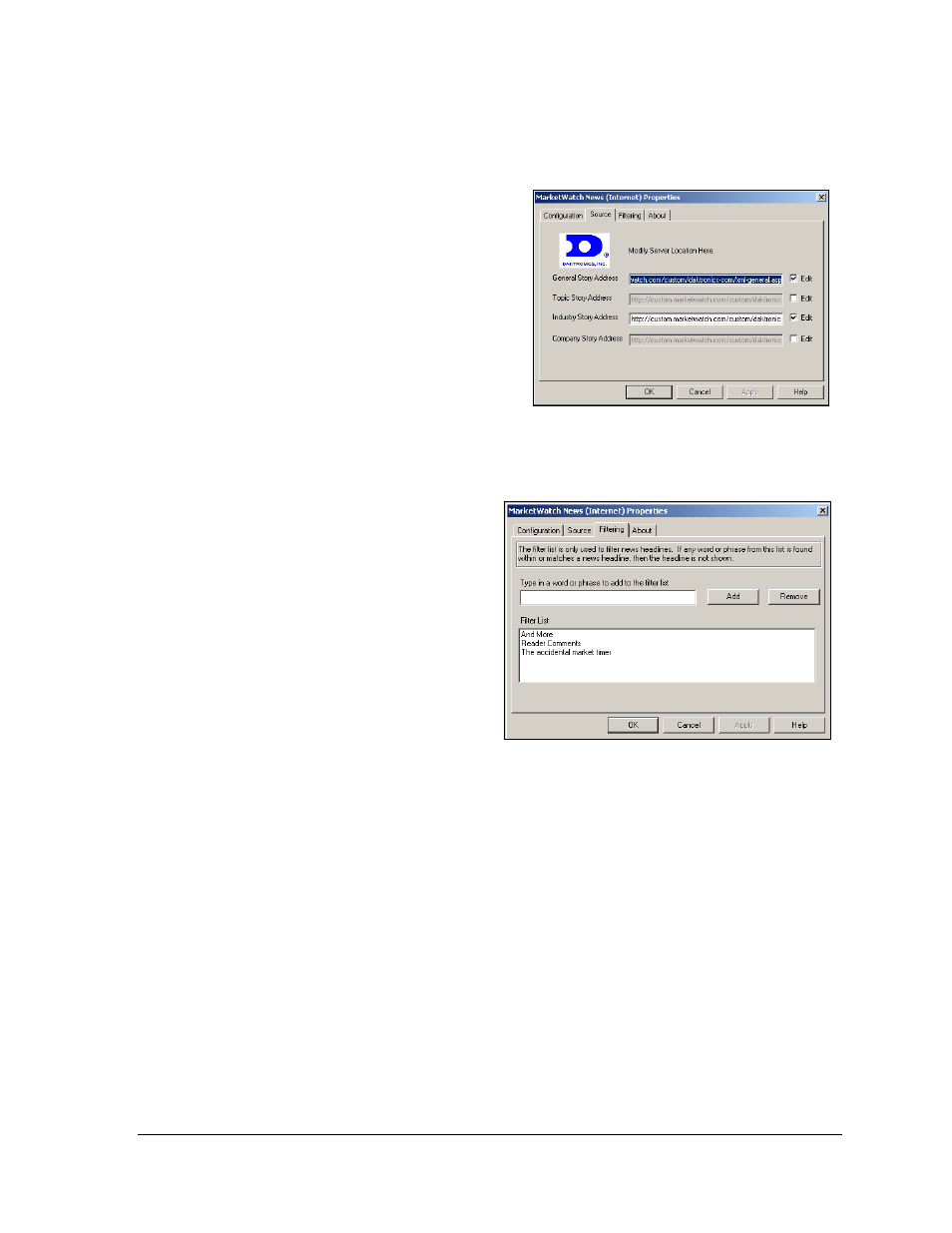
Configuration
17
Source Tab
Note: The default values set here should only be changed if directed by Daktronics.
1. Place a checkmark in the Edit box
next to the field to be changed as
shown in Figure 22.
2. The selected address field is now
active. Click in address field and
make necessary address changes.
3. Click Apply to complete the changes.
Filtering Tab
The Filter list will prevent certain words or
phrases in headlines from appearing on the display.
Example: If the word “and” is added to
the Filter list, every headline containing
the word “and” will be blocked from
showing on the display, regardless of
other content in the headline.
Click the Filtering tab to view the current
filter list. Words or phrases can be added
to the list by typing in the blank field and
then clicking Add. A word or phrase can
be removed from the list by highlighting
the phrase to be removed in the Filter List
and clicking Remove as shown in Figure
Configuring the TSN Sports Driver
The TSN server provides sports data to the Venus DataStreamer software.
In order to receive updated schedules each day, the software must be left running
overnight. Data will be available as it is received from the TSN servers.
Complete the following steps to configure the TSN Sports driver:
Configuration Tab
1. Click File from the pull-down menu and click Configuration. The main
configuration window will appear.
Figure 22: Source Tab for MarketWatch
Figure 23: Filtering Tab Dialog