10 adding an image frame, Adding an image frame – Daktronics Venus DataStreamer User Manual
Page 53
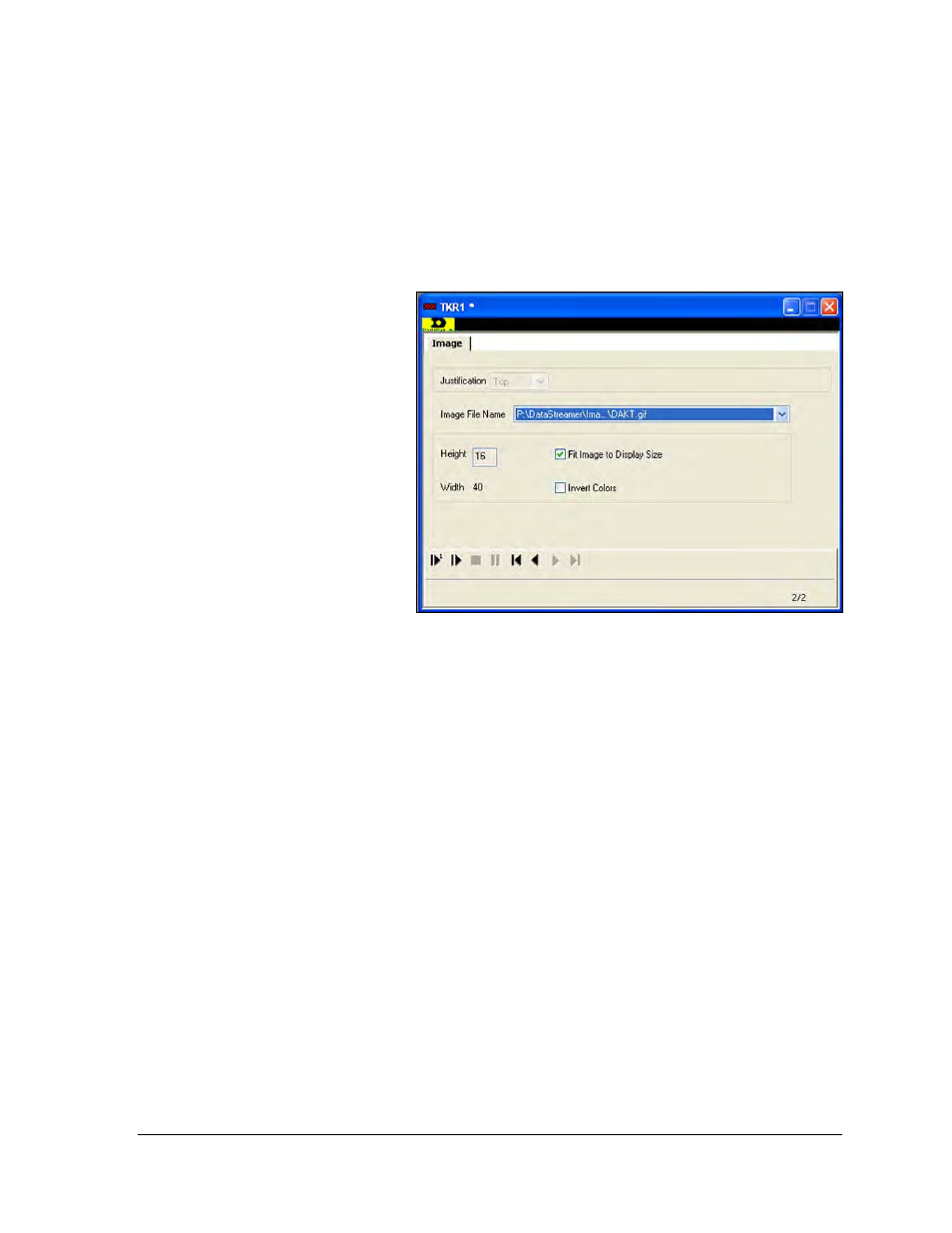
Creating Messages for a DAKTicker
47
6.10 Adding an Image Frame
The Image frame is used to display images that are stored on a computer of network. To add
an Image frame, complete the following steps:
1. Click the Image icon from the left toolbar. A new Image dialog window will open as
shown in Figure 81 and a new frame will be added to the message.
2. Click the down
arrow next to the
Image File Name field.
The user can select
an image from the
list or they can click
on <Browse for
File…> and select
the location for an
image.
3. When Fit Image to
Display Size is
selected, the height is
automatically
changed to the
display height and
cannot be changed
manually. When Fit Image to Display Size is not selected, the user can enter a height
they would like the image to be displayed. To invert image colors select Invert
Colors.
4. From the File pull-down menu, click Save As to save the message and information.
The message is now saved and ready to be sent to the display.
Figure 81: Adding a Frame