Source tab, Configuring the marketwatch news driver – Daktronics Venus DataStreamer User Manual
Page 22
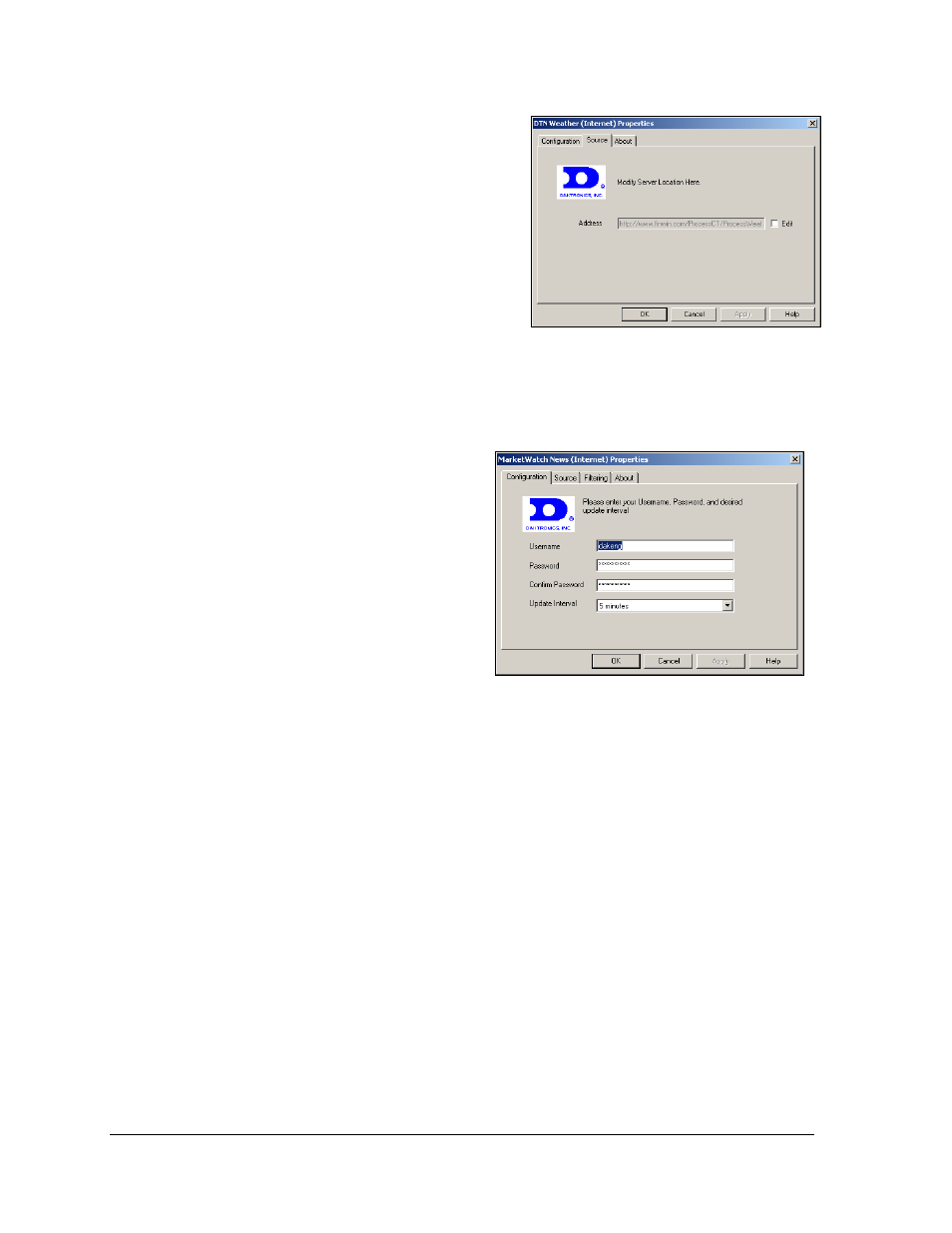
16
Configuration
Source Tab
Note: The default values set here should only be
changed if directed by Daktronics.
1. Place a checkmark in the Edit box next to
the field to be changed as shown in
2. The selected address field is now active.
Click in the address field and make
necessary address changes.
3. Click Apply to complete.
Configuring the MarketWatch News Driver
Complete the following steps to configure
the MarketWatch News driver:
1. Click File from the pull-down menu
and click Configuration. The main
configuration window will appear.
2. Click the Driver Configuration tab.
3. If registered for this driver source,
the box next to it is checked and the
configuration can proceed. If not
currently licensed to receive data,
please contact a Daktronics Sales representative for more information.
4. If registered, highlight MarketWatch News on the left, and then click Configure
Data Source.
5. Enter the configuration data as supplied by Daktronics as shown in Figure 21.
6. Set the frequency that the information should be updated either by using the down
arrow next to the field or by clicking into the field itself.
Figure 20: Source Tab Dialog
Figure 21: Configuring the MarketWatch Driver