8 entering weather information, Entering weather information – Daktronics Venus DataStreamer User Manual
Page 68
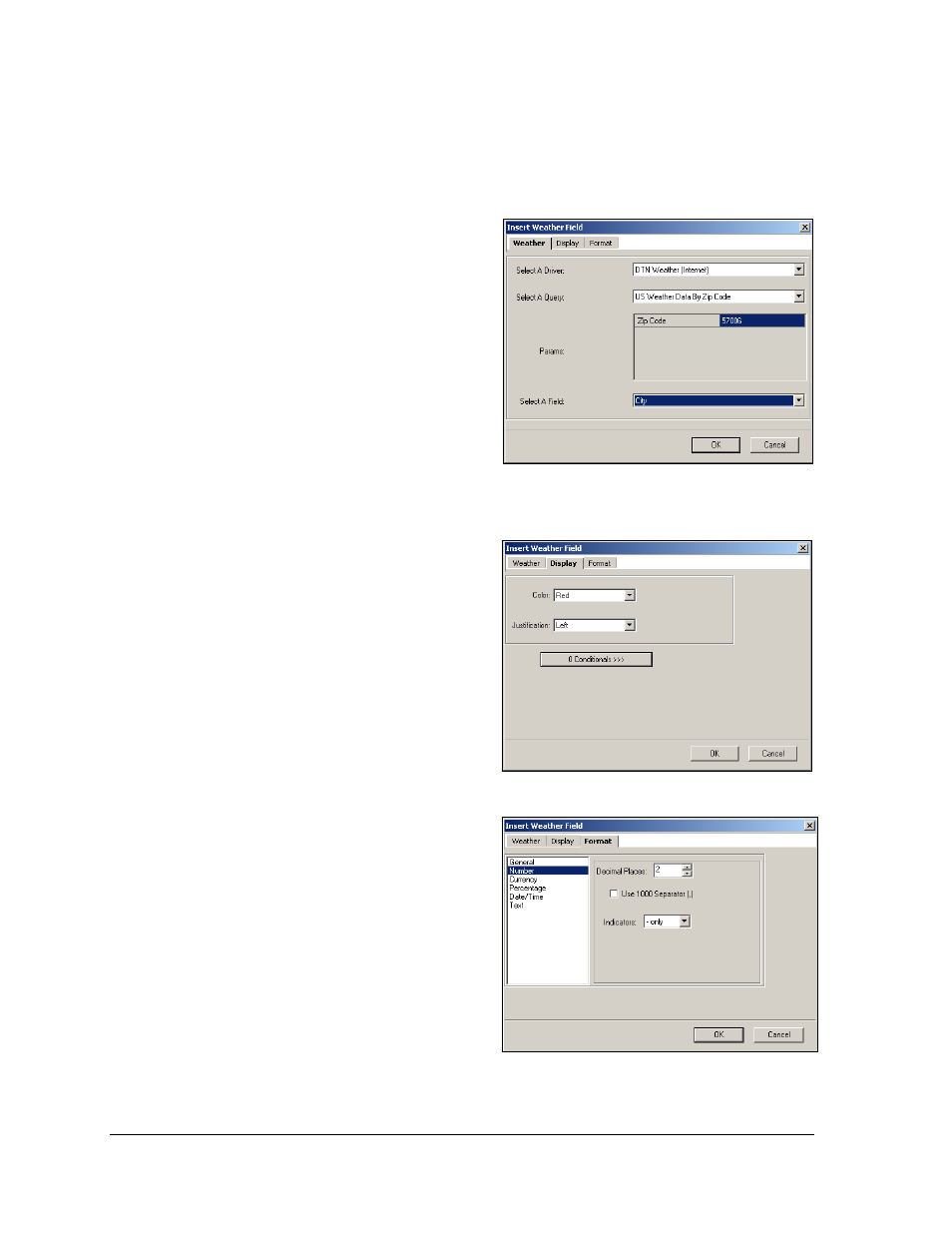
62
Creating Messages for the Panelized DataTrac
7.8 Entering Weather Information
A variety of weather information can be displayed using Venus DataStreamer software. To
add a Weather field, complete the following steps:
1. Click the Weather icon from the left
toolbar and the Weather dialog
window will open as shown in Figure
Note: For this version of Venus
DataStreamer software, the Driver
and Query fields cannot be changed.
2. Place the cursor in the field to the
right of Zip Code and enter the zip
code of the city to be monitored.
3. Select the Field to be displayed by
clicking the down arrow and
highlighting the desired query.
4. Click the Display tab and choose the
color and justification of the
information as shown in Figure 114.
Refer to Section 8 for information on
setting conditionals.
5. Click the Format tab and set the
parameters of the weather
information as shown in Figure 115.
6. Click File > Save. The dialog window
will appear.
7. Enter a name for the message and
click OK to complete the action or
click Cancel to void the action.
Figure 113: Weather Field Dialog
Figure 114: Weather Display Tab
Figure 115: Weather Format Tab