Rename a display, Edit a display, Remove a display – Daktronics Venus DataStreamer User Manual
Page 18: 2 panelized datatrac display configuration, Panelized datatrac display configuration
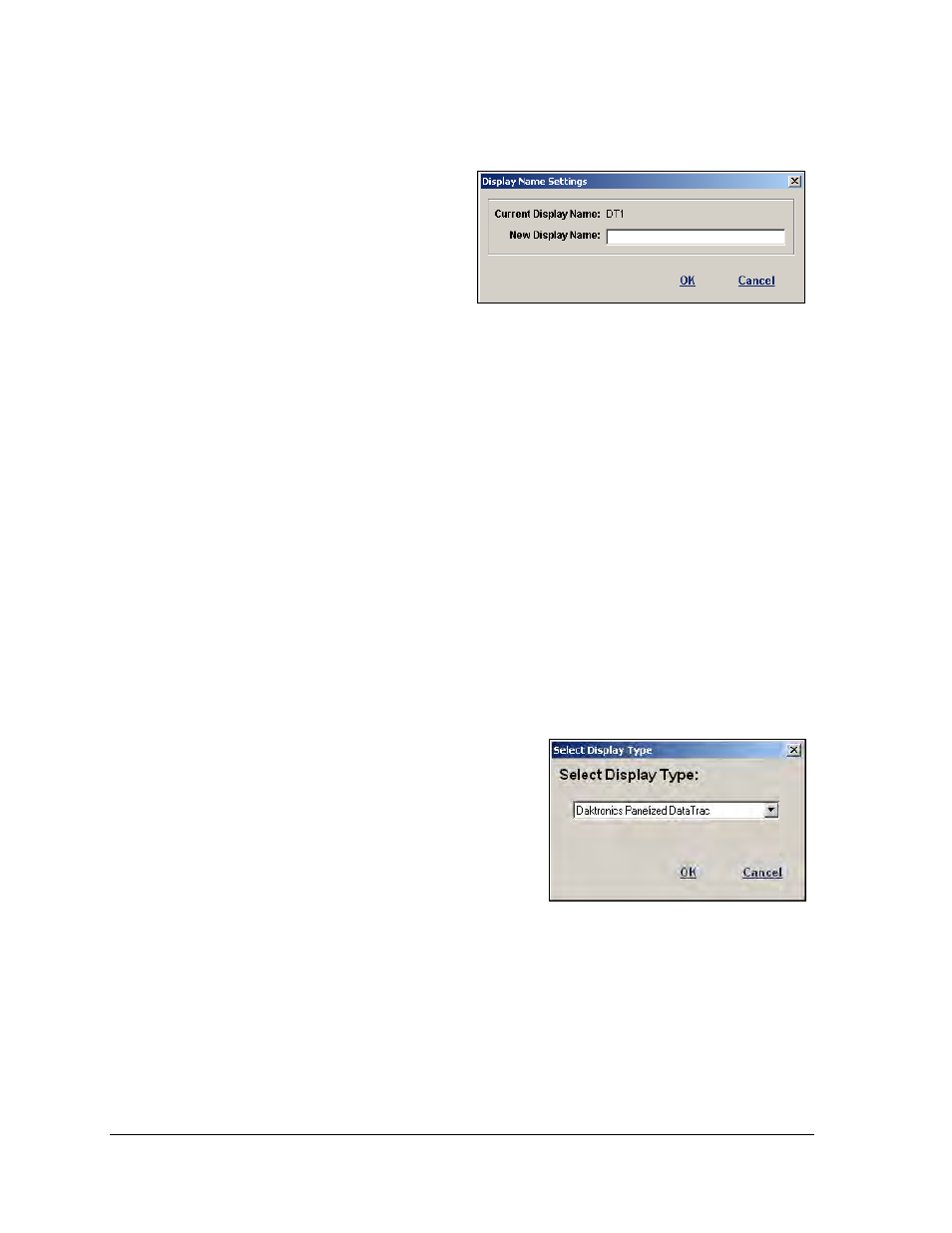
12
Configuration
Rename a Display
Once in the configuration window, a
display can be renamed if necessary. To
rename the display, click the desired
display in the Installed Displays list and
click Rename Display. The Display Name
Settings window will appear as shown in
Figure 11. Enter the new name for the
display and click OK to save the name or
click Cancel to void the action.
Edit a Display
Once in the configuration window, a display’s properties can be edited. To edit a display,
click the desired display in the Installed Displays list and click Edit Display. The Configure
Display Communications window will appear. To make the necessary changes, click Next until
all changes are made and Finish appears on the last screen. Click Finish to save the changes
or click Cancel to void the changes.
Remove a Display
Once in the configuration window, a display can be removed. To remove a display, click the
desired display in the Installed Displays list and click Remove Display. The display is
instantly removed from the Installed Displays list.
3.2 Panelized DataTrac Display Configuration
1. Go to the File menu and click Configuration.
2. Click Add Display and a pop-up window
will appear asking what type of display is
being configured.
3. Click the down arrow to select the Panelized
DataTrac as shown in Figure 12.
4. Click OK to move to the next step or Cancel
to void the configuration process.
Figure 11: Renaming a Display
Figure 12: Select Display Type