Daktronics Venus DataStreamer User Manual
Page 43
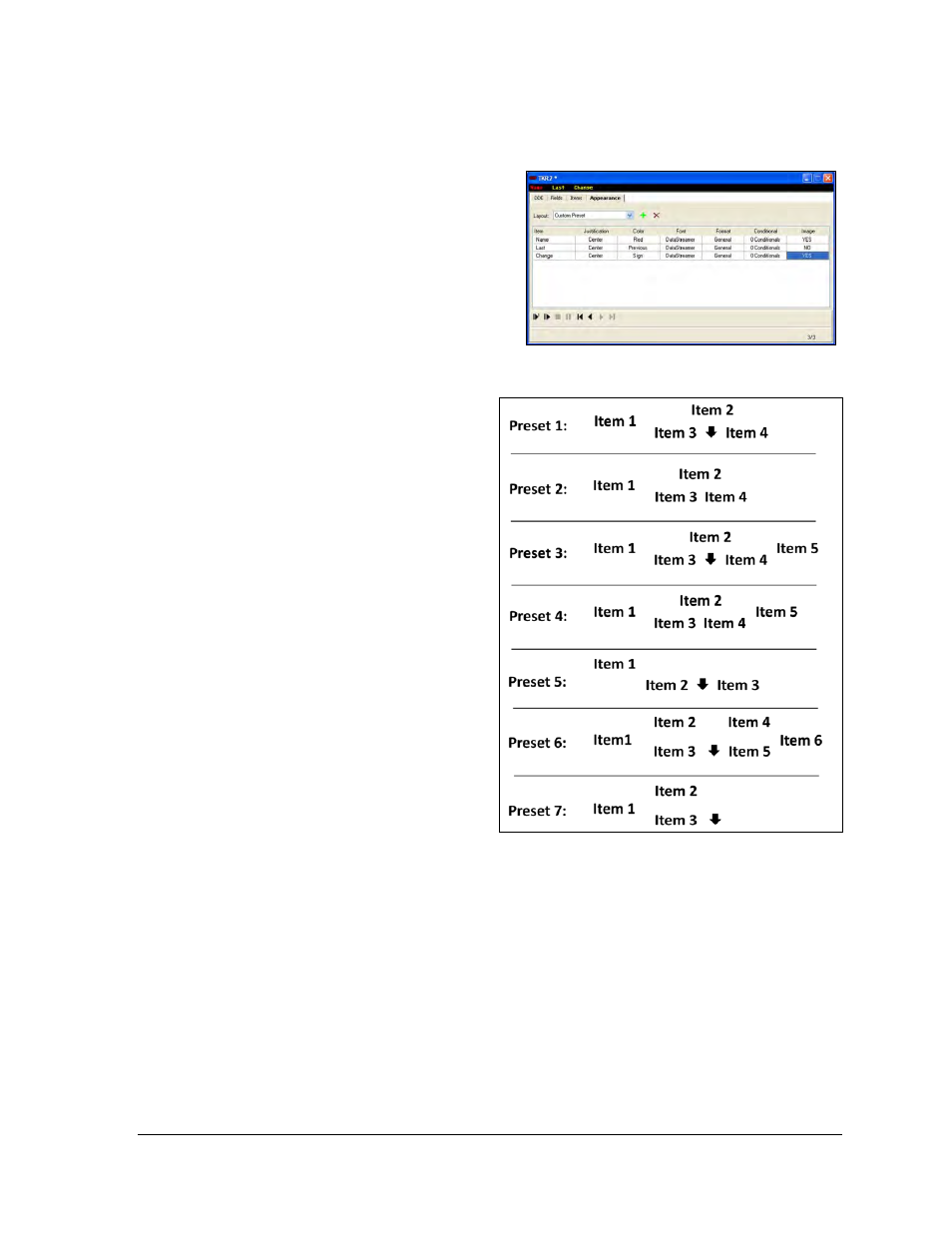
Creating Messages for a DAKTicker
37
10. In the Name field of the Items tab, enter the name of each column.
Note: The DDE, Fields, and Items tabs can be filled in automatically by copying all
the fields to be monitored from the
Excel spreadsheet and clicking on the
Paste Link button. The information
from the copied fields will fill into
the corresponding fields in the
Venus DataStreamer software.
11. Click the Appearance tab to set the
layout of the information on the
display as shown in Figure 60.
12. Click the down arrow next to the
Layout field to select a layout for
the information on the display.
When using a custom preset, it
will be necessary to click the plus
sign next to the layout field to
add rows to be formatted. See
preset examples available for
DDE frames in Figure 61.
13. Click the arrow next to
Background to set the
DAKTicker’s background color.
Note: This feature is available
only for RGB displays.
14. Under the Item column, click into
a field to make the field active.
Use the down arrow to choose
the information for the stock to
show in that field. Repeat this
step for the fields under Color,
Font, Format, and Conditional (if
applicable). Refer to Section 8
for information on setting conditionals.
Note: The Justification field is set by the layout that is chosen and cannot be
changed unless the layout is set to a custom preset.
15. Under Image, click the cell containing NO and click the … button that appears. Check
the Replace Text with Image box to replace text with an image. Venus DataStreamer
will look for an image that has a tag matching the text for that field. Please refer to
Section 5 for further information regarding configuring images with the Image
Explorer. The size of the image displayed on the ticker can be specified under Image
Size. Click OK to confirm changes. Yes will appear in the Image column. Note: When
an image is used, the color, font and format attributes are not used.
Figure 60: DDE Appearance Tab
Figure 61: DDE PReseet Layouts