5 help menu, Help menu – Daktronics Venus DataStreamer User Manual
Page 11
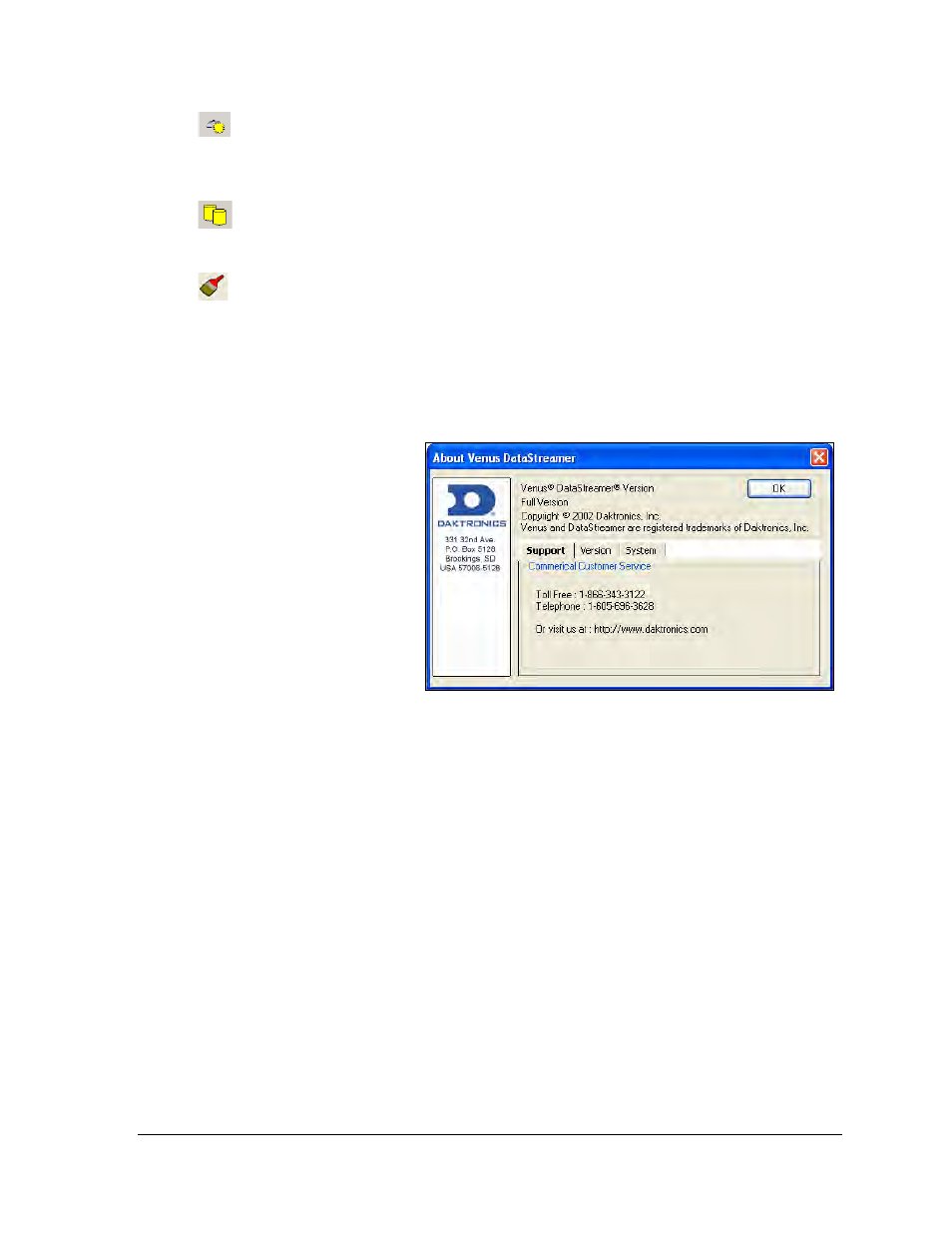
Introduction
5
Weather: Insert new weather data into a message. The weather driver will collect data
from external data sources based on the set parameters of the field. Separate data service
registration and fees may apply.
Database: Insert new database data into a message. The database driver will collect
data from specified databases based on set parameters.
Image: Insert new image into a message.
1.5 Help Menu
The Help pull-down menu provides two options: Contents and About Venus DataStreamer.
Contents: The DataStreamer manual information is available under this heading. Double-
click the desired section and
the sub-sections will be listed.
Click on the desired sub-
section to go to that text.
About DataStreamer: This box
contains information about the
software, including its version,
system information, and
Daktronics contact
information as shown in
Click OK or press [Enter] to
exit this dialog.
1.6 Basic Steps to Using the Venus DataStreamer Software
This manual is arranged in the basic chronological order used to create and show information
on a DAKTicker or DataTrac display. In summary, the steps to follow are:
1. Install the Venus DataStreamer Control Software if it is not already installed on the
computer.
2. Configure the display type(s) and the communication method.
3. Configure external data sources if needed.
4. Create the message.
5. Add messages to the display playlist.
6. Schedule message entries, if desired.
7. Update the display.
This manual will walk through the steps necessary to use this display system to its full
potential.
Figure 4: About DataStreamer Screen