Daktronics Venus DataStreamer User Manual
Page 62
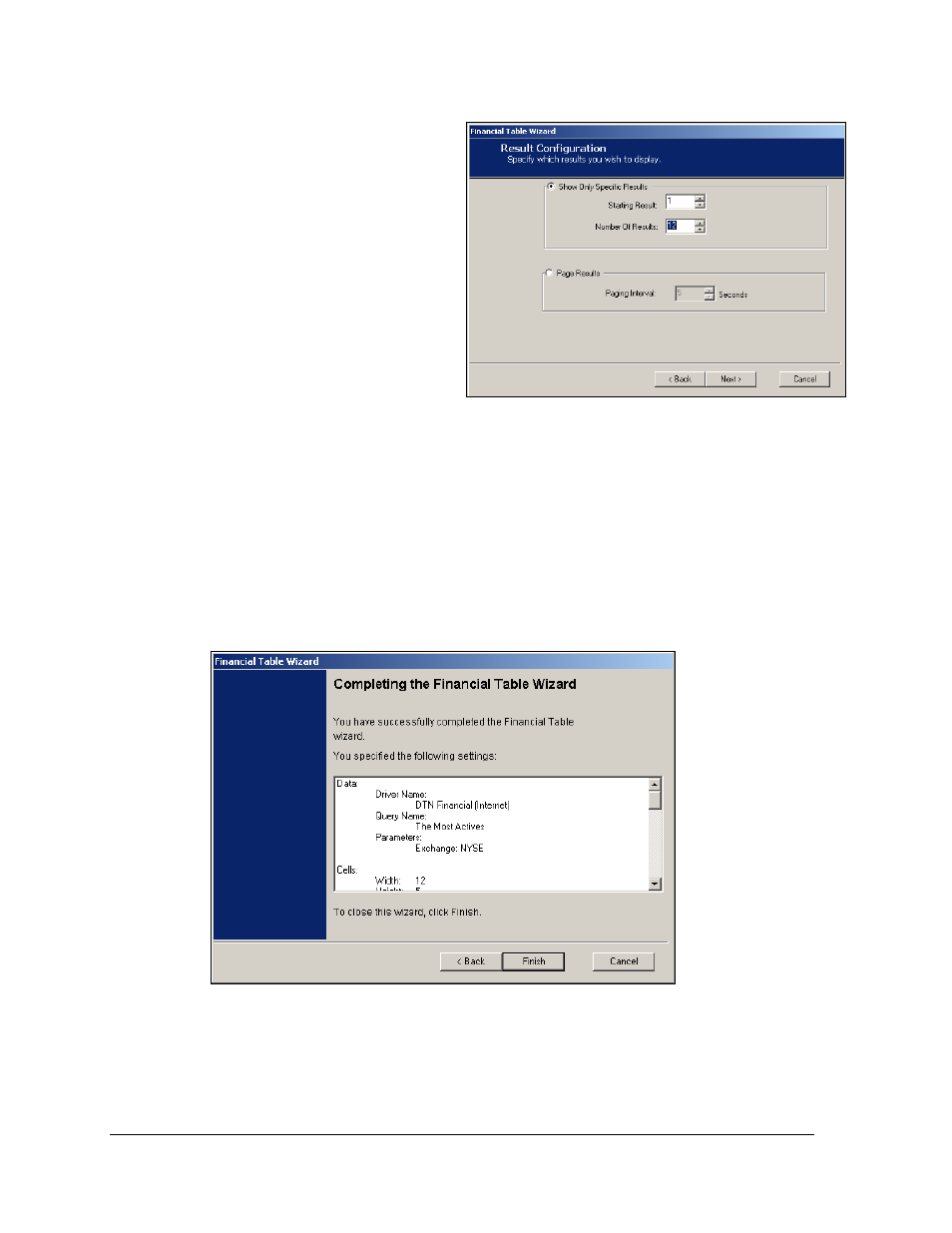
56
Creating Messages for the Panelized DataTrac
16. To Show Only Specific Results,
click this radio button as shown
in Figure 97. Then click on the
up and down arrows next to the
Starting Result and Number of
Results fields, selecting the
starting result for the table and
the number of results to be
displayed.
OR
To show Page Results, set the
Paging Interval for reports with
several results which will rotate
through the display, for
example: NYSE Most Actives.
Note: The Page Results option
allows all the results for a query to be displayed.
17. Click Next.
18. The Financial Table overview will show all of the criteria that have been selected for
the table as shown in Figure 98. Use the scroll bar on the right to see all the
information. If anything needs to be changed, click the Back button to reach the
necessary screen and make the appropriate changes. Otherwise, click Finish to close
the Wizard and finish creating the table. Or click Cancel to void the table. Once the
table is complete, click File > Save to save the table.
Figure 97: Result Configuration
Figure 98: Financial Table Overview