Daktronics Venus DataStreamer User Manual
Page 16
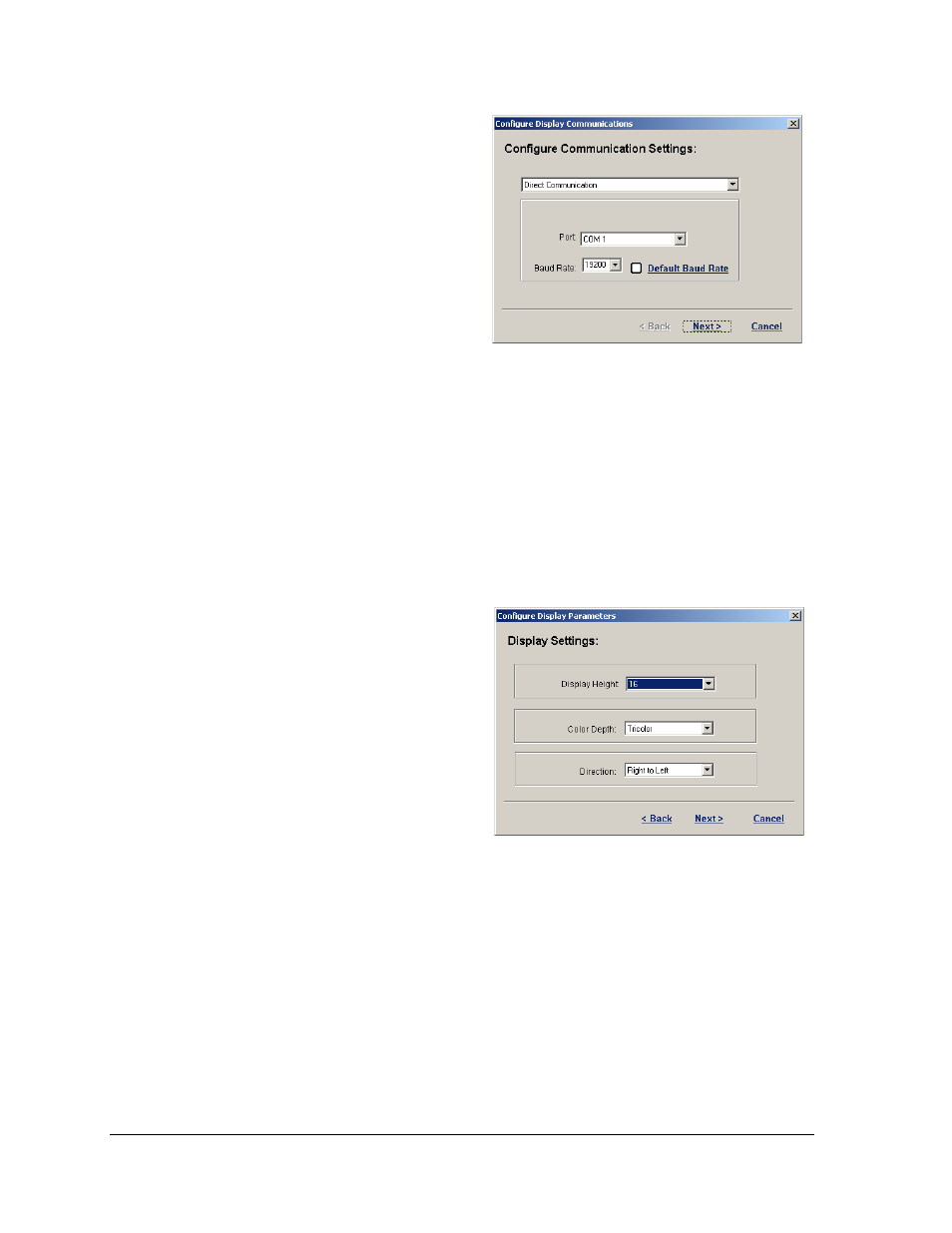
10
Configuration
4. Select the type of communication
that will be used, either "Direct
Communication" or "Remote
Communication" as shown in
Figure 6. Direct consists of a direct
serial connection from the PC.
Remote is via a TCP/IP connection
to the display.
5. Once the communication type is
selected, fill in any other necessary
information, (i.e. Com Port or IP
Address).
6. Select the Baud Rate from the list provided. Check display documentation for the
correct baud rate to use.
7. Click Next to accept the entered information and move to the next step or click
Cancel to void the Configuration process entirely.
Note: For this example, Direct Communication is chosen.
8. Click the down arrow next to Display Height to set this according to the height of the
DAKTicker pixels as shown in Figure 7.
9. Click the down arrow next to Color
Depth to set the type of color
technology for this display. Default
setting is Tricolor.
10. Click the down arrow next to
Direction to determine if the
information will flow from left to
right or right to left. The default
setting for this is right to left.
11. Once these parameters are set, click
Next to move to the next screen.
Click Cancel to close the Configure Display Parameters window.
Figure 6: Configure Communications Dialog
Figure 7: Configure Display Settings