8 adding a weather frame, Adding a weather frame – Daktronics Venus DataStreamer User Manual
Page 49
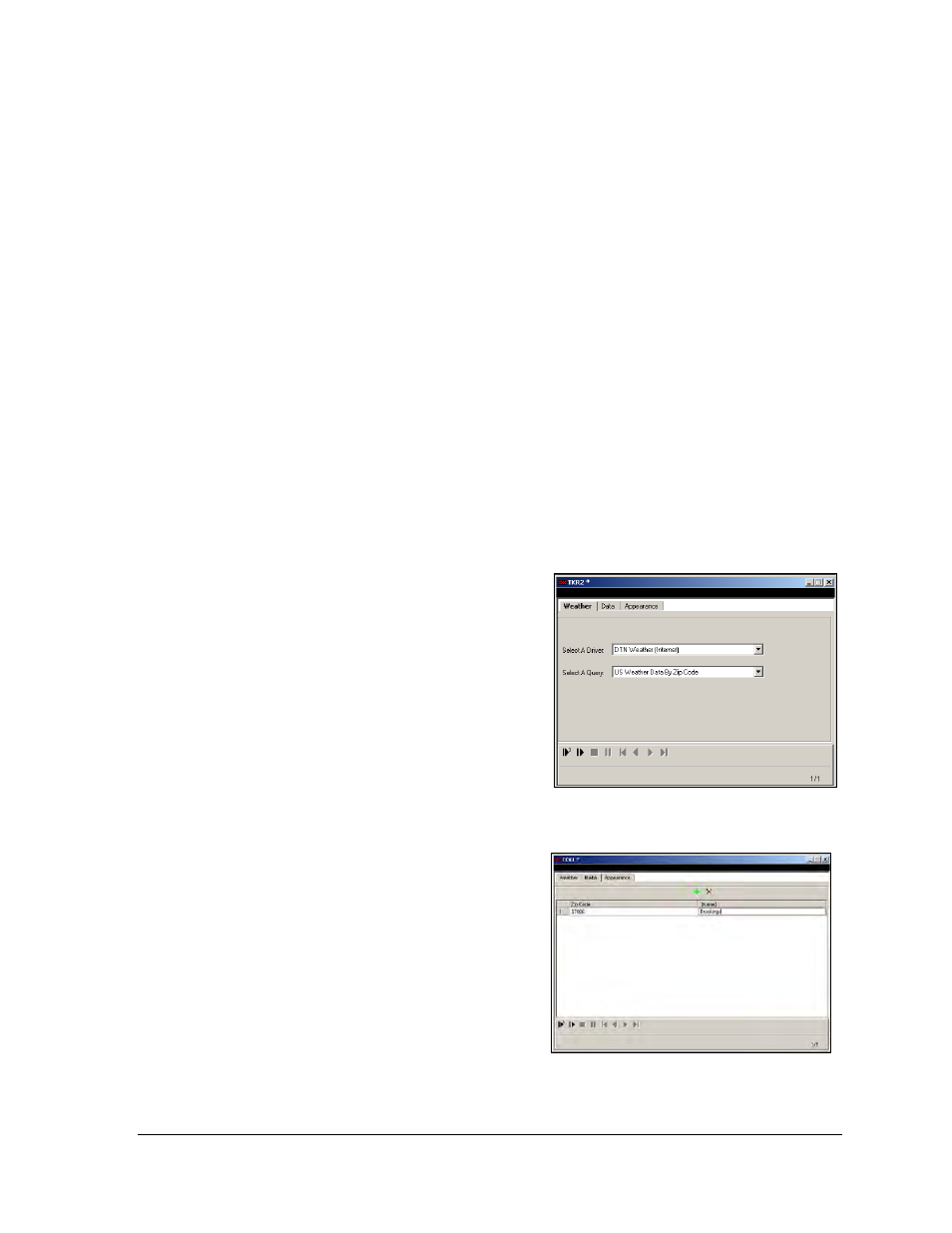
Creating Messages for a DAKTicker
43
9. Under the Item column, click into a field to make the field active. Use the down arrow
to choose the information to be displayed in that field. Repeat this step for the fields
under Color, Font, Format, and Conditional (if applicable). Refer to Section 8 for
information on setting conditionals.
Note: The Justification field is set by the layout that is chosen and cannot be
changed unless the layout is set to a custom preset.
10. Under Image, click the cell containing NO and click the … button that appears. Check
the Replace Text with Image box to replace text with an image. Venus DataStreamer
will look for an image that has a tag matching the text for that field. Please refer to
Section 5 for further information regarding configuring images with the Image
Explorer. The size of the image displayed on the ticker can be specified under Image
Size. Click OK to confirm changes. Yes will appear in the Image column.
Note: When an image is used, the color, font and format attributes are not used.
11. From the File pull-down menu, click Save As to save the message and information.
The message is now saved and ready to be sent to the display.
6.8 Adding a Weather Frame
A variety of weather information can be shown on Daktronics displays. To add a Weather
frame, complete the following steps:
1. Click the Weather icon from the left
toolbar and the Weather dialog window
will open as shown in Figure 74. A new
frame will be added to the message.
Note: For this version of Venus
DataStreamer software, the Driver and
Query fields cannot be changed.
2. Click the Data tab and enter the zip code
of the city for which the weather data
will be retrieved as shown in Figure 75.
3. Click the Appearance tab to set the
layout of the information on the display
as shown in Figure 76.
4. Click the down arrow next to the Layout
field to select a layout for the
information to appear on the display.
See preset examples available for
weather frames in Figure 77.
Figure 74: Choosing a Weather Frame
Figure 75: Weather Data Tab