2 updating the display, 3 removing a message, Updating the display – Daktronics Venus DataStreamer User Manual
Page 78: Removing a message
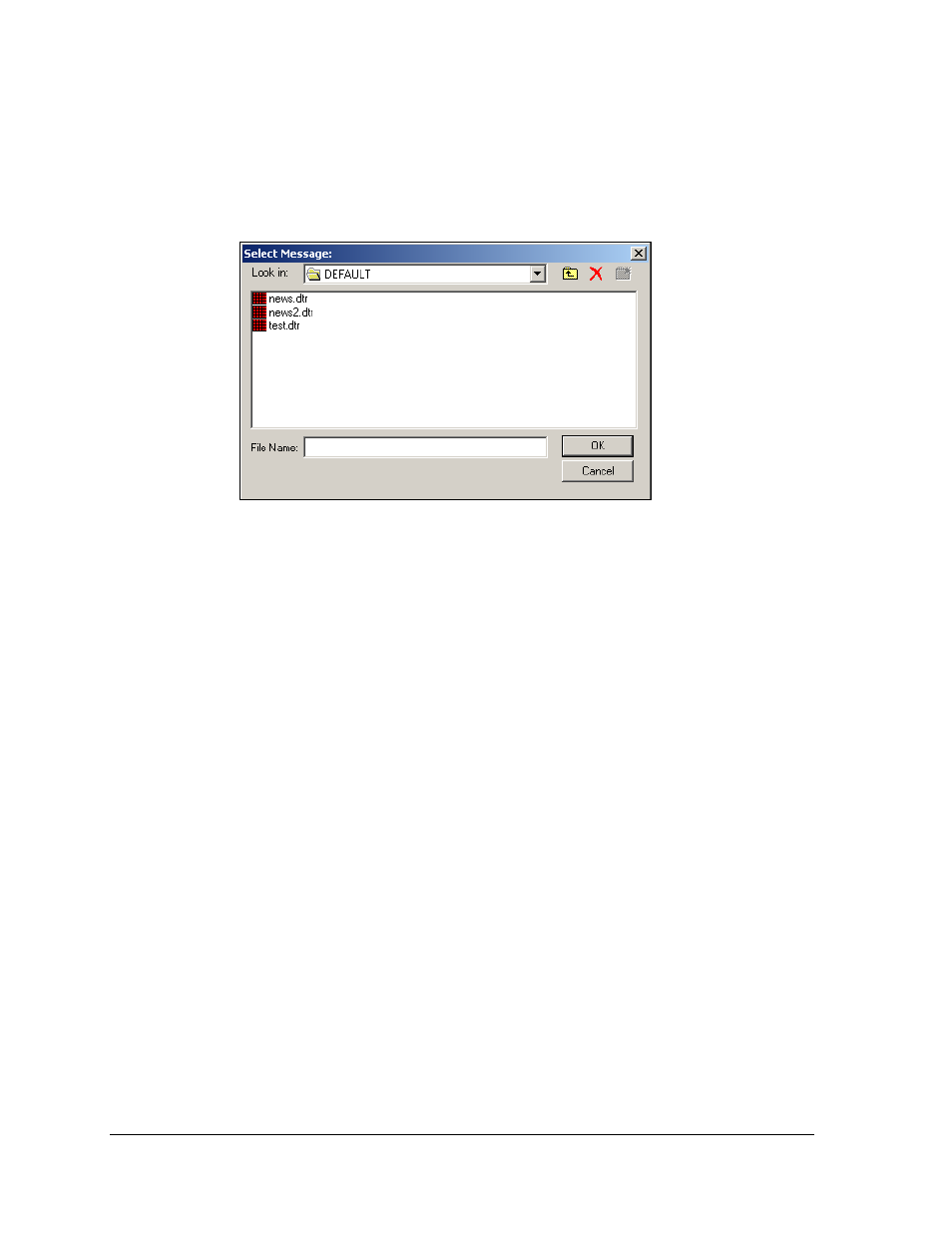
72
Playlist Manager
1. Highlight the desired display from the left side of the screen.
2. Click Add Message and the dialog box will open.
Navigate to the folder where the message is saved as shown in Figure 125.
3. Highlight desired messages.
4. Click OK to complete the action or Cancel to void the action and close the window.
5. Click Update Display to add the message to the display playlist.
9.2 Updating the Display
Once a message is added or removed from the playlist, the display must be updated before
the changes will take effect. This is accomplished by clicking Update Display. During the
next rotation of running messages, the message list will be updated.
The circle to the left of a message will display three colors, red, green, and gray. The
following list defines the colors:
•
Red – Message has not been added to the display.
•
Green – Message has been added to the display and is currently running.
•
Gray – Message is in the rotation but is not currently displayed.
9.3 Removing a Message
Unique messages may be created for a specific reason, such as announcing an upcoming
event. After the events have expired, these messages can be removed from the display.
Complete the following steps to remove a message from the display:
1. Highlight the message to be removed from the message list by clicking on it once.
Figure 125: Select Message for Playlist