Section 8: conditionals, Type, Setting the conditional – Daktronics Venus DataStreamer User Manual
Page 73: Section 8, Conditionals, O section 8
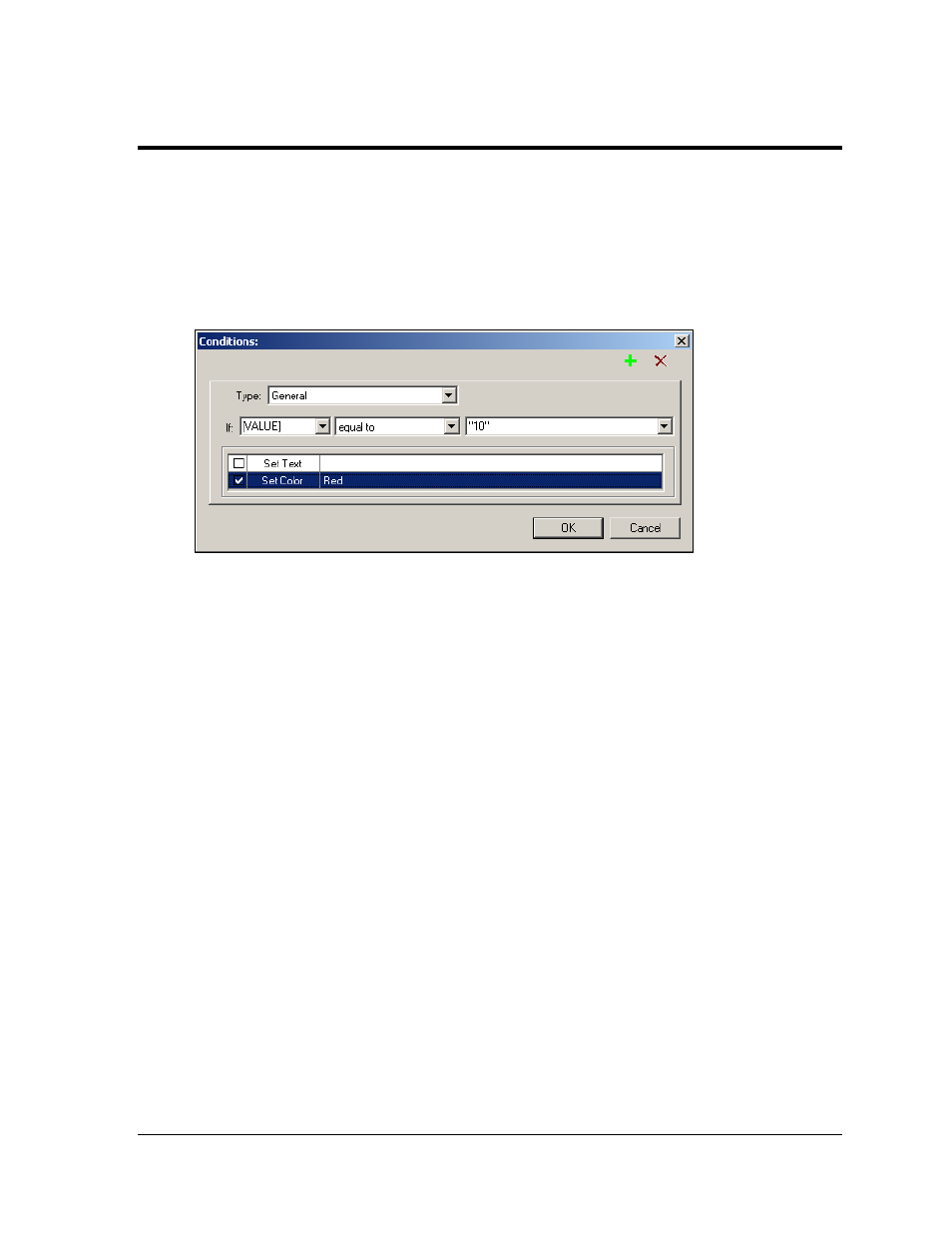
Conditionals
67
Section 8:
Conditionals
Conditionals allow the user to define parameters that will modify the data shown on a display versus
the actual incoming data when the condition has been satisfied. If incoming data does not meet the
defined parameters as set by the conditionals, then the incoming data is displayed without any
changes. Multiple conditionals can be applied to the incoming data as shown in Figure 123. To set a
new conditional, click the plus sign +. To remove a conditional, highlight it and click the “X”. A
maximum of six conditionals can be applied per field.
Conditionals work on an If/Then formula. For example, when displaying financial data, if the value of
the incoming data is equal to the set parameter, then the data will be changed according to the
definition of the conditional.
To set conditionals, follow these guidelines for the fields in the Conditions dialog.
Type
The Type of conditional determines the format of the data when compared to the parameters
of the conditional. The format that is applied when displayed is determined by what is set in
the format field within the Appearance tab. General is the default setting and applies no
specified format to the incoming data.
Setting the Conditional
When the incoming data meets the conditional parameters, then the data will be displayed
with the conditional formats applied. The conditional formats include alternative text and/or
change of color.
To set text, complete the following:
1. Click in the Set Text box.
2. Click in the field next to Set Text to activate the cursor.
Figure 123: Conditionals Window