Daktronics Venus DataStreamer User Manual
Page 17
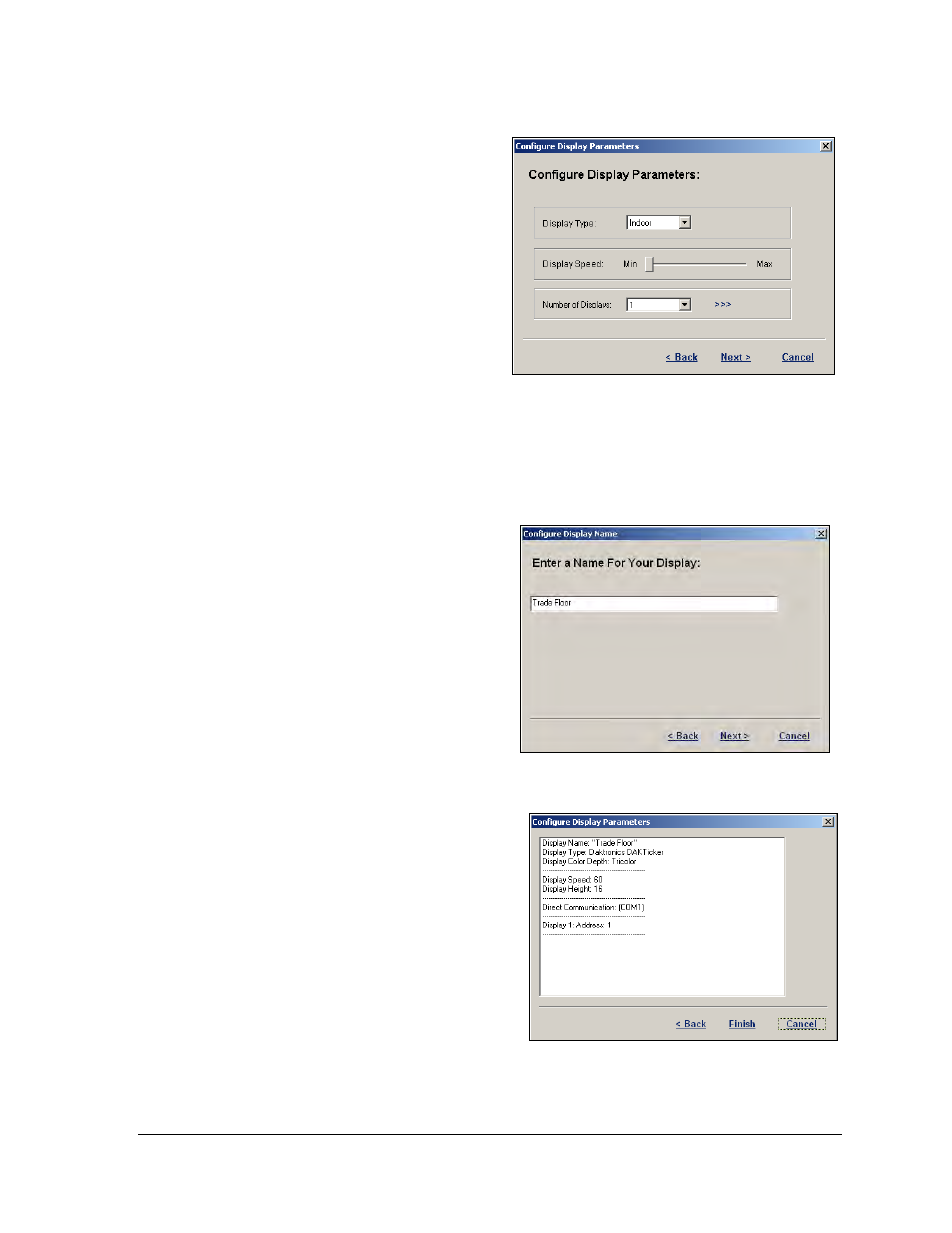
Configuration
11
12. Click the down arrow next to
Display Type and set whether the
DAKTicker is an indoor display or
an outdoor display as shown in
Note: It is important to set this
properly as it will affect the display
speed.
13. Move the slider bar to set the
Display Speed at which information
will travel across the DAKTicker.
Daktronics recommends a speed of
90. However, this may need to be
adjusted depending on the overall
length of the DAKTicker.
Note: Click and hold the mouse button down on the slider bar to show the speed at which
the display is currently running. The speed is indicated in columns per second.
14. Click the down arrow or click
within the field to select the Number
of Displays attached to the display
network. Click the “>>>” to select
the addresses of the individual
displays that will be attached to the
network. The first display in the list
will be monitored for the current
status. Please note: All displays will
show the same information. Click
Next to move to the next screen.
15. Enter a name for the display as
shown in Figure 9. Click Next.
16. The last screen in the Configuration
shows all the information that was
entered during configuration as
shown in Figure 10. Take time to
review this information. If something
needs to be changed, click Back to get
to the correct screen and make
changes. If everything is correct, click
Finish to save the configuration.
Figure 8: Configure Display Parameters
Figure 9: Display Name Dialog
Figure 10: Configuration Overview