N figure 102, Figure 103 – Daktronics Venus DataStreamer User Manual
Page 64
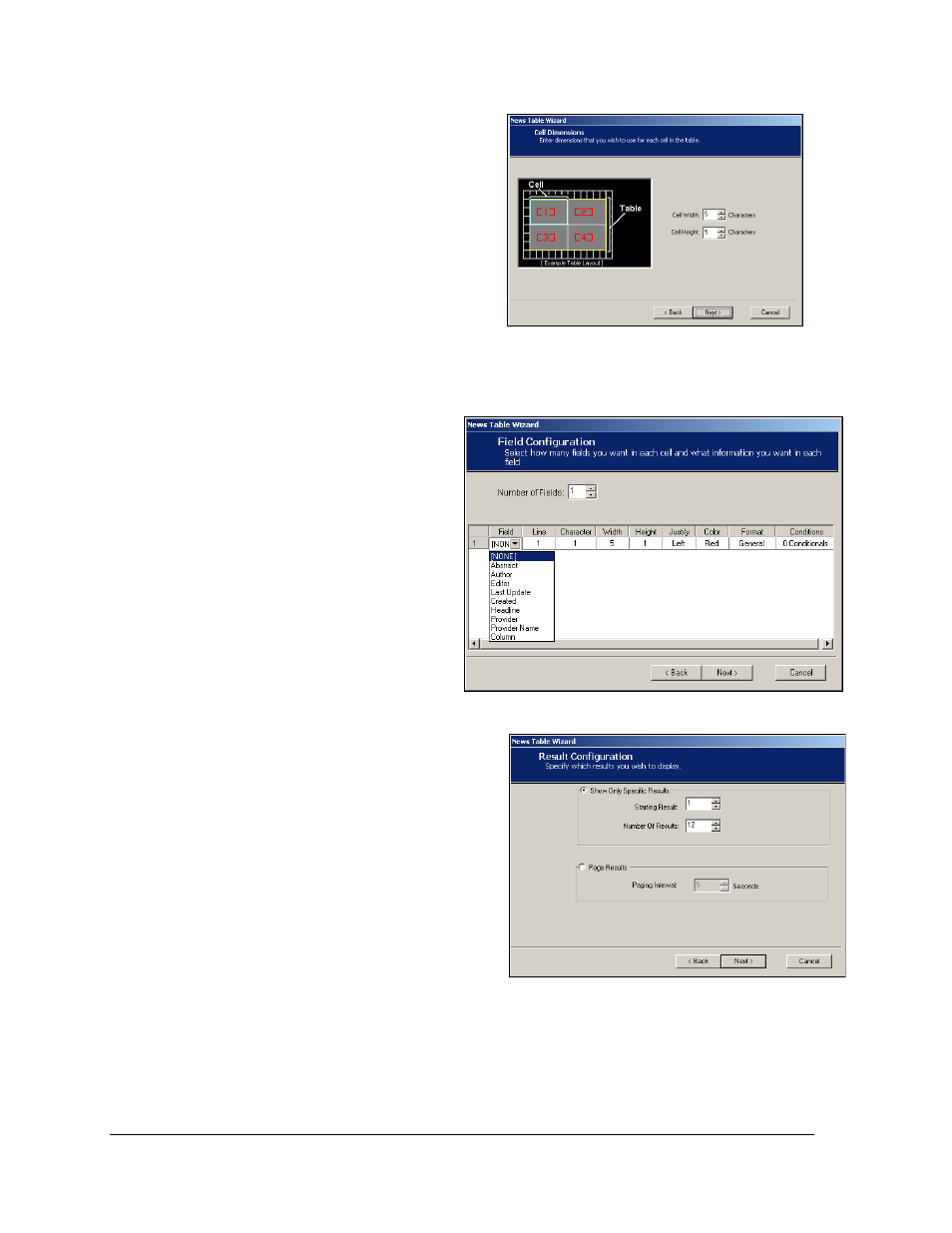
58
Creating Messages for the Panelized DataTrac
7. Click in the Width column to set the
maximum number of characters to be
displayed in the field.
8. Click in the Height field to set how
many rows will be used to display the
information.
Note: If a field is wider than the
allowed width, set the height higher
than one and the data will wrap onto
the additional rows.
9. Click in the Justify and Color columns to set the appearance of the data in the field.
10. Click in the General column and
set any necessary parameters for
the field.
11. The Conditions field allows data
to be monitored and values
modified according to certain
criteria. Refer to Section 8 for
information on setting
conditionals.
12. Click Next.
13. To Show Only Specific Results,
click on that radio button. Then
click the up and down arrows
next to Starting Result and Number of
Results, selecting the result on which
the table will start and the number of
results to be displayed as shown in
OR
To show Page Results, set the Paging
Interval for reports with several results
to be rotated through the display, such
as Top Stories.
Note: The Page Results option allows
all the results for a query to be
displayed. Click Next.
Figure 102: Setting Cell Dimensions
Figure 103: Setting Field Configurations
Figure 104: Result Configuration