Daktronics Venus DataStreamer User Manual
Page 67
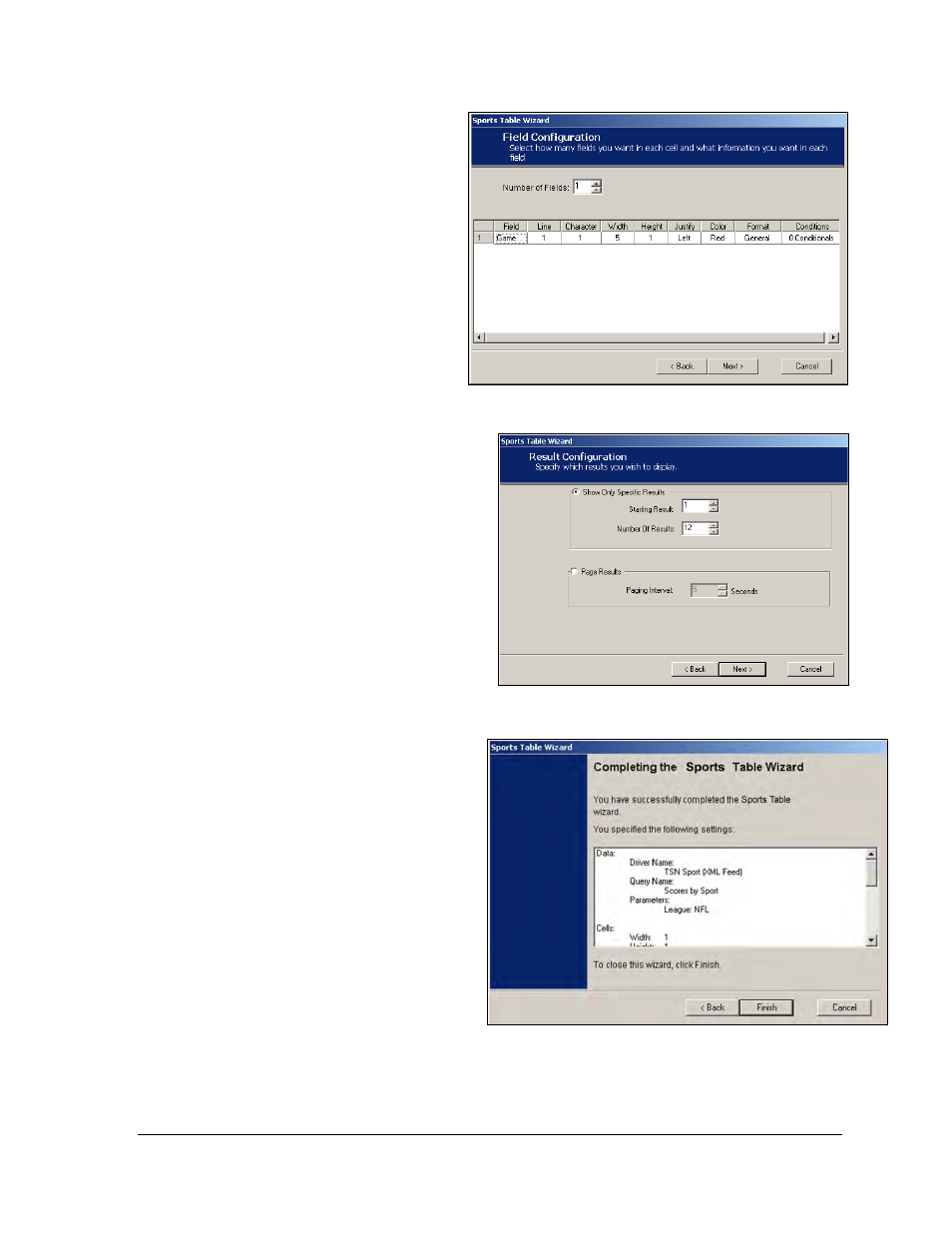
Creating Messages for the Panelized DataTrac
61
10. Click in the General column
and set any necessary
parameters for the field.
11. The Conditions field allows
data to be monitored and
values to be modified
according to certain criteria.
Refer to Section 8 for
information on setting
conditionals. Click Next.
12. To Show Only Specific
Results, click that radio
button as shown in Figure
111. Then click the up and down
arrows next to the Starting Result
and Number of Results fields to
select the starting result for the
table and the number of results
to be displayed.
OR
To show Page Results, set the
Paging Interval for reports with
several results to rotate through
the display.
Note: The Page Results option
allows all the results for a query
to be displayed, such as all NFL
scores. Click Next.
13. The Sports Table overview will
show the criteria that were
entered as shown in Figure 112.
Use the scroll bar on the right
to review all the information. If
anything needs to be changed,
click the Back button to reach
the necessary screen and make
appropriate changes.
Otherwise, click Finish to close
the Wizard and complete
creating the table.
14. Click File > Save to keep the
criteria selected or click Cancel
to void the action and close the
Wizard.
Figure 110: Sports Field Configuration
Figure 111: Sports Result Configuration
Figure 112: Sports Table Overview