Icon buttons, metering area and menu area, User interface overview – Omnia Audio Omnia.11 User Manual
Page 26
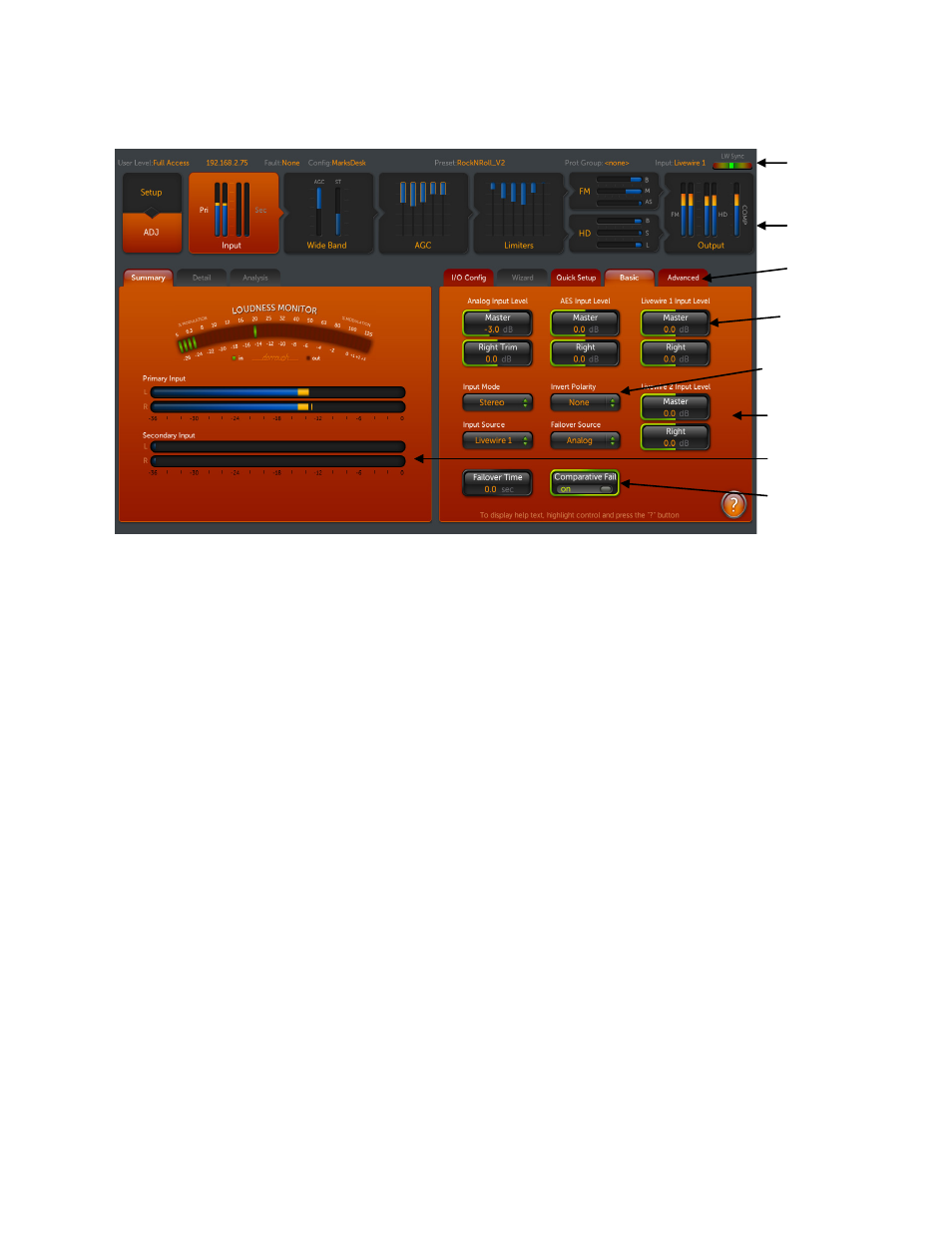
10
Icon Buttons, Metering Area and Menu Area
Status
Bar
Icon
Buttons
Tabs
Variable
Controls
Drop-Down
Controls
Menu Area
Metering
Area
On/Off
Switch
Input Screen
The top row of the Omnia.11’s screen contains a Status Bar. The status bar shows the unit’s IP address, fault status,
currently selected I/O configuration (if any), currently selected processing preset and the currently selected input.
Just below the status bar are 9 Icon Buttons: Setup, ADJ, Input, Wide Band, AGC, Limiters, FM, HD and Output.
These are touch screen buttons that are always present and allow you to switch between the various metering/menu
screens below them. Some of the icon buttons conveniently contain mini-sized working meters that represent their
full-sized metering area countertypes.
You can touch the Input Icon Button to display the Input screen as shown above.
Below the icon buttons are the Metering Area to the left and the Menu Area to the right.
The metering area contains full-sized versions of the meters in the icon buttons and the menu area contains the
controls used for adjustment. In the Input screen, the two horizontal bargraph meters show digital sample-accurate
peak representations of the left and right channel input levels for both the primary and secondary inputs. The
Primary Input meter corresponds to the input selected with the Input Source control in the menu area and the
Secondary Input meter corresponds to the Failover Source.
The Menu Area is arranged in multiple Tabs for convenience. Any tabs that are not available or are reserved for
future features are grayed-out.
Let’s go over setting your primary Input Source and adjusting the Input Level for that source now.
We will begin with an overview of the user interface.
User Interface Overview:
At the top of both the Metering Area and the Menu Area are Tabs that organize the meters and controls into
smaller groups. Touch the tab for the desired group to bring up the meters and controls for that group.