Appendix b: troubleshooting/service/warranty, Electrical and mechanical safety note, Troubleshooting faq – Omnia Audio Omnia.11 User Manual
Page 89
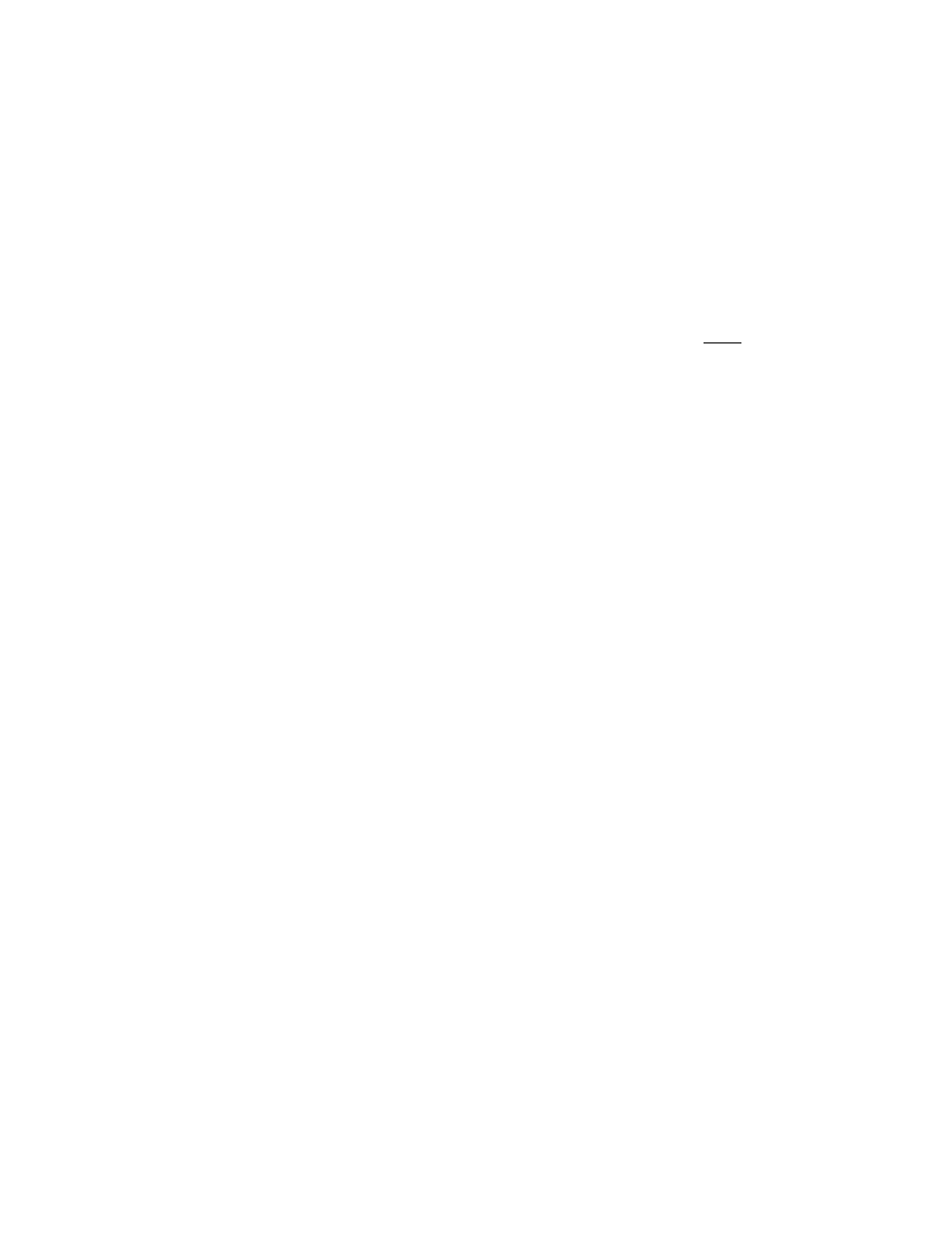
73
Appendix B: Troubleshooting/Service/Warranty
Operational problems with the Omnia.11 can sometimes be diagnosed using Factory Diagnostics log available in
the Configuration Menu of the webpage remote control interface. See Page 79 for details.
Electrical and mechanical safety note!
When the Omnia is operated with its chassis top cover removed, you are exposed to potentially lethal voltages.
Before attempting to make voltage measurements, be forewarned that the power supply heat sinks are connected to
the AC power line. Avoid these areas whenever the AC power cable is attached to the Omnia. Never attempt to
make measurements when the power supply's safety cover is removed.
When reinstalling the top cover, make certain that all thirty screws are replaced, and that they are tightened to a snug
fit. Operating the unit with its cover removed or without all of the retaining screws will void your warranty and may
compromise the ability of the Omnia to operate in high RF environments.
Troubleshooting FAQ
1. The unit is totally dead. What should I check first?
First double-check that the unit is receiving AC Line power. Check the line cord and its connection at both ends. Is
the line cord plugged into an outlet that has AC power? Are the blue “11” and the ring around the jog wheel
illuminated? If yes, the unit has power. Is the LCD screen blank, scrambled, or not illuminated? Symptoms like
these might indicate a power supply problem. If you wish to examine the power supply, be aware that there are two
power supplies in the Omnia.11 and they are of the switching type. Therefore, they require a load in order to start up
and operate properly. Voltages measured when the power supply is not connected to the Omnia’s circuitry will not
be correct. Please contact Omnia Support for help.
2. The unit has power, but there is no audio. What should I check?
The first thing to verify is normal front panel jog-wheel operation. Verification of front panel operation helps narrow
down where the problem is. Look at the metering display. If there is input audio but no output audio indications, try
removing power from the unit, waiting 20-30 seconds, then restoring power. If that doesn’t bring the operation back
to normal, then a hardware failure of some sort may have occurred. If you get output levels on the Output meters but
have no output audio, verify that the outputs are connected correctly. An analog output connected to a digital device,
or a digital output connected to an analog device won’t pass audio! Note that all outputs are active simultaneously.
Connect the appropriate test generator to the output cables to verify analog/digital audio is making it to the next
device.
Is audio present on the Input meters? If not, ensure that the correct Input Source is selected in the Input menu and
that the signal is present on the cables connected to the Omnia’s inputs.
If input audio is present, the next condition to check is to see if the failure has caused the processing to cease. Using
program material, check to see if the processing bargraphs are operating. If they are, then it’s a good indication that
the system's host processor is working.
At this point, it would be a good idea to see if the loss of audio is confined to only one output port, e.g. the discrete
left/right outputs one or both of the composite MPX outputs or the digital AES/EBU or Livewire outputs. Check the
signal at each of these locations. If one of the output sections is not operating, then it can be localized to that specific
section.