Patch point (input menu advanced tab) – Omnia Audio Omnia.11 User Manual
Page 41
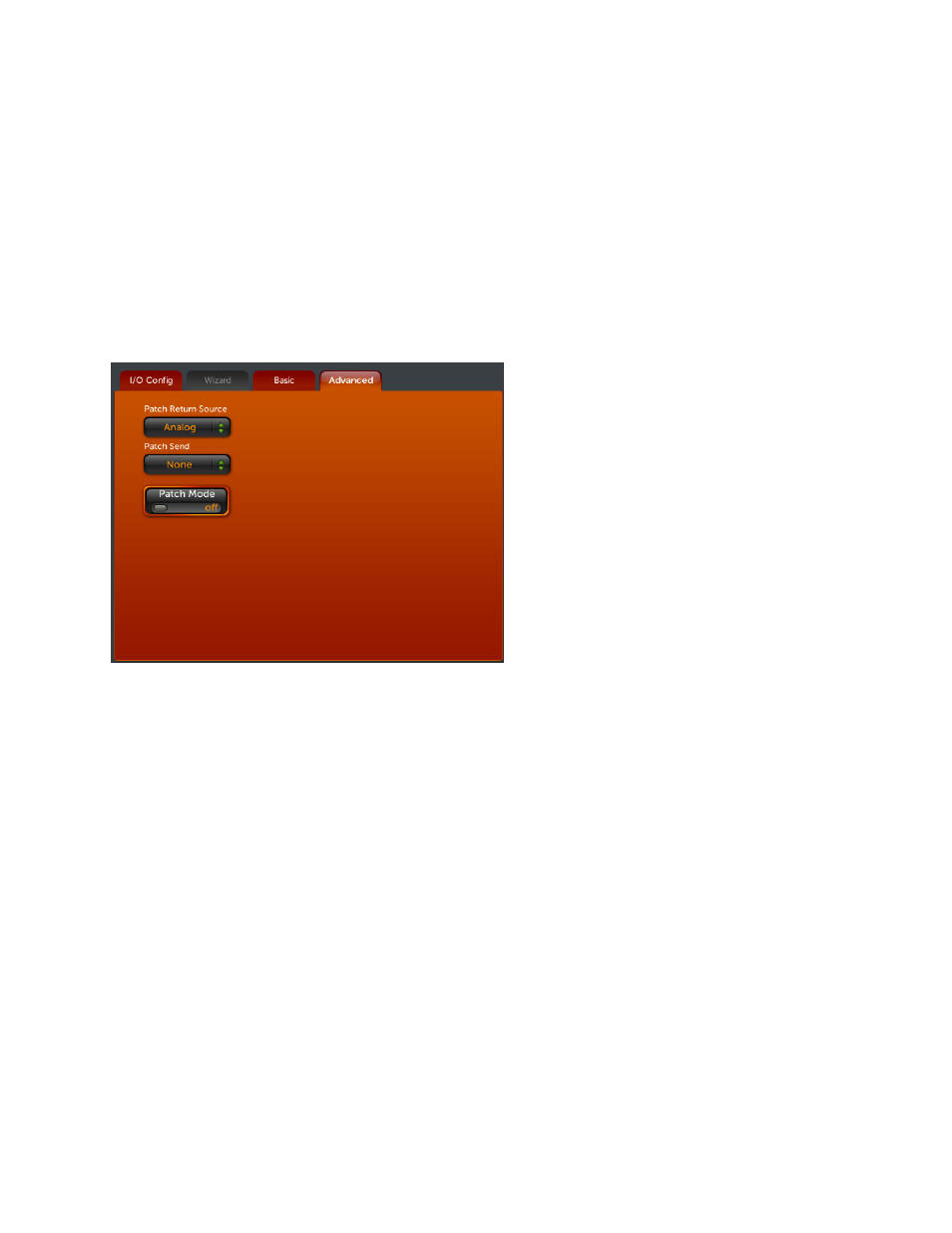
25
audio for a while is valid, but if the secondary input has both channels driven, it is more likely the valid signal, and
the primary is in error.
Recommendation: If you are feeding the same program to both the primary and secondary inputs, leave this set to
"ON". If there is a different program on the secondary input, turn it "OFF". (It only makes sense to compare the
two inputs if they are supposed to have the same thing to begin with).
Patch Point (Input Menu Advanced Tab)
The Patch Point is located between the multi-band AGC and limiter sections.
There are 2 dropdown controls and one switch located here:
The “Patch Return Source” control sets the input
the return feed to the limiters comes from. Possible
choices are the analog XLR input jacks, the
AES/EBU input, Livewire 1 or Livewire 2.
The “Patch Send” control sets which output the
send signal from the output of the 5-Band AGC
section routes to. The send outputs are limited only
to the Livewire outputs. You can select Livewire 1,
Livewire 2 or Both.
The “Patch Mode” control activates (On) or
bypasses (Off) the patch point. Unless you are
actually using the patch point, be sure this control
remains set to Off or the audio to all outputs could
be silenced.
Input Menu Advanced Tab – Patch Point Controls
Tip: If your Omnia.11 is located at the studio, the patch point would be a great place to insert your profanity delay.
This will allow you to use the Omnia.11’s DJ processor to feed the announcer’s headphones since it gets its input
from a point before the patch point and contains its own low-delay limiters.