Configuration, Change current password, Software bank selection and update – Omnia Audio Omnia.11 User Manual
Page 98
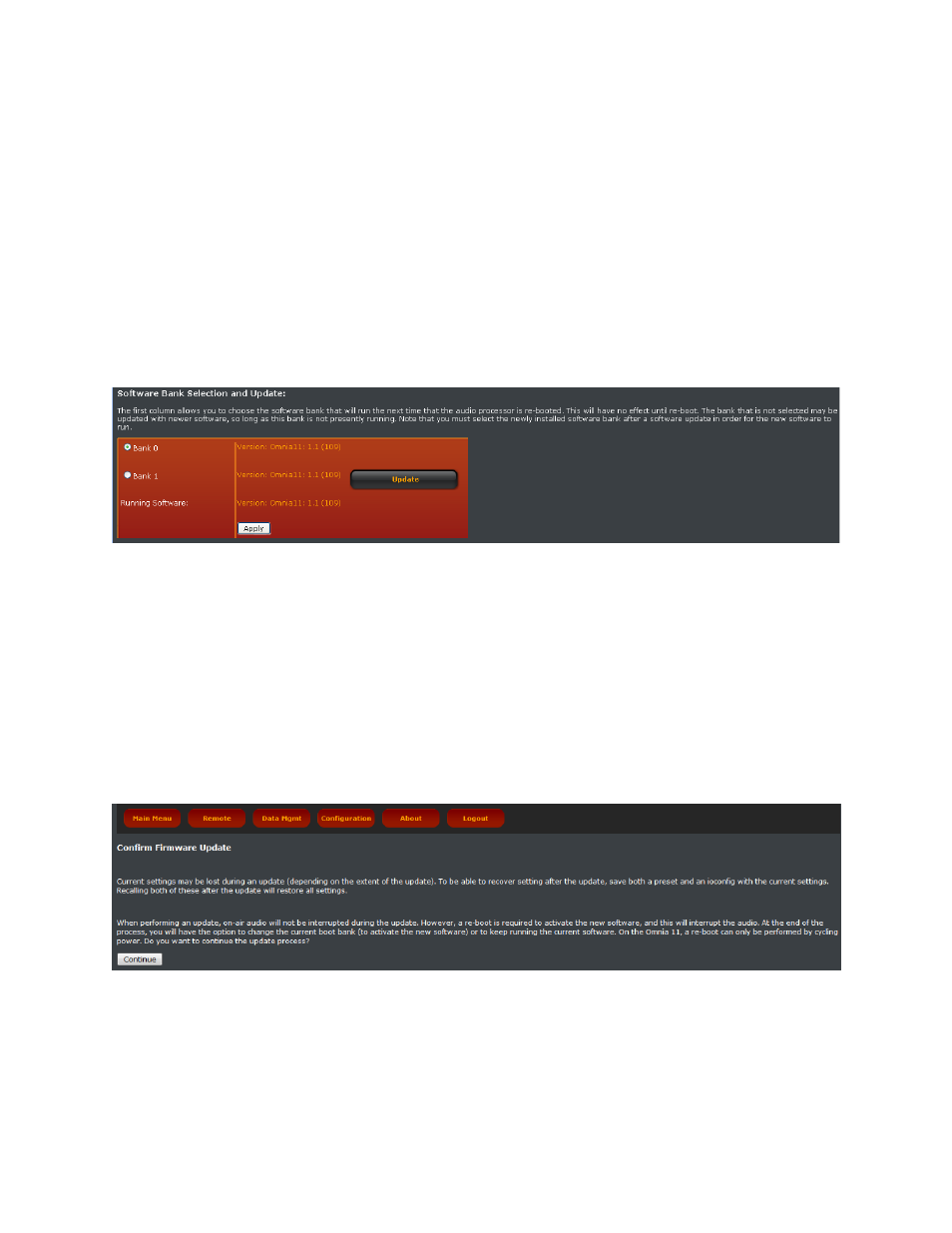
82
Configuration
The Configuration menu allows you to change the Omnia.11’s front panel / remote access password, update the
unit’s firmware, activate new features, access factory diagnostics, reboot the processor, reset the metering and reset
the calibration values for the front panel touch screen.
Change Current Password
Here you can change the password (default: “omnia”) for front panel touch screen and remote control access (which
are one and the same). To do so, enter your old password in the “Old password” box and then the new password in
both the “New password” boxes and click the “Change” button.
Software Bank Selection and Update
This screen is where you can select between 2 software banks and where software updates are performed over a
normal Ethernet remote control session using a file downloaded from the Omnia website. New update files are
always loaded into the software bank that is not currently running. Please note that a reboot into the bank where the
new software is loaded will be required in order for the new version to take effect. This can take several minutes so
be sure to plan accordingly.
As shipped from the factory, the same version will be present in both software banks.
To load a new software update file obtained from the omniaaudio.com website, click the yellow “Update” link
inside the button which should be available for the bank that is currently not running.
You should see this message warning you that current settings may be lost during the update and that a reboot will
be required to run the new software you are about to upload to the unit:
To cancel if desired, click the “Configuration” button at the top to return to the main configuration page.