Limiters (advanced tab), Limiters, Advanced tab) – Omnia Audio Omnia.11 User Manual
Page 75
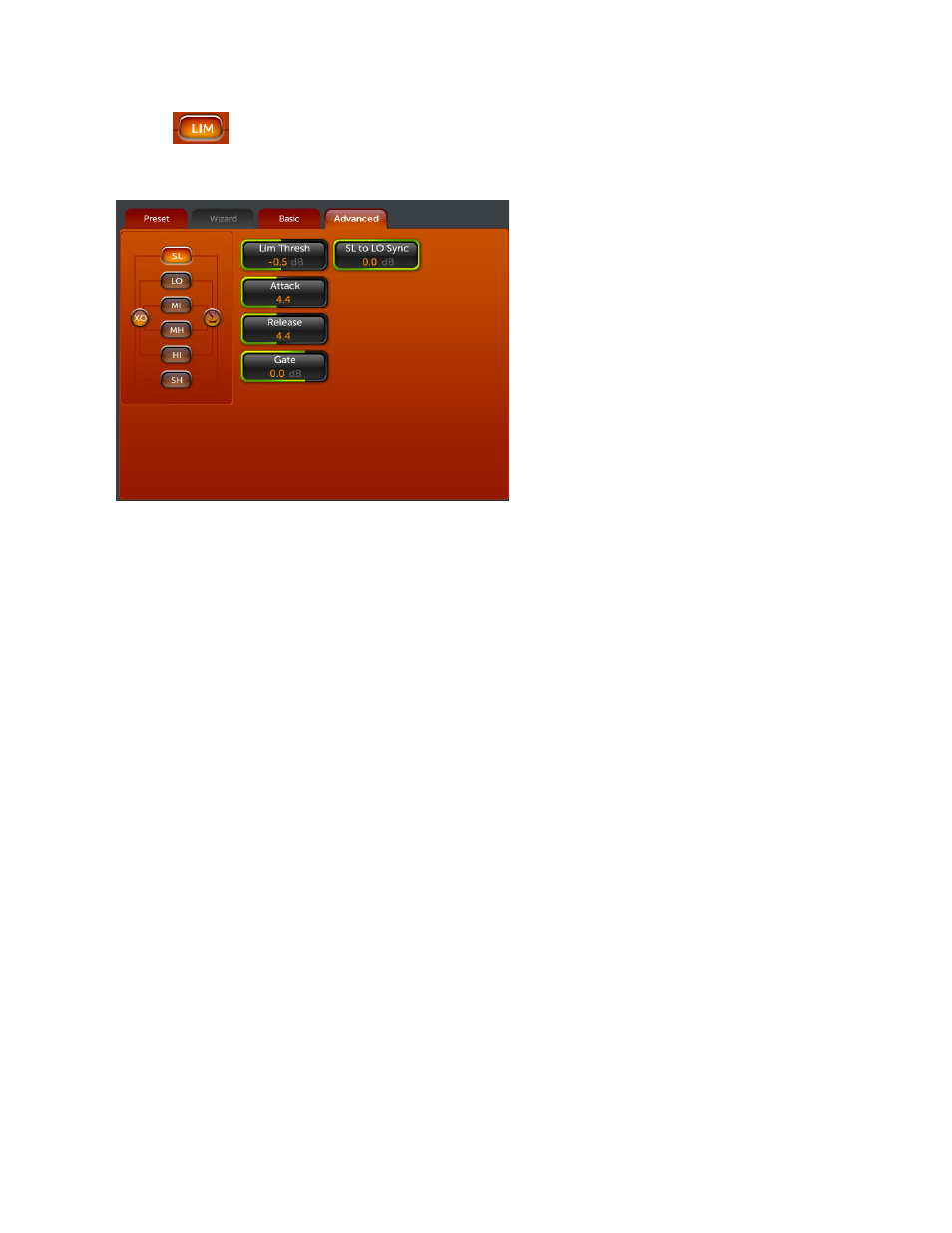
59
Limiters
(Advanced Tab)
Sub-Group controls for each AGC band become available in the Advanced tab:
Limiters Menu (Advanced Tab)
Lim Thresh (Limiter Threshold): This adjusts the threshold where audio peak limiting occurs over a + or – 6dB
range in 0.5dB steps for each band. Lower settings will increase the amount of limiting and decrease the level going
to the following final limiter/clipper stage.
Conversely, higher settings will raise the limit threshold, causing less limiting but feeding more level into the
following final limiter/clipper stage.
Care is needed when adjusting this control because higher settings will cause less limiting to occur, and the resulting
uncontrolled peak energy will go to the following final limiter/clipper stages instead. Thus, with this control you can
artistically trade off dynamic limiting against brick wall final limiting/clipping, as each has its own “sound.”
As the limiter threshold is lowered, (made more negative) the peak output level of the limiter is reduced. The signal
in that band won't hit the clipper as hard, and you'll notice more action on the limiter bargraph for that band. In fact,
instead of reducing the output of one of the audio bands in the Final Mixer section, you could instead “dynamically
reduce” the level in that band (which also increases density in that band) by lowering the limiter threshold. This can
be useful on the higher bands to dynamically reduce vocal sibilance, for example.
When adjustments are made to limiter thresholds, start by making adjustments in single 0.5dB increments. Reducing
the threshold too much can cause the system to create an effect that “sucks out” the frequencies in that band.
Conversely, the opposite (raising the threshold) will create an exaggerated effect by over-enhancing certain
frequency ranges, as well as causing increased distortion, since excessive levels from that band will reach the
following clipper stage.
Usually, the limiter thresholds are adjusted as a “fine polish” on the final sound. If you are unsure about how to use
the Limit Thresholds, then we recommend that they be left at their well-researched factory settings
SL to LO Sync appears only in the SL sub-group. This controls how much the gain reduction of the SL band
limiter’s “slower” component is synchronized to the LO band limiter’s “slower” component. A setting of “-12.0 dB”
(all the way “down”) turns the synchronization off. Higher settings will allow the SL band’s gain-reduction to track
the LO band’s over the dB range of the control setting. This is useful to avoid the buildup of low frequency room
noise or rumble in the input audio when the limiters are being used fairly hard. With less limiter activity, this will
have less effect since you will see mostly the limiter’s “fast” component working