Omnia.11 quick-start setup guide, Physical installation – Omnia Audio Omnia.11 User Manual
Page 5
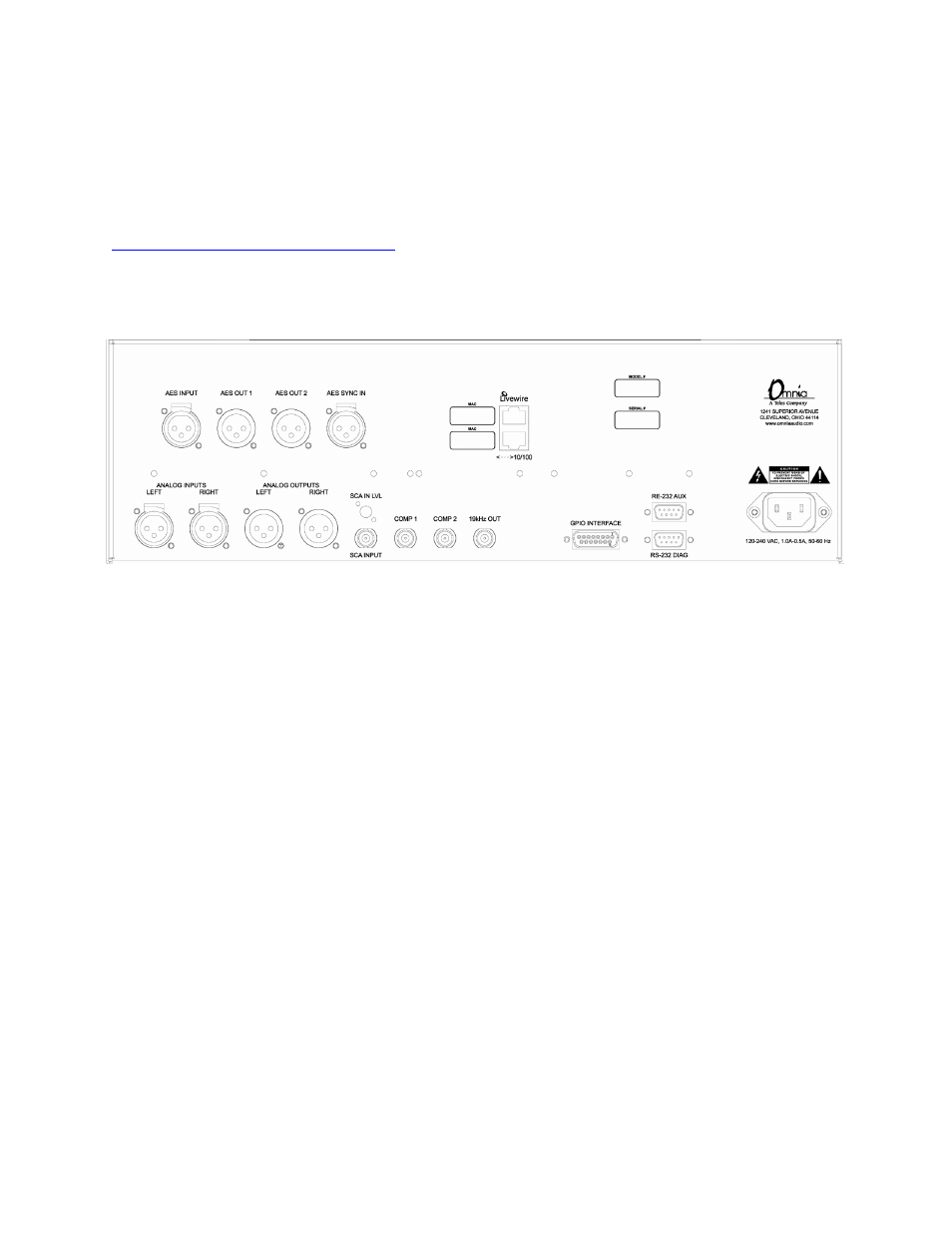
iii
Omnia.11 Quick-Start Setup Guide
We know that you’re probably in a hurry to begin using your new Omnia.11. This 3-page Quick-Start Setup Guide
below will get you up and running as quickly as possible. Since it covers only the bare minimum needed to get you
going, we strongly suggest reading the entire user manual in order to get the most out of your new Omnia.11. The
latest version is always available in .pdf format here:
Please refer to the illustrations below to become familiar with the location of the various controls and connectors
associated with the installation and then follow the steps in the Physical Installation and User Interface Overview
sections before proceeding with the installation.
Physical Installation:
The Omnia.11 is a large unit so it would be advisable to have the help of an assistant when installing it in the rack. Pull
outward on the outside of each handle until you hear a click and they both securely lock into place. Using the handles,
install the Omnia.11 in the equipment rack using all four rack screws. Once secured to the rack, slide the release pin
(located on the back of each handle at the top) toward you and fold the rack handles back to their normal position.
1. Connect the audio inputs that are appropriate for your installation. The Omnia.11 accepts balanced professional line-
level analog audio or AES/EBU digital audio on standard XLR connectors. If you have an existing Livewire system, the
single Livewire Ethernet connection is all that is needed for audio I/O (except for the composite MPX outputs). Please
note that the the two Ethernet jacks are ports on the same internal switch so they both have the same functionality. Either
can be used for remote control and Livewire. NOTE: Be sure Livewire is disabled in the Setup menu (see Step 4 below)
if you are not installing the Omnia in a Livewire system.
2. Connect the outputs that are appropriate for your installation. (NOTE: A direct composite MPX connection between
the Omnia and the FM exciter at the transmitter site is always best! This will allow taking full advantage of the Omnia’s
superior built-in stereo generator and ensure the best possible overshoot performance and sound quality.)
If you will be using AES/EBU to feed your STL, or FM exciter, be sure any pre-emphasis and limiters (if present) are
fully defeated in the exciter. The Omnia must be the only device providing the pre-emphasis so its own de-emphasis on
the AES/EBU output being used must also be “Off”. Also note that if the STL uses a codec (is not linear), the Omnia must
be located at the transmitter site for best performance and sound quality. Please contact Omnia Support if you have any
questions.
3. Be sure there is nothing plugged into the rear panel Ethernet jacks at this point and connect AC power to the unit
(there is no power switch!). You will see lines of text as the unit boots up, followed by the main GUI touch screen
interface as shown at the top of the next page.