Input metering, Output configuration – Omnia Audio Omnia.11 User Manual
Page 42
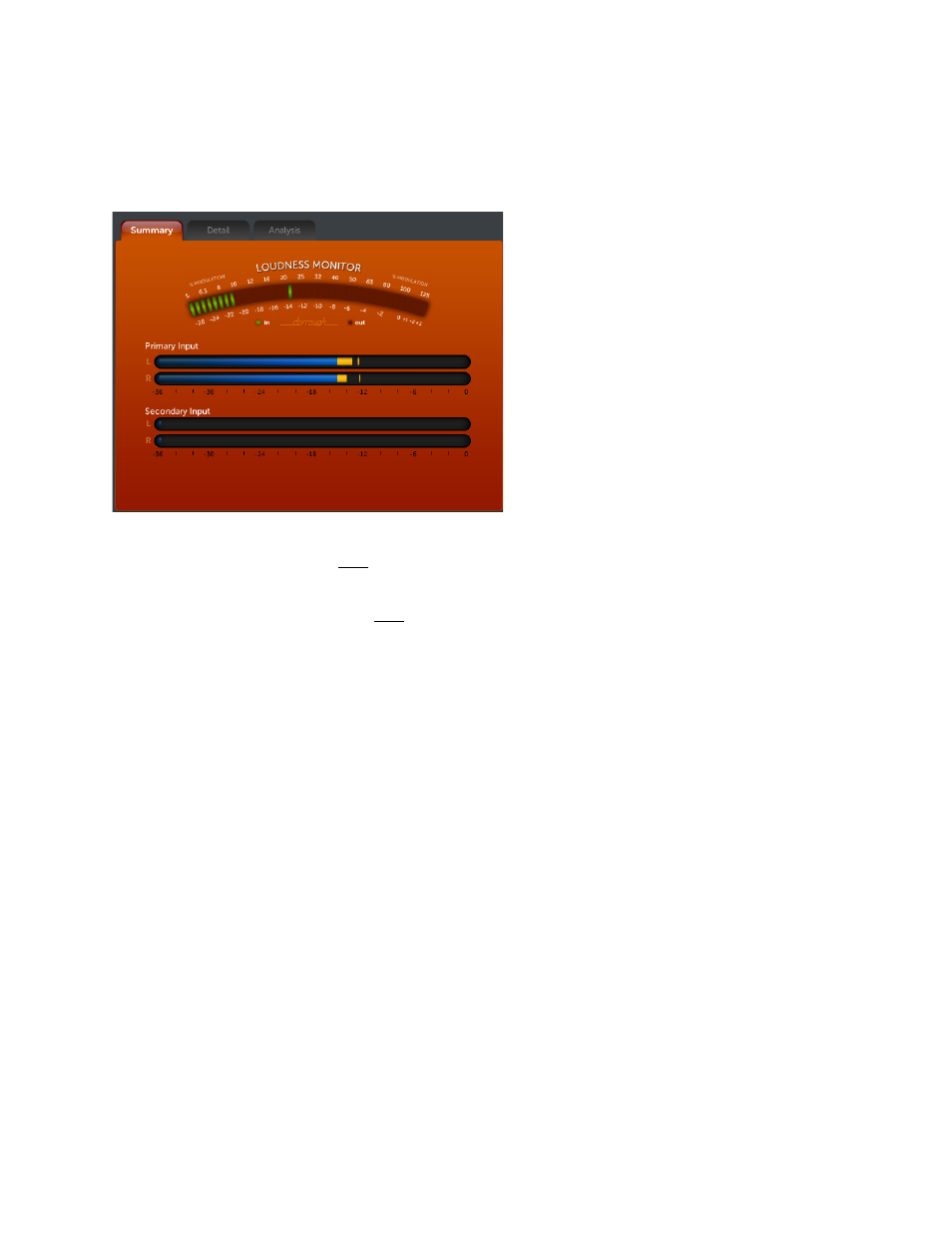
26
Input Metering
There are 2 horizontal stereo input meters below the Dorrough Loudness Monitor in the Summary tab: (Note: the
Detail and Analysis tabs are not yet implemented here)
Input Metering Screen (Summary Tab)
Primary Input shows the real-time peak input level of the input selected with the Input Source control in the menu
area.
Secondary Input will show the real-time peak input level of the input selected as the Failover Source.
Please see the Proper Setting of Input Levels section on Page 12 for full details on the setting of the input levels.
The Dorrough Loudness Monitor shows the average loudness and peak level of the audio at the same time.
When you are in the Input menu, the Dorrough meter automatically switches to monitor the Input L+R audio. It
defaults to monitoring the FM channel’s Output when you are in any of the processing menus or the Output menu.
Since the output monitor point is after the FM clipper and pre-emphasis, you can also choose to add de-emphasis
using the Dorrough Meter “De-emphasis” control which is located in the Advanced tab of the Output menu.
Output Configuration
Output metering can be found in both the Summary and Detail tabs in the Metering area. (See Output Metering on
Page 28 for details)
There are 7 subgroup buttons on the left side of the Menu area in the Basic tab and there is 1 control in the
Advanced tab.
5 of the subgroup buttons group the output controls that are displayed by output type and the bottom 2 access special
options for the FM and HD outputs.
To get started, touch the Output icon button to display the Output screen and then touch the Basic tab in the Menu
area if it is not already selected. The controls will be described by group below.