Proper setting of input levels – Omnia Audio Omnia.11 User Manual
Page 28
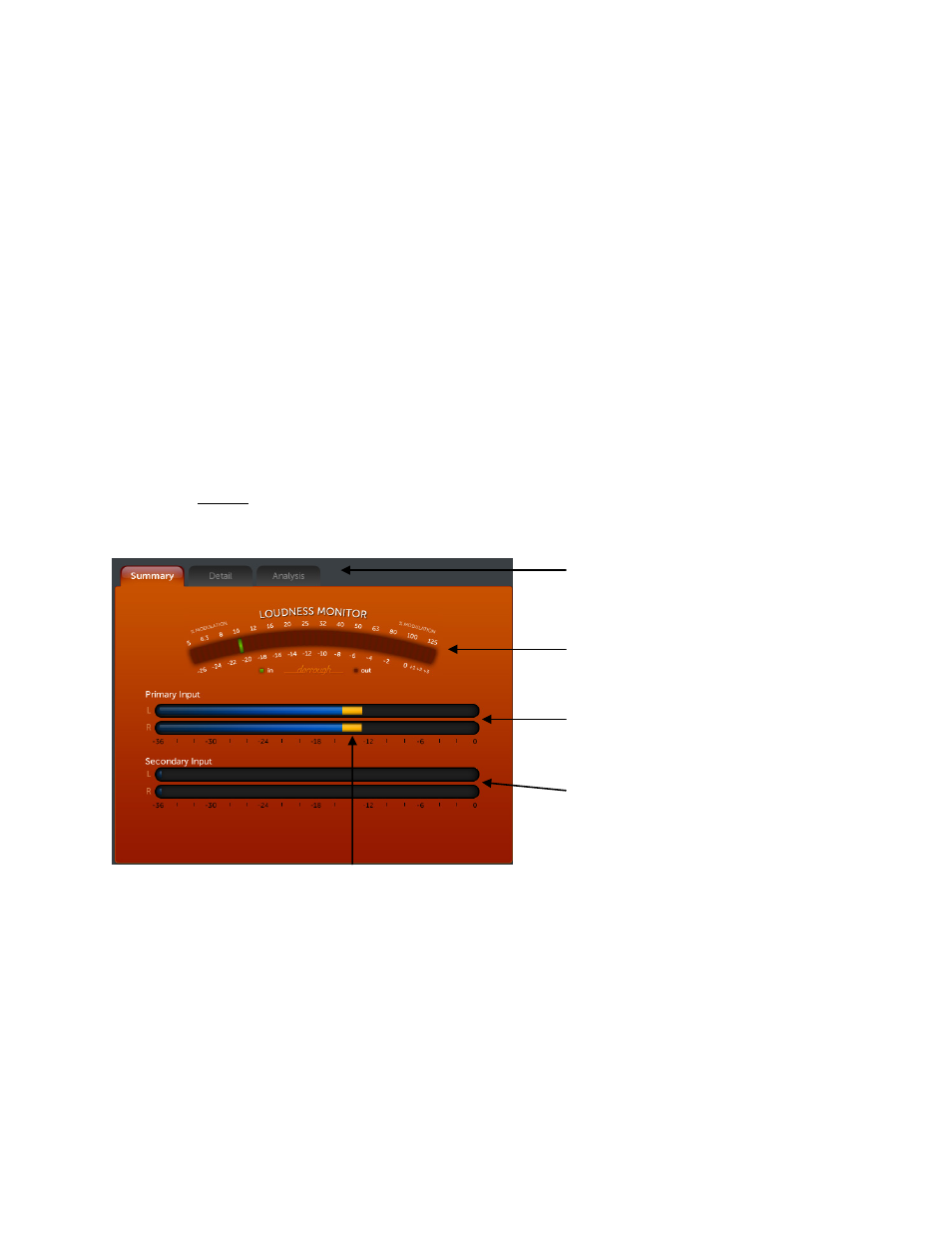
12
Analog is the default input source. The other choices are AES/EBU digital, Livewire 1 and Livewire 2.
Touch the desired input source name to select it. (Note that the current selection will be highlighted
white-on-gray in the list. Even if you will be using the analog inputs, try selecting another input and then
switch back to Analog. If you do not wish to change the current selection, simply touch anywhere outside
the control in a blank area of the screen to close the drop-down.
Now touch the Master input level variable control for the input you just selected above.
Rotate the jog wheel clockwise to increase the input level. Rotate the jog-wheel counter-clockwise to
decrease the input level. This control adjusts both channels together in precise 0.5 dB steps. The gain in dB
is shown inside the control with the previous setting enclosed in brackets [ ].
Watch the (L)eft and (R)ight channel Primary Input horizontal bargraph meters in the Metering Area
while adjusting per the following section.
Proper Setting of Input Levels
With normal program audio levels applied, a correct input level setting will result in the Peak Indicators on the
horizontal L & R bargraph meters regularly reaching between -18 and –12 dBFS or a little higher (just “into the
yellow”). This gain setting corresponds to system peak headroom of about 12-18 dB. You may adjust the input
level slightly lower for more headroom if you wish. Setting the input level for higher meter indications (less
headroom) is strongly discouraged unless there is another level-control device prior to the Omnia.11 that will keep
the input levels from reaching the maximum digital level of 0 dBFS. During normal operation, you should never see
the red “0” segments light.
Tabs (Unused Tabs are Grayed-Out)
Dorrough Loudness Meter
Primary Input Level Meters
Secondary Input Level Meters
Peak Indicators
Once the desired Input level setting is reached there is nothing more that needs to be done. No confirmation
touch is needed.
If the input source’s audio is not well balanced you can touch to highlight and adjust the Right Trim control
located just below the Master you just adjusted. This will adjust the right channel’s gain only over a range of
+ or – 3dB relative to the gain setting of the left channel.
All of the Omnia.11’s variable controls and Off/On switches are set in a similar fashion by using the touch screen to
highlight the control to be adjusted, then rotating the jog-wheel to adjust the control. All drop-down list controls are
adjusted with the touch screen only. Note: Altering any processing or gain parameter will instantly be reflected in a
change in the Omnia.11’s output characteristics because all adjustments occur in real time. Therefore any
adjustments you make will be instantly heard as they occur.