Omnia Audio Omnia.11 User Manual
Page 7
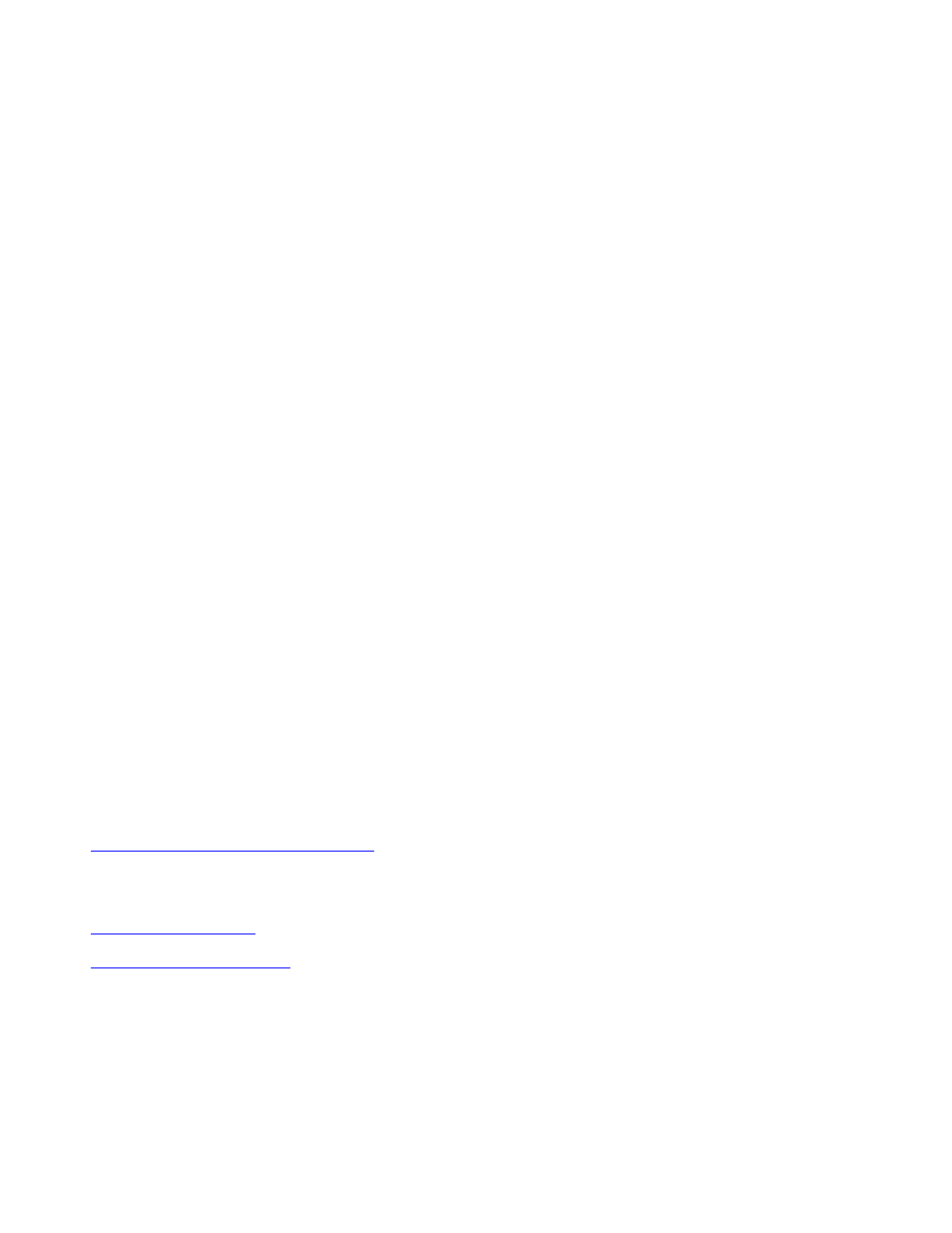
v
8. Now touch the appropriate button above the “FM Options” button to select the group of output controls for the output
you will be using. All outputs are active simultaneously. NOTE: If you are using an AES/EBU digital output to feed an FM
exciter, touch the “AES/EBU” button and be sure the “Output Selection” is set to “FM” and the “De-emphasis” is turned
“OFF” for the output being used to feed the linear digital STL or exciter. For access to the composite MPX stereo generator
output level and stereo pilot controls, touch the “Composite” button. Finally, adjust the appropriate control so that the peak
output/modulation level is correct for the equipment that follows the Omnia.11.
9.
Touch the “FM” icon button and then touch the “Preset” tab to display the list of factory processing presets. If the
preset list is locked (grayed-out), touch the “padlock” icon to unlock it. Once unlocked, simply touch the desired preset name
in the list and it will be put directly “on the air".
10. We strongly suggest listening to all the factory presets, regardless of their name, to get a feel for their differences
and then select one to start with. Once you have your starting preset selected, touch the “Quick Setup” tab and adjust
the following controls to set the basic loudness, bass and brightness sound desired.
Start with the “Auto Sense” control. Set it all the way down to 0.0 for now.
Next, adjust the “Clipper Drive” control as low as possible for the loudness needed. This controls the primary
loudness vs. distortion tradeoff. Turning it up makes the sound louder (but more distorted) while turning it down
makes the sound cleaner but not as loud. The goal is to find the right compromise. Try adjusting it down in 0.5 dB
steps until the loudness just falls off a little too much, then bring it back up a notch or two from there. It should
always be set as low as possible for the needed level of loudness.
Now turn the “Auto Sense” control back up until you see the Auto Sense meter in the metering pane deflecting
downward a maximum of about 0.5 to 1dB or so on peaks and then leave it there.
The overall amount of bass is set using the “Bass Growl” control. The bass enhancement controls (“Deep Bass”,
“Warm Bass” found here and also “Phat Bass” located in the Basic tab of the WB/ENH menu) are all dynamic
rather than fixed EQ’s. Their overall “allowed amount” is controlled by the “Bass Growl” control so start by
adjusting this to taste. You can go back and set the other bass enhancer controls later. For now the preset defaults for
these should be sufficient.
Finally, set the basic brightness of a preset by using the “Presence” and “Treble” controls. Note that these two
controls only boost the brightness. A setting of “0.0” is “flat” or the minimum amount of boost for the particular
preset that is currently selected.
The Omnia.11 Quick-Start Setup is now complete! Please read the User Manual to learn all about the features that make
the Omnia.11 unique, for additional details on proper installation (Chapter 1), remote control (Appendix C) and for full
details on the operation and adjustment of every control function (Chapters 4 & 5).
The latest version of the manual is always available for download in .pdf format here:
If you’d like to contact our Customer Support department, personnel are available in the Cleveland, Ohio, USA office
Monday through Friday between 9:00 A.M. and 5:00 P.M., Eastern Time by phone at +1.216.241.7225 , via email to
or via the customer support form on our website here:
After-hours support is available 24/7 by phone at +1.216.622.0247.
If you are outside the U.S.A. and non-English speaking, please contact the dealer you purchased your Omnia from first.
Thank you for choosing Omnia!