W-bv hardware installation, Cmstick, W-bv licensing – Wavecom W-BitView V2.5.00 User Manual
Page 16: W-bv software options
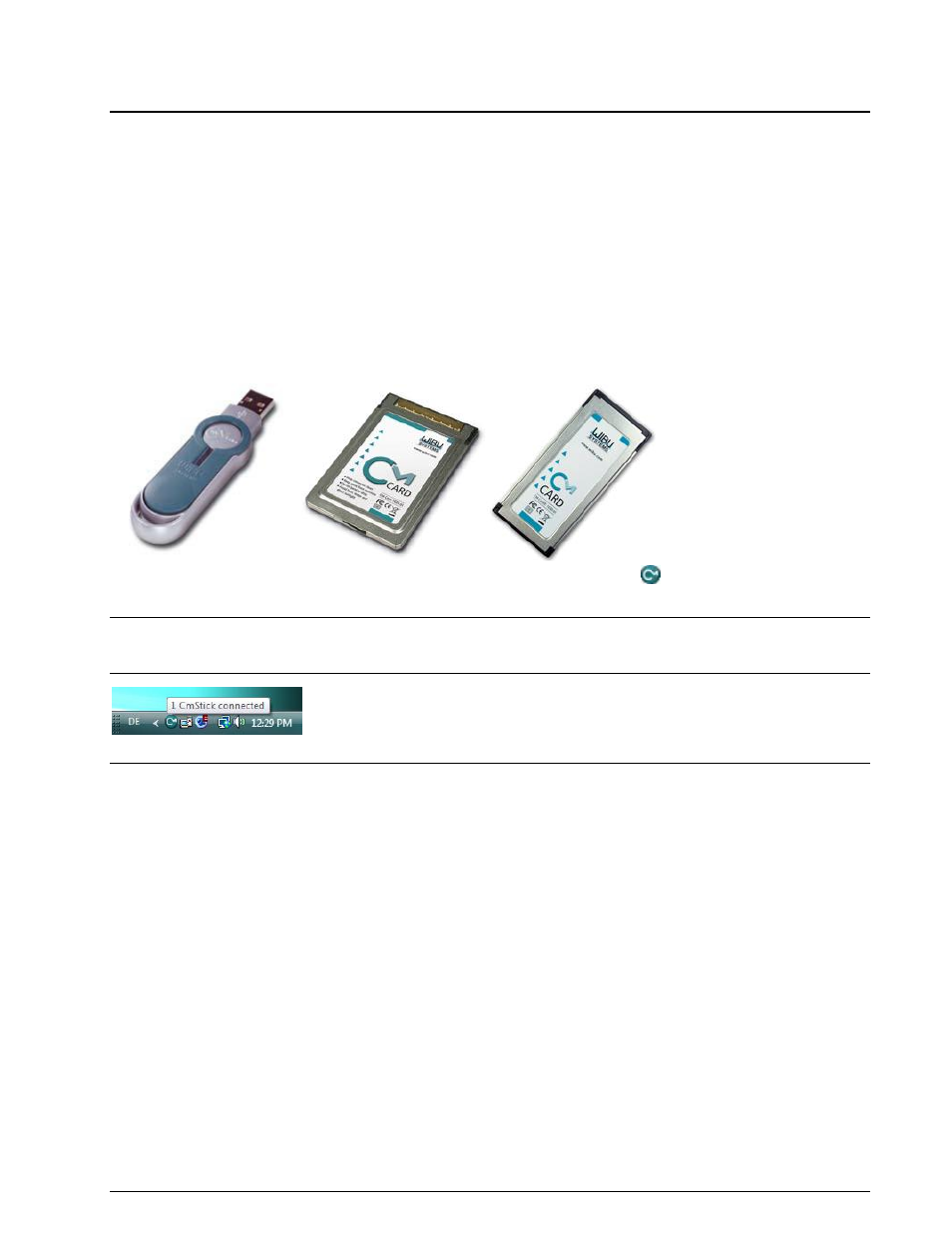
10
Installation
BitView Manual V2.5.00 WAVECOM W-BV
Users\Public\Public Documents\WAVECOM\BitViewTool\
W-BV Hardware Installation
Apart from a Windows PC and software protection hardware, no additional hardware is required to operate
the software.
CmStick
Software protection hardware has to be connected to the computer. The hardware device used for the
software protection is called the CmStick and is available as:
A small USB device
A PC Card (CmCard/M, Cardbus, 32 Bit)
An Express Card|34 (CmCard/E)
The W-BV application will not start if the appropriate and valid licenses are not found on a CmStick
connected to the system.
After the installation of the software on the computer, the CmStick icon
will be displayed in the tray
icon area.
Note: when a CmStick is plugged into an USB socket of a LCD monitor, the CmStick will no longer be
detected by the software protection server if the monitor is switched off. Hence a running application
relying on the licenses stored on such a CmStick will stop working or disable its features.
W-BV Licensing
On request, we can generate different license models, even complex ones
Single user license
Evaluation licenses (number of starts, limited usage period, activation and/or expiration time)
Modular licenses (activation of additional functions)
Also licenses from other software manufacturers can be stored on a CmStick containing WAVECOM
licenses
W-BV Software Options
Additional functions or services may be licensed to work with your tool, e.g.:
W-PCIe and W-PCI decoders
W-CODE decoder
W61PC decoder
To process an order, the following information is required:
full address
ordered items
email or post delivery