Codemeter and cmstick, Codemeter control center – Wavecom W-BitView V2.5.00 User Manual
Page 85
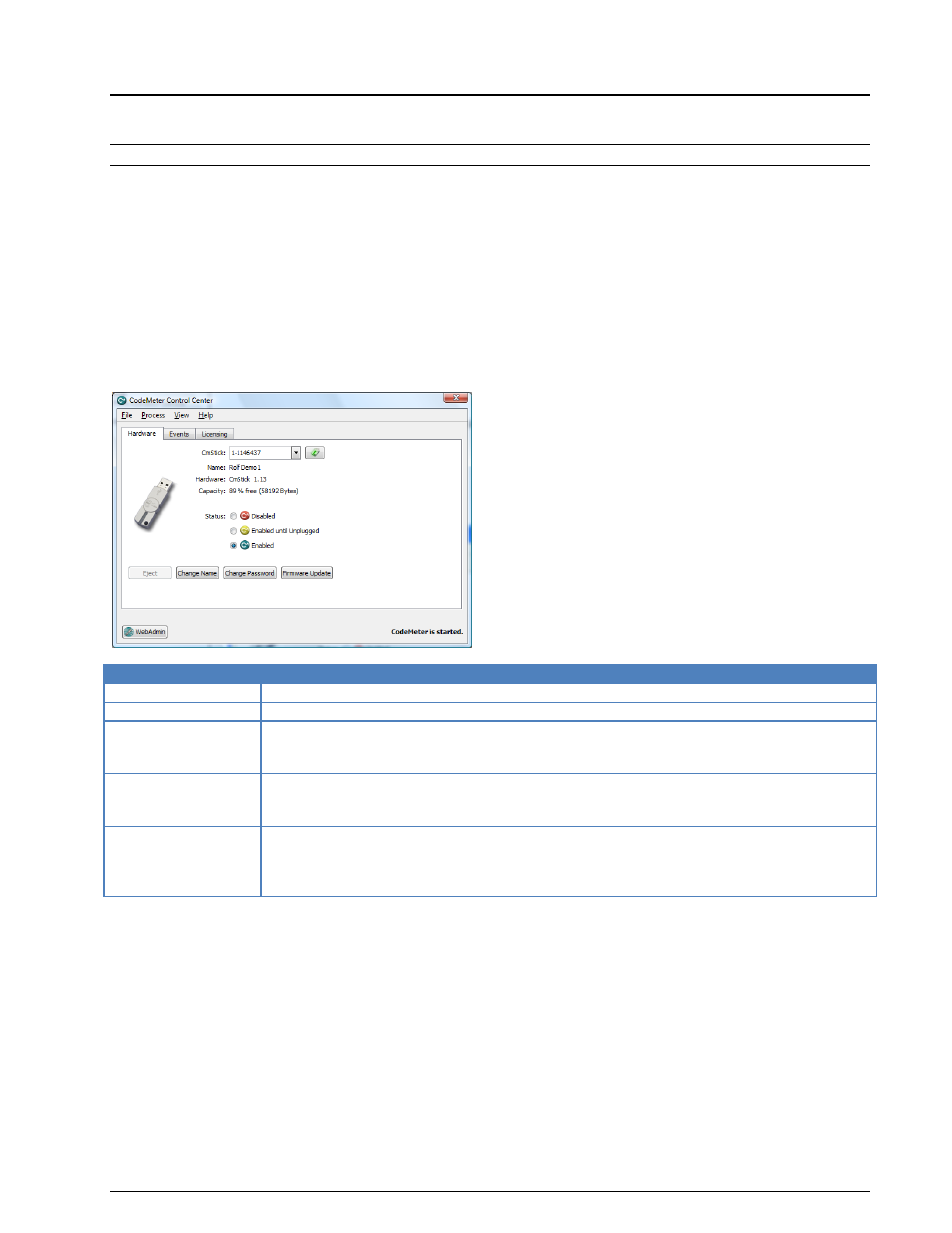
BitView Manual V2.5.00 WAVECOM W-BV
Appendix
79
CodeMeter and CmStick
Important: For current and detailed information consult the CodeMeter help files.
CodeMeter Control Center
When the CodeMeter has been installed the CodeMeter Control Center may be opened by clicking the
CodeMeter icon in the Windows system tray.
The Control Center offers several configuration options via its menu bar and its three tabs in addition to
basic information regarding the installation.
The tabs cover the areas listed below
Hardware
Events
Licensing
CodeMeter Hardware
Hardware Page
Remarks
WebAdmin
Starts the CodeMeter WebAdministrator in your Internet standard browser.
Eject
Used to safely remove (a) CmStick(s).
Change Name
Use this button to change the name of the selected CmStick.
Just click the button "Change Name" and enter the new name into the field in the
“Change Name” window.
Change Password Use this button to change the current CmStick password.
If you should have forgotten your CmStick password, you can use your CodeMeter
Master-Password to create a new CmStick password.
Firmware Update
Use this button to update the firmware of the CmStick to the current version.
To execute the firmware update an Internet connection is required.
Do not remove your CmStick during the CodeMeter firmware update. This can cause
serious damage to the CmStick.