Wavecom W-BitView V2.5.00 User Manual
Page 89
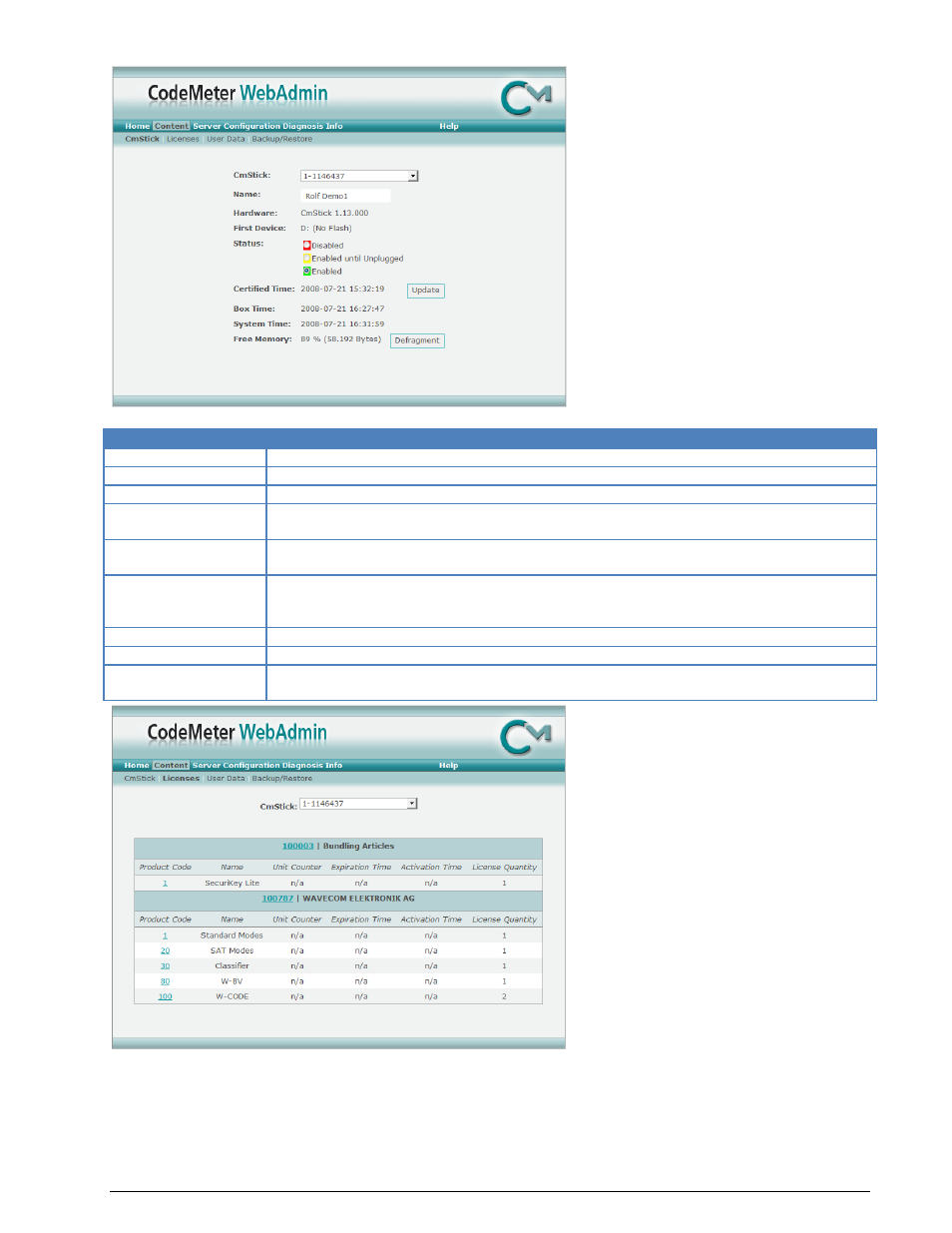
BitView Manual V2.5.00 WAVECOM W-BV
Appendix
83
The CmStick page offers different CmStick management options.
Content CmStick
Remarks
CmStick
You can select a CmStick via the drop-down menu by choosing its serial number.
Name
Shows the name for the selected CmStick.
Hardware
Shows the hardware version of the selected CmStick.
First Device
Shows the drive letter and the size of the first CodeMeter partition, if a CmStick/M
(CmStick with flash memory) is connected.
Status
Shows the current status of the selected CmStick.
You can change the status of your CmStick by using the CodeMeter Control Center.
Certified Time
Displays the current internal Certified Time of the selected CmStick.
You can get a Certified Time update from the defined CodeMeter Time Server by
clicking on the “Update” button.
Box Time
Shows the Box Time (internal time) of your CmStick.
System Time
Displays the selected CmStick’s internal clock time.
Free Memory
Displays the selected CmStick’s available memory. To defragment the CmStick
memory, click the “Defragment” button.
The Licenses page shows all licenses (Firm Items) contained in the selected CmStick. Beneath each Firm
Item, which is characterized by its Firm Code and "Name", a list of all corresponding Product Codes is dis-
played.
To get an overview of all stored products for any Firm Item, just click on the Firm Code entry.
For detailed information about a Product Item click on the Product Code entry in the Product Item field