Preparation for management 3.1, Preparation for serial console, 3 preparation for management – Westermo MDI-112-F4G User Manual
Page 18
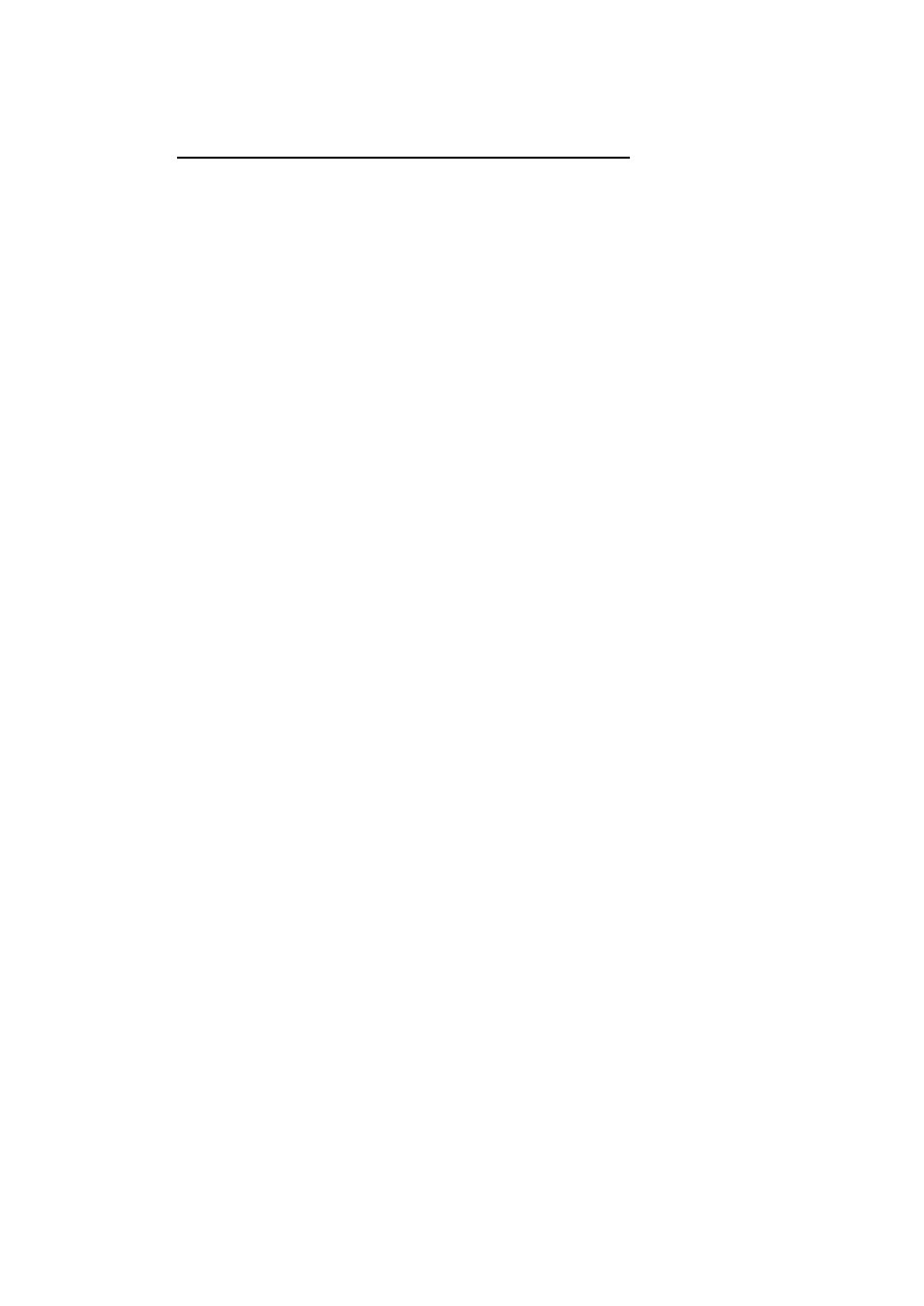
14
3 Preparation for Management
The switches provides both in-band and out-band configuration methods. You
can configure the switch via RS232 console cable if you don’t attach your admin
PC to your network, or if you lose network connection to your switch. This is
so-called out-band management. It wouldn’t be affected by network
connectivity.
The in-band management means you can remotely manage the switch via the
network. You can choose Telnet or Web-based management. You just need to
know the device’s IP address and you can remotely connect to its embedded
HTTP web pages or Telnet console.
Should you forget the IP address, you can use WeDashboard to discover the
device, check its IP address or assign new IP address. The WeDashboard can
discover the device across the subnet.
Following topics are covered in this chapter:
3.1
Preparation for Serial Console
3.2
Preparation for Web Interface
3.3
Preparation for Telnet console
3.1
Preparation for Serial Console
In the package, there is one RS-232 DB-9 to DB-9/RJ-45 console cable. Please
attach RS-232 DB-9 connector to your PC COM port, connect the other end to
the Console port of the switch. If you lose/lost the cable, please follow the
console cable PIN assignment to find a new one or contact your closest
Westermo sales office. (Refer to the appendix).
1.
Go to Start -> Program -> Accessories -> Communication -> Hyper
Terminal
2.
Give a name to the new console connection.
3.
Choose the COM name
4.
Select correct serial settings. The serial settings of The switch are as
below:
Baud Rate: 9600 / Parity: None / Data Bit: 8 / Stop Bit: 1
5.
After connected, you can see Switch login request.
6.
Log into the switch. The default username is “admin”, password,
“westermo”.