Preparation for telnet console – Westermo MDI-112-F4G User Manual
Page 21
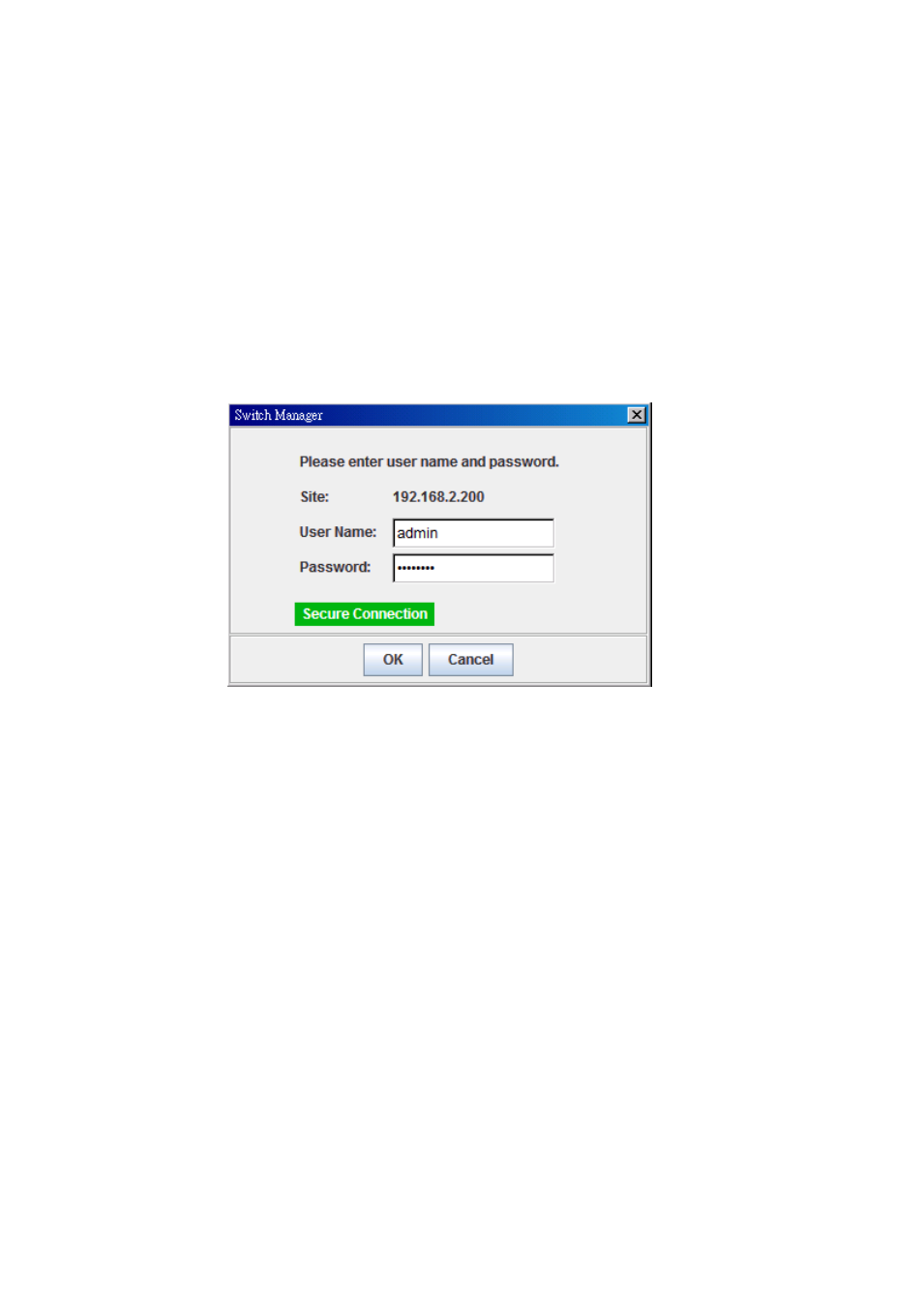
17
3.2.2 Secured Web Interface
Web management page also provides secured management HTTPS login. All
the configuration commands will be secured.
Launch the web browser and log in.
1. Launch the web browser (Internet Explorer or Mozilla Firefox) on the PC.
2. Type https://192.168.2.200 (or the IP address of the switch). And then
press Enter.
3. The popup screen will appear and request you to trust the secured HTTPS
connection. Press Yes to trust it.
4. The login screen will appear next.
5. Key in the user name and the password. The default user name is admin
and password is westermo.
6. Press Enter or click on OK. The welcome page of the web-based
management interface will then appear.
7. Once you enter the web-based management interface, all the commands
you see are the same as what you see by HTTP login.
3.3
Preparation for Telnet Console
3.3.1 Telnet
The switch supports Telnet console. You can connect to the switch by Telnet
and the command lines are the same as what you see by RS-232 console port.
Below are the steps to open a Telnet connection to the switch.
1. Go to Start -> Run -> cmd. And then press Enter
2. Type Telnet 192.168.2.200 (or the IP address of the switch). And then press
Enter