Installing a fan tray, Replacing an air filter, Figure 52 – H3C Technologies H3C S7500E Series Switches User Manual
Page 97
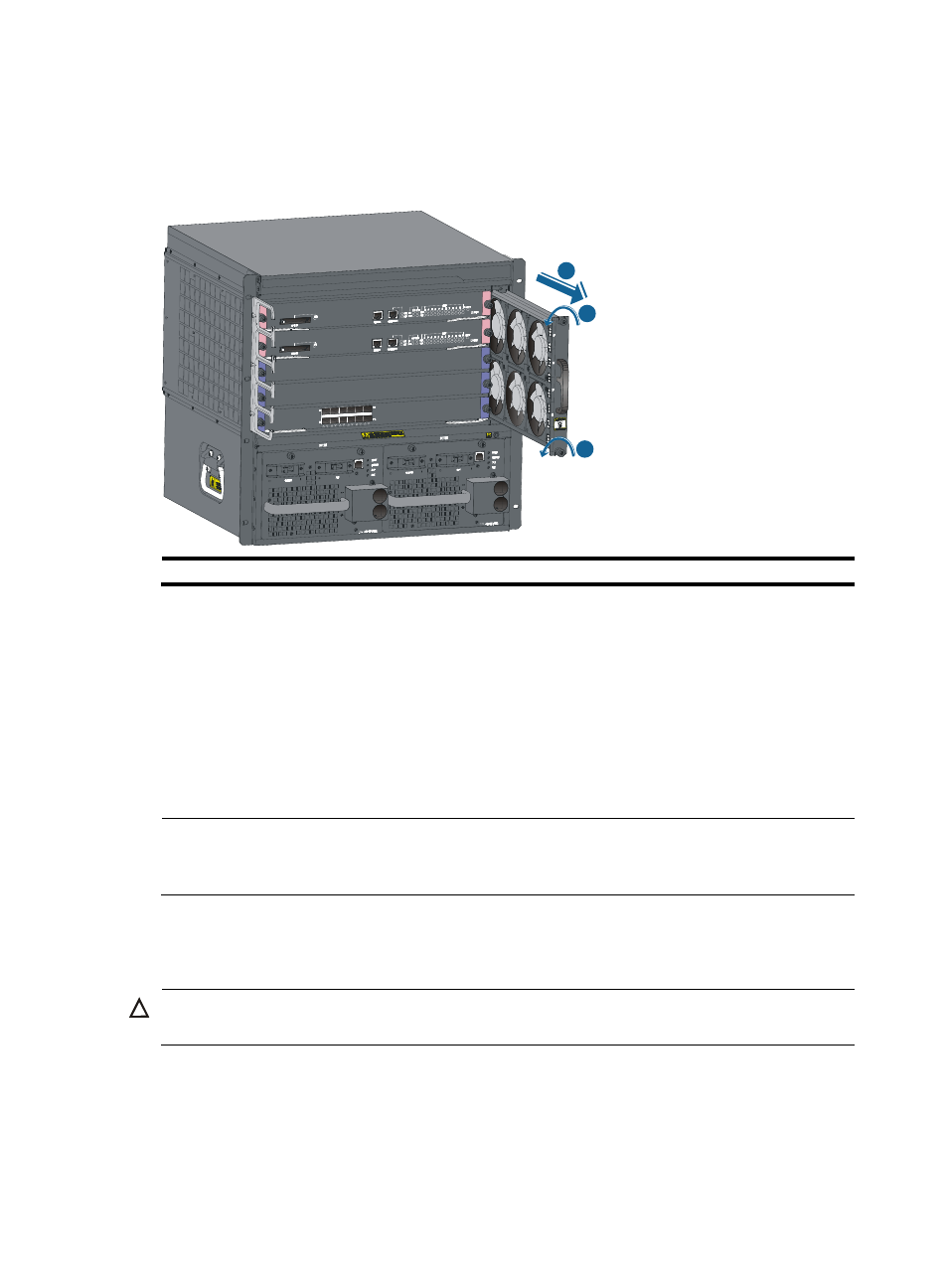
86
4.
As shown in callout 2 on
, hold the handle of the fan tray to pull the fan tray out of the
slot.
5.
Put the removed fan tray on an antistatic mat or its original shipping materials.
Figure 52 Replacing a fan tray for other models
(1) Loosen the captive screw on the fan tray
(2) Pull the fan tray out of the slot
Installing a fan tray
1.
Wear an ESD wrist strap and make sure it has a good skin contact and is well grounded. For more
information, see "
2.
Unpack a new fan tray and insert it into the fan tray slot along the slide rails. Push the fan tray in
the slot until it has a close contact with the backplane.
3.
Use a screwdriver to fasten the captive screw on the fan tray.
4.
Check the FAN LEDs on the SRPU of the switch. If the OK LED is on, the fan tray is installed
successfully. For more information about the FAN LEDs, see "
NOTE:
You can check the fan status at the command line interface (CLI) after replacement. For more information,
see "
Hardware management and maintenance
."
Replacing an air filter
CAUTION:
Clean air filters every three months to guarantee adequate ventilation and avoid over-temperature.
The air filter of the S7506E-V is different from other models.
•
The S7506E-V has two air filters on its front and rear panels. For how replace the air filters, see
"
Replacing air filters on an S7506E-V
•
Other models of the S7500E series has only one air filter. For how to replace it, see "
air filter for the other models
1
1
2