Sony ILCA-99M2 User Manual
Page 133
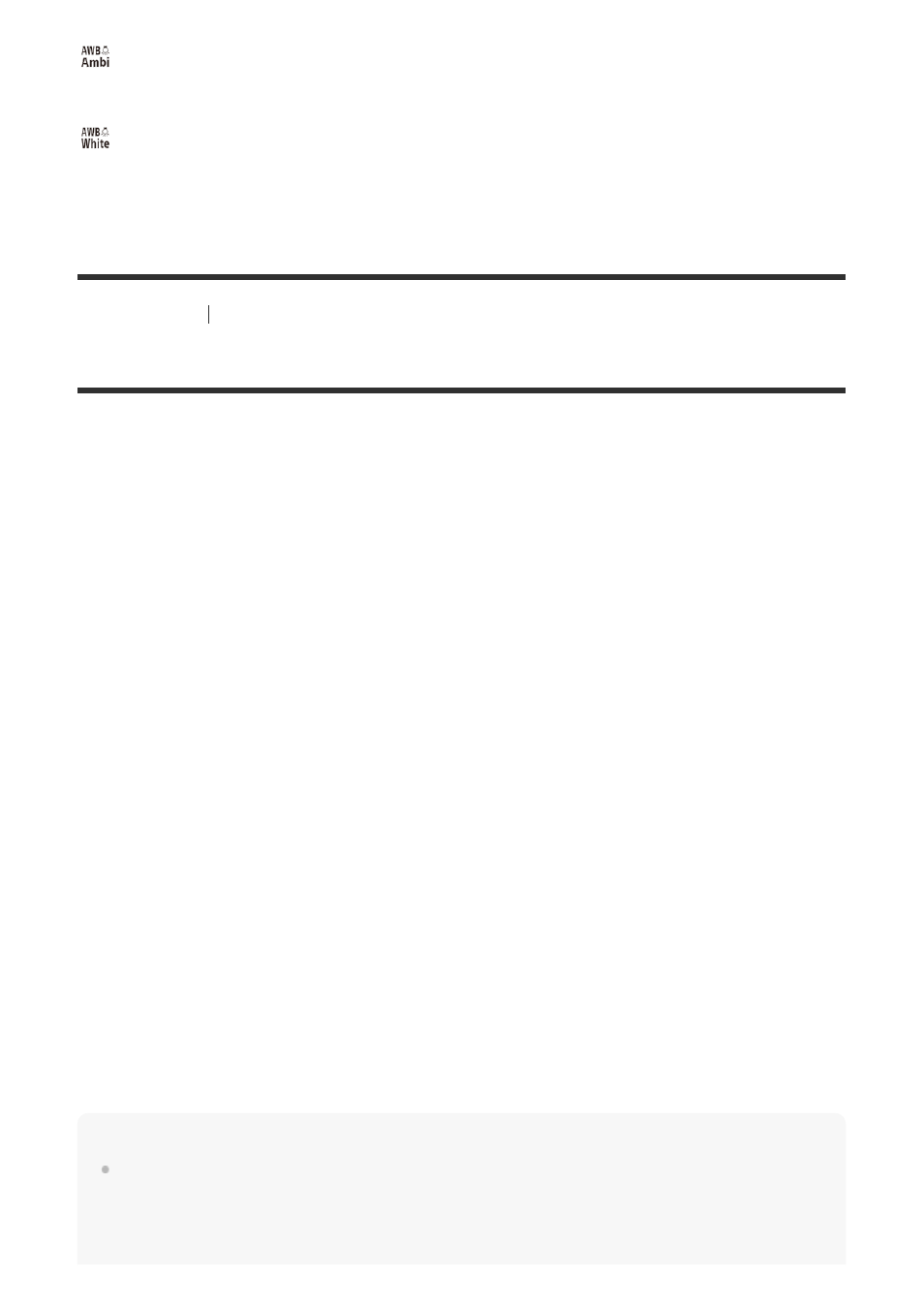
Ambience:
Prioritizes the color tone of the light source. This is suitable when you want to produce a warm
atmosphere.
White:
Prioritizes a reproduction of white color when the color temperature of the light source is low.
[111] Shooting
White balance
Capturing a basic white color in [Custom Setup] mode
In a scene where the ambient light consists of multiple types of light sources, it is recommended
to use the custom white balance in order to accurately reproduce the whiteness. You can
register 3 settings.
Note
The message [Custom WB Error] indicates that the value is in the unexpected range, for example
when the subject is too vivid. You can register the setting at this point, but it is recommended that
you set the white balance again. When an error value is set, the indicator
turns orange on the
recording information display. The indicator will be displayed in white when the set value is in the
expected range.
Press WB (White Balance) button
→ [Custom Setup].
You can also set this function by selecting MENU
→
(Camera Settings1)
→
[White Balance]
→ [Custom Setup].
1
Hold the product so that the white area fully covers the circle located in the center,
and then press the center of the multi-selector.
After the shutter sound beeps, the calibrated values (Color Temperature and Color Filter)
are displayed.
2
Select a registration number by pressing the multi-selector left/right, and then press
the center.
The monitor returns to the recording information display while retaining the memorized
custom white balance setting.
The registered custom white balance setting will remain memorized until overwritten by
the another setting.
3