5-5. tv control, 5-6. language – Rugged Cams Workhorse DVR 16 Channel User Manual
Page 38
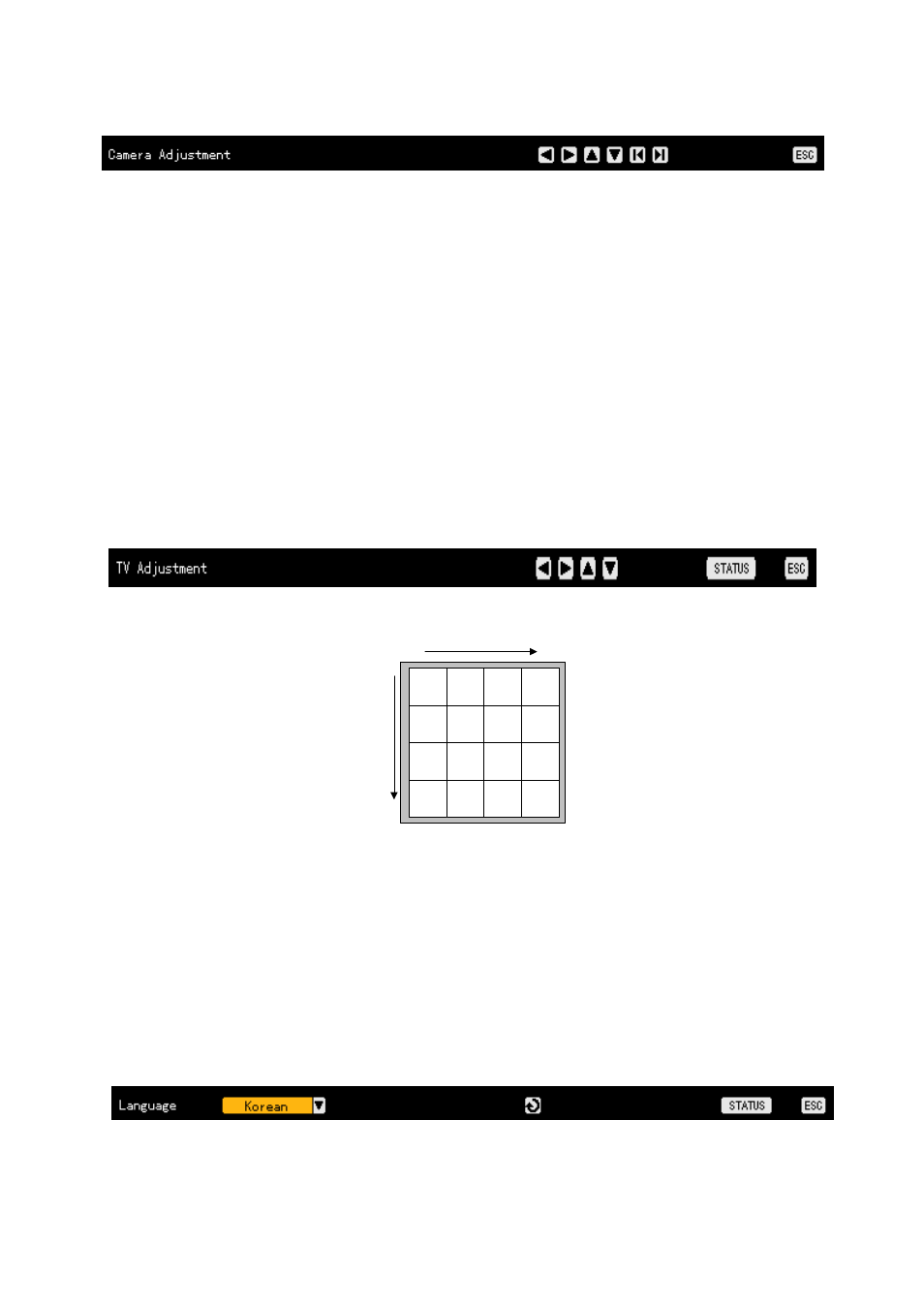
37
Select the channel on the monitoring screen to control the camera.
Adjust the camera using the arrow (ST) buttons.
Go to the channel selection window using the [ESC] button and adjust the camera of the channel
video by repeating steps 2 and 3.
After adjusting the camera of the channel video, press the [ESC] button again.
The adjusted camera control is then saved immediately.
Moving the camera up, down, right, or left excessively may cause a black or gray part to appear
on the screen. A proper control range is achieved when there is no black or gray part on the
screen.
4-5-5. TV Control
Use TV Control to adjust the images displayed on the CCTV monitor by moving the CCTV
monitor screen up, down, right, or left as shown below:
Press the [Status] button to shift to TV control mode as shown below:
Adjust the CCTV monitoring screen using the arrow (STW X) buttons as shown below:
1
2
5
6
3
4
7
8
9
10
13
14
11
12
15
16
After adjusting the video, press the [ESC] button.
The TV out adjustment is then saved immediately.
Moving the monitor up, down, right, or left excessively may cause a black or gray part to appear
on the screen. A proper control range is achieved when there is no black or gray part on the
screen.
4-5-6. Language
The user can select the language for the On Screen Display (OSD) menu of the system.
To shift to language selection mode, press the [Status] button as shown below: