3 simple printing – TA Triumph-Adler CX 8036 User Manual
Page 162
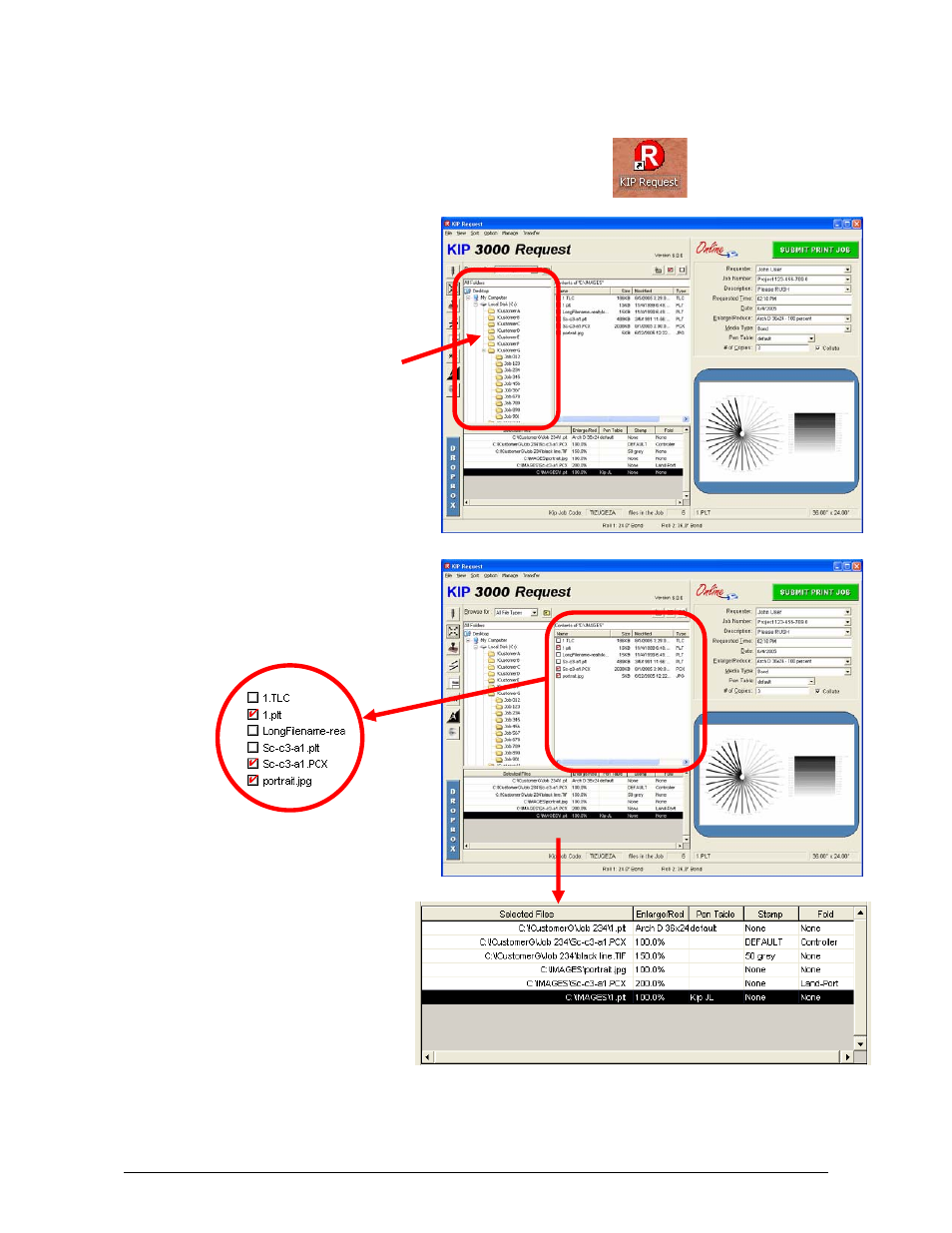
Section 8 Request
8-6
1.3 Simple Printing
The follow demonstrates how to make a basic job submission to the KIP printer.
1) Click on the “KIP Request” icon on your Desk Top
2) Or from the “Start” button click on:
a) All Programs
b) KIP Programs
c) KIP Request
3) Browse to the folder where the
files you wish to print are
located on your local PC or on
the network. (usual Windows
mouse functions for folder
selection)
4) Click on the file(s) to print which
will be shown with a “check
mark” in the box beside the file.
5) The files selected will now
also be shown in the lower
box noting any zoom, pen,
stamp and fold to be applied.
NOTE: Later in this manual,
descriptions of custom settings
which you may wish to apply to
prints, are detailed.
Custom settings that may be used, should be configured prior to selection of the files.