2 logout, 3 admin setup, 4 requester region – TA Triumph-Adler CX 8036 User Manual
Page 211
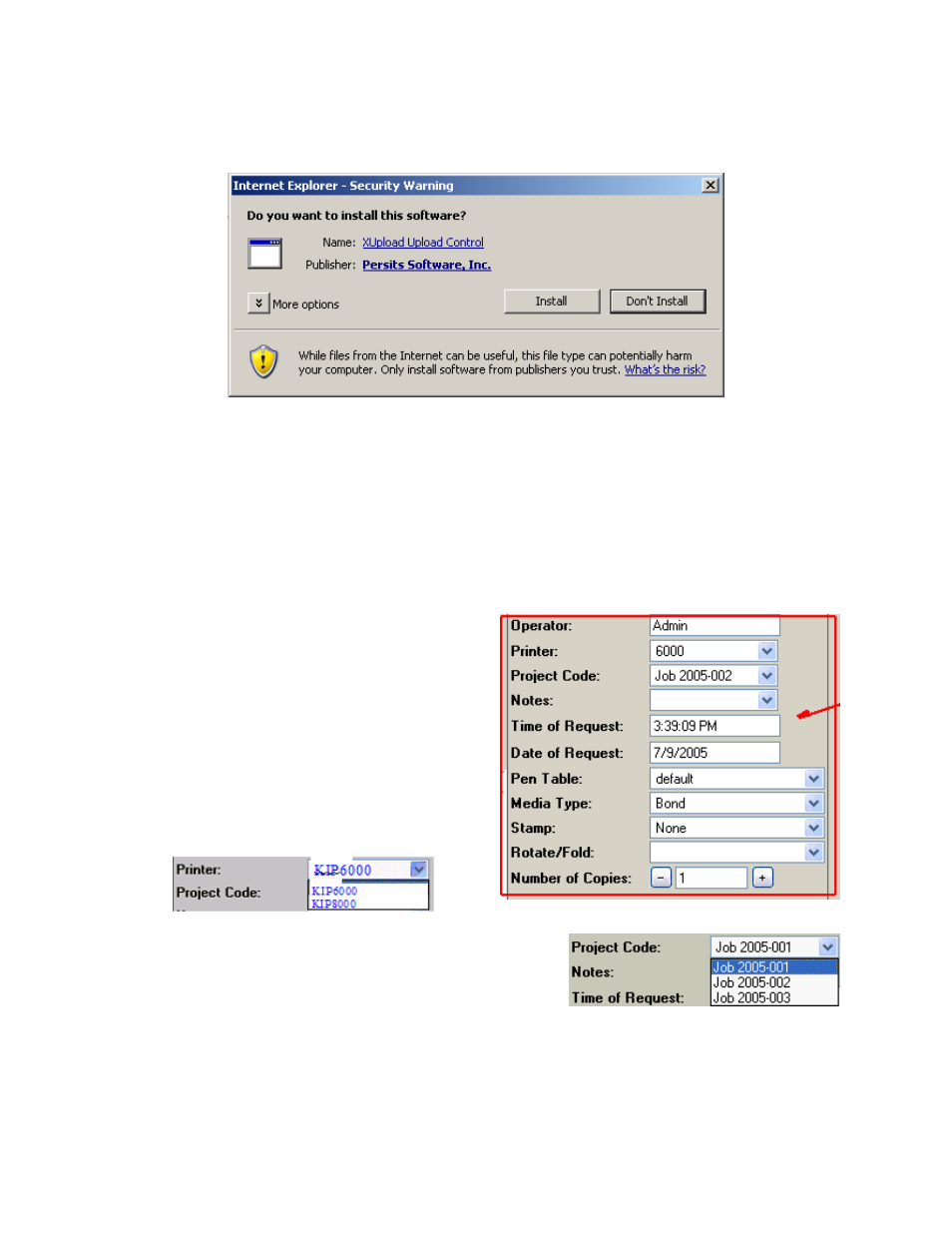
9-5 Section 9 KIP Print Net
If prompted to install Persits XUpload, click Install ( first time use only. If you are
unable to install this “plug in” please contact your network administrator for access )
2.2 Logout
Once the user has completed a job submission, they may ‘Logout’ of the KIP
PrintNet web page.
2.3 Admin Setup
Please see the section Installation and Setup near the end of this section for details
regarding Administrative functions and features.
2.4 Requester Region
1) Operator - Displays the login name of
the person who logged in using their user
name and password.
2) Printer – User can make their choice
of printer that is available on the network
to send print jobs to. The printer setup is
explained in the Installation and Setup
section.
3) Project Code- User has the choice of using
Administratively defined job numbers from this list
as in KIP Request software.
4) Notes- This field allows user to enter a description for specific print jobs as in KIP
Request software
5) Time of Request – This field is populated with the system time at the time of
submission. This field can be used to schedule a job to be printed at a certain time,
as in KIP Request software.