4 key job settings – TA Triumph-Adler CX 8036 User Manual
Page 168
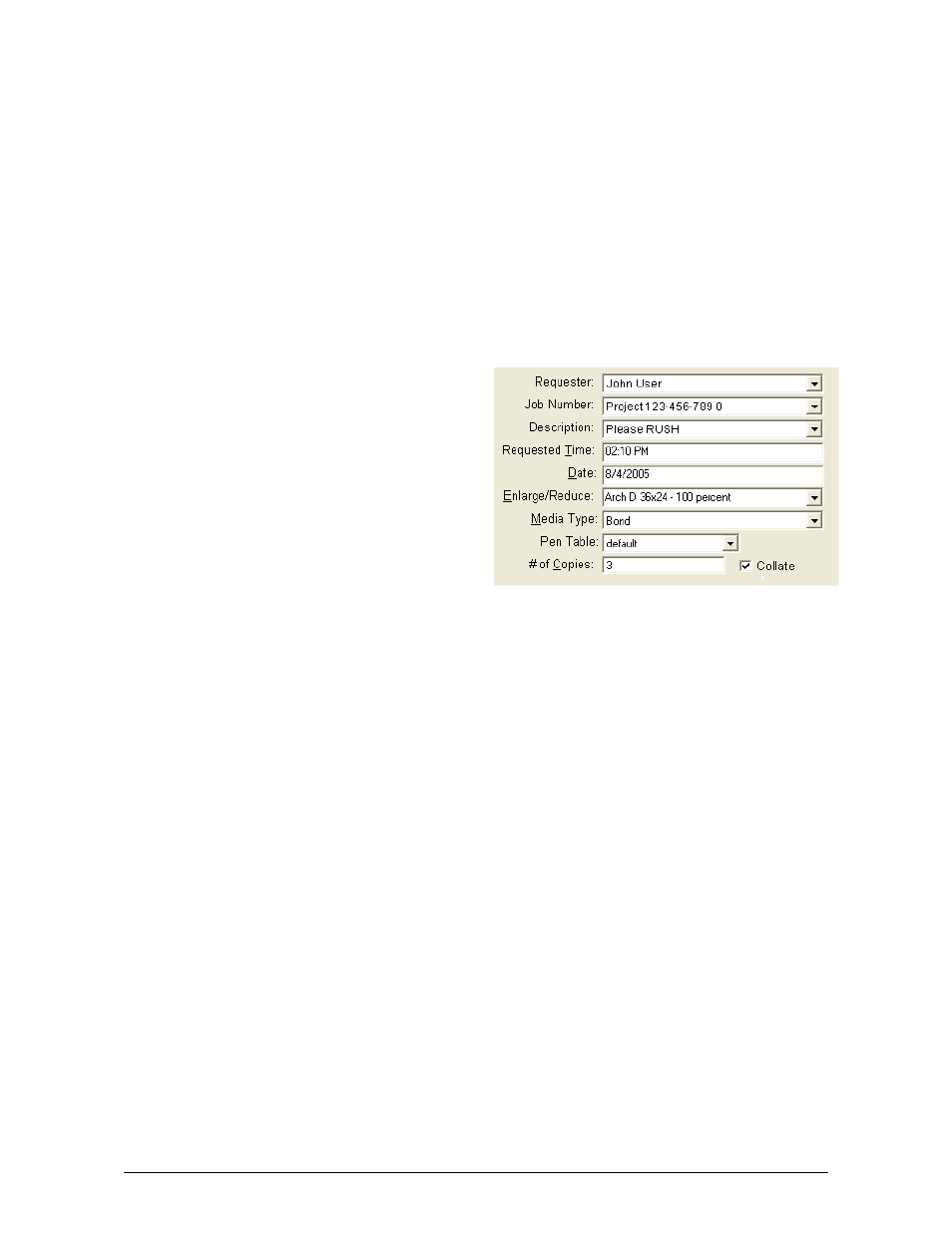
Section 8 Request
8-12
Select a file to move down one in the selected files area.
e)
Move File to Top
Select a file to move up to the top in the selected files area.
f)
Move File to Bottom
Select a file to move down to the bottom in the selected files area.
g) Reverse
File
Order
Reverses the entire job list in the selected files area.
h)
Remove File from List
Used to ‘Delete’ files from the selected files area list.
2.4 Key Job Settings
2.4.1 Requester
This is a field which can be used for
accounting. Information entered is
applied to the KIP Job and Print Logs.
This information will also be printed in
the KIP Header if applied. The label of
the field, “Requester” can also be
customized. (i.e. “Operator” or “User”).
This is detailed in the .INI Configuration.
2.4.2 Job
Number
This is a field which can be used for accounting. Information entered is applied to
the KIP Job and Print Logs. This information will also be printed in the KIP Header
if applied. The label of the field, “Job Number” can also be customized (i.e.
“Department Number” or “Job Name”).
2.4.3 Description
This is a field which can be used for accounting. Information entered is applied to
the KIP Job and Print Logs.
2.4.4 Requested
Time
Users can select a job be printed at a certain time.
2.4.5 Date
Users can select a job be printed at a certain time
2.4.6 Enlarge / Reduce
User can select a preconfigured zoom percentage, or key in a percentage from 5%
to 360%. If FORCE SIZE is selected, the FORCE SIZE MENU opens. See 2.5.2.
2.4.7 Media Type
Allows the selection of the type of media the job is to be printed on. Types include
bond, vellum, and film (mylar). Applying the “On Hold” media type will place the job
in the queue but will not print until a valid media type is applied by the queue
Manager. Other media types can be configured as noted in the INI Configuration
section.