Setting up app links, Disabling an app, Touch sounds and vibration – HTC One X10 User Manual
Page 146: Turning touch sounds and vibration on and off, Continuously running or syncing data. see
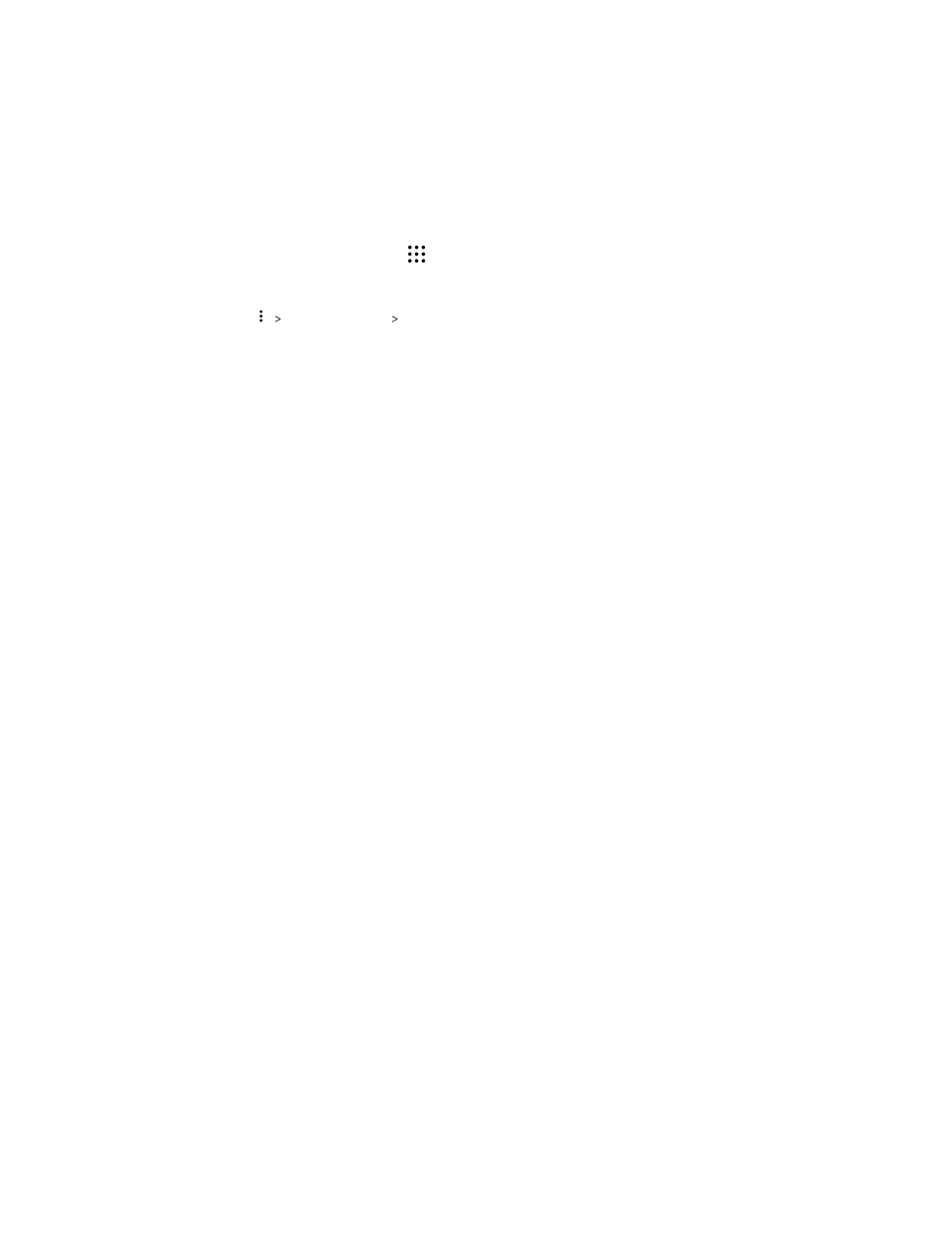
Setting up app links
If there's more than one app that can be opened when you tap a link—such as a shared social post or
media link—you may be prompted to choose the app you want to use. When you're prompted after
you've tapped a link, select an app, and then tap Always to set that app as the default app to use.
You can also go to Settings to see how app links have been set up for different apps and change them.
1. From the Home screen, tap
, and then find and tap Settings.
2. Tap Apps.
3. Tap
Configure apps App links.
4. Tap the app you want to configure, and then tap Open supported links.
5. Select Open in this app to always open the app without being prompted when you tap a link.
You can also choose whether to always be prompted to choose the app or never use the app
for opening links.
Disabling an app
Apps, even if not used often, may be running in the background and downloading data. If an app
cannot be uninstalled, you can disable it.
1. From the Home screen, tap
, and then find and tap Settings.
2. Tap Apps.
3. Tap the app, and then tap Disable.
Touch sounds and vibration
Some people like the sound or vibration feedback they get when touching the screen, and some
don't. You can turn on or off various types of touch sounds and vibration on HTC One X10.
§
Touch tones when tapping the phone dial pad
§
Touch sounds when tapping onscreen items
§
Screen lock sounds
§
Pull-to-refresh sounds
§
Vibration when pressing hardware buttons
§
Touch sound and vibration when tapping the keyboard
Turning touch sounds and vibration on and off
1. From the Home screen, tap
Settings Sound & notification.
2. Under System, select the option you want to turn on or off.
146
Settings and security