Adding, removing, or editing fingerprints, Updating your phone's software, Checking your system software version – HTC One X10 User Manual
Page 31: Enabling automatic updates, Installing a software update
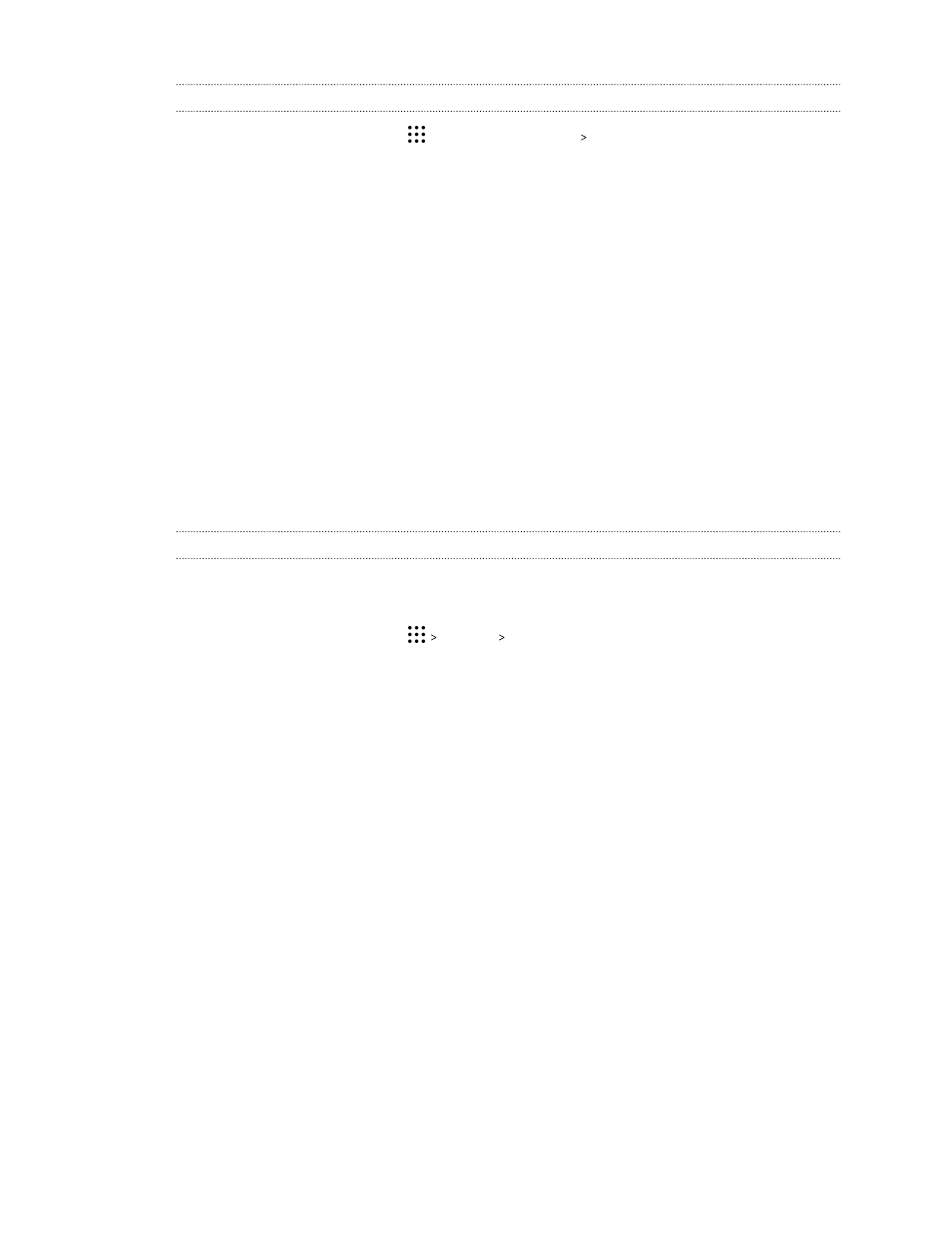
Adding, removing, or editing fingerprints
1. From the Home screen, tap
, and then tap Settings Fingerprint scanner.
2. Enter your pattern, PIN, or password.
3. Do any of the following:
§
Tap Add fingerprint to add another fingerprint.
§
Tap a recorded fingerprint to rename or delete it.
§
Tap Reset fingerprint scanner to delete all recorded fingerprints.
§
Select Wake up screen if you want to be able to tap the fingerprint scanner to wake up
and unlock the screen.
Updating your phone's software
HTC One X10 can check and notify you if there’s a new update available.
Updates for some HTC apps and features, such as HTC Sense Home, may be downloaded and
installed from Google Play. See
Installing app updates from Google Play
Checking your system software version
Before installing a system software update, you can check first what Android version you have on
your phone.
1. From the Home screen, tap
Settings About.
2. Tap Software information.
Enabling automatic updates
You can choose to automatically download and install software updates for HTC or mobile operator
apps.
1. From the Home screen, tap
, and then find and tap Settings.
2. Tap About Software updates.
3. To save on data usage, you can choose to update through Wi-Fi only.
4. Choose whether to auto-download system updates, app updates, or both.
App updates are installed automatically. You'll still need to confirm when to install system
software updates.
Installing a software update
When HTC One X10 is connected to the Internet and there's a new software update available, the
update notification icon appears in the status bar.
1. Slide the Notifications panel open, and then tap the system update notification.
2. If you don't want to download the update using your data connection, select Update over
Wi-Fi only.
31
Phone setup and transfer