Unmounting the storage card, About boost, Turning smart boost on or off – HTC One X10 User Manual
Page 87
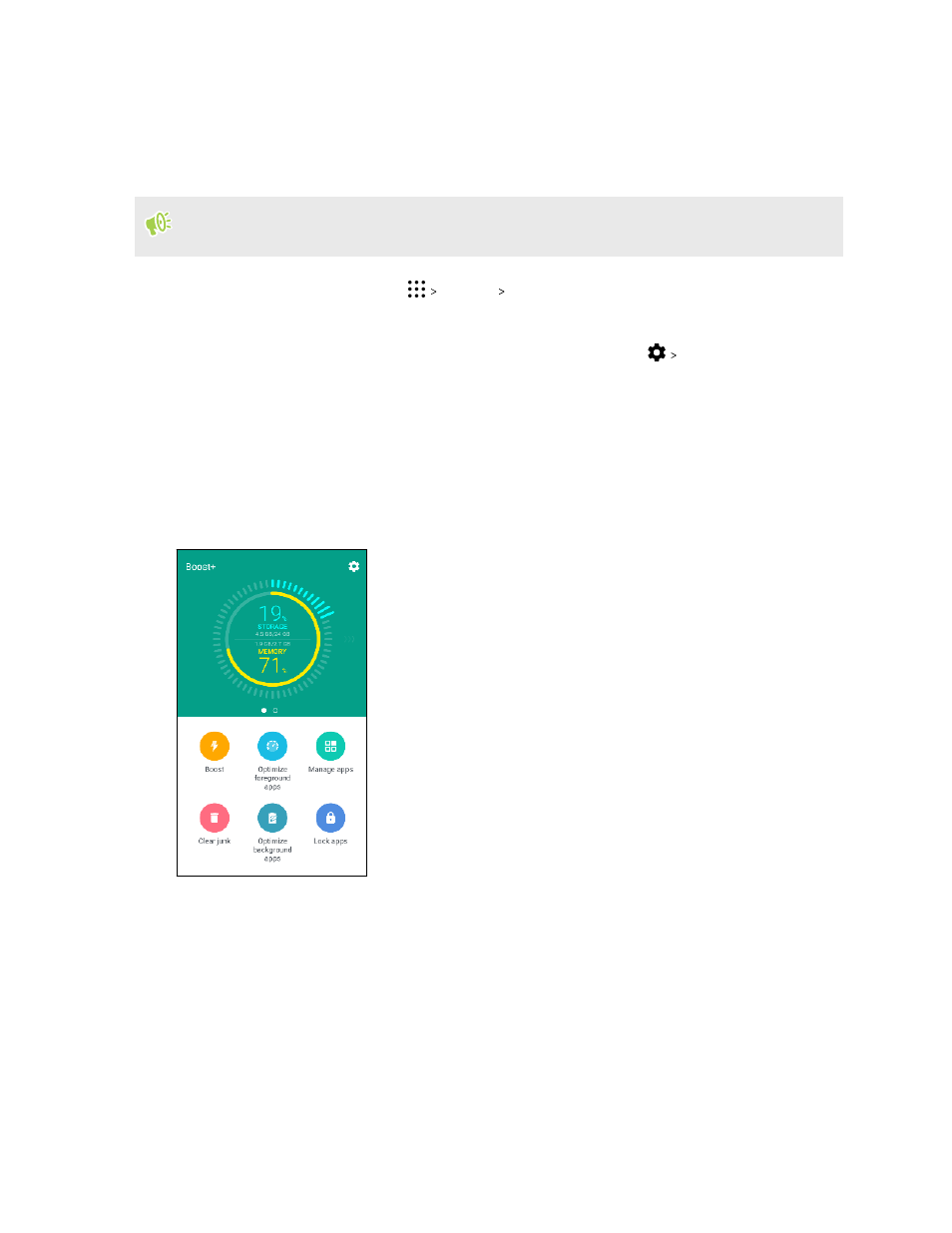
Unmounting the storage card
When you need to remove the storage card while HTC One X10 is on, unmount the storage card first
to prevent corrupting or damaging the files in the storage card.
If your storage card is used as internal storage and there are apps that were moved to the card,
you will not be able to open these apps after unmounting the card.
1. From the Home screen, tap
Settings Storage.
2. Do one of the following:
§
If your storage card appears under Removable storage, tap
Eject next to the card
name.
§
If your storage card appears under Internal storage, tap the card name, and then tap
Eject.
About Boost+
Here are some of the things you can do when using the Boost+ app.
§
Monitor your phone storage space and memory usage.
§
Delete cache, app installers, and temporary files on your
phone.
§
Optimize system resources to extend battery life while you're
using apps and playing your favorite games.
§
Manage irregular app activities, stop unused apps from
running in the background, lock apps with sensitive content,
or uninstall apps you don't use.
Turning Smart Boost on or off
The Smart Boost feature allows the Boost+ app to automatically free up memory space on your
phone.
1. From the Home screen, tap
, and then find and tap Boost+.
2. Tap
, and then select or clear the Smart boost option.
3. When prompted to set up the system permission for Boost+, tap Continue Boost+
4. Tap the Permit usage access On/Off switch.
87
Power and storage management