Moving an app to the storage card – HTC One X10 User Manual
Page 85
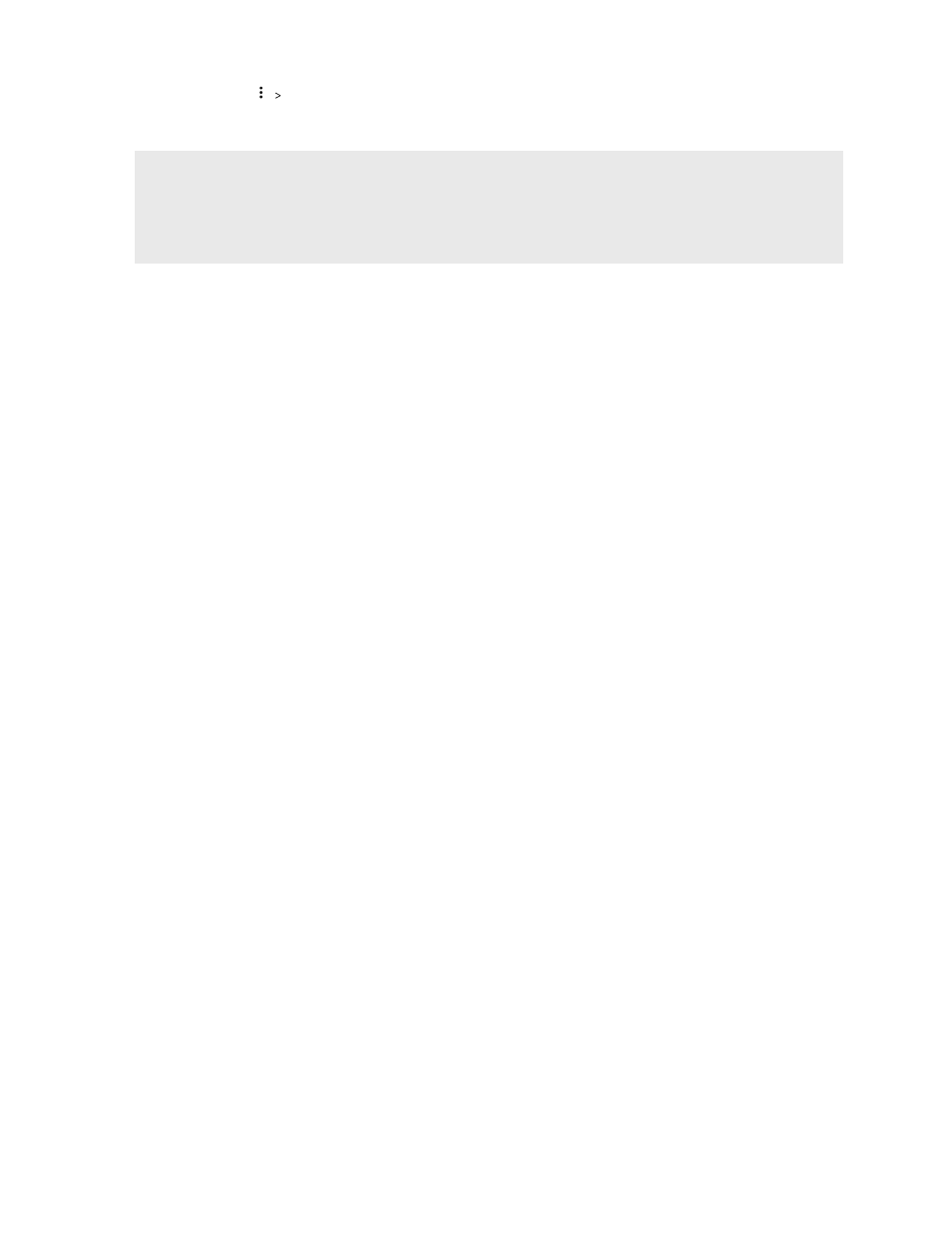
3. Tap
Migrate data.
4. Tap Move.
§
Screenshots will also be migrated.
§
When you take new photos or videos, capture new screenshots, or download new files after the
migration, they will be saved to the new storage location.
Moving an app to the storage card
When you're running out of phone storage space, you can move your downloaded apps to the
storage card if the card has been set up as internal storage.
Preinstalled apps cannot be moved.
1. From the Home screen, tap
Settings Storage.
2. Tap Phone storage Apps.
3. Tap the app you want to move.
4. Tap Change, and then tap the storage card name.
5. Tap Move.
You can also move an app from the storage card back to the phone storage.
Copying files between the phone storage and storage
card
Starting from Android 6.0, you can go to Settings to view and manage files on the phone storage and
storage card. If you're using your storage card as removable storage, you can copy your files between
the phone storage and storage card. You can also copy files to or from an external USB storage
device when you have it connected to HTC One X10.
1. From the Home screen, tap
Settings Storage.
2. Tap Phone storage Explore, or tap the storage card name.
Or tap the external USB storage device if you have one connected.
3. Open the folder that contains the files you want to copy.
85
Power and storage management