What is the htc sense home widget, Setting up the htc sense home widget, Setting your home and work locations – HTC One X10 User Manual
Page 43: Work, and on the go. see
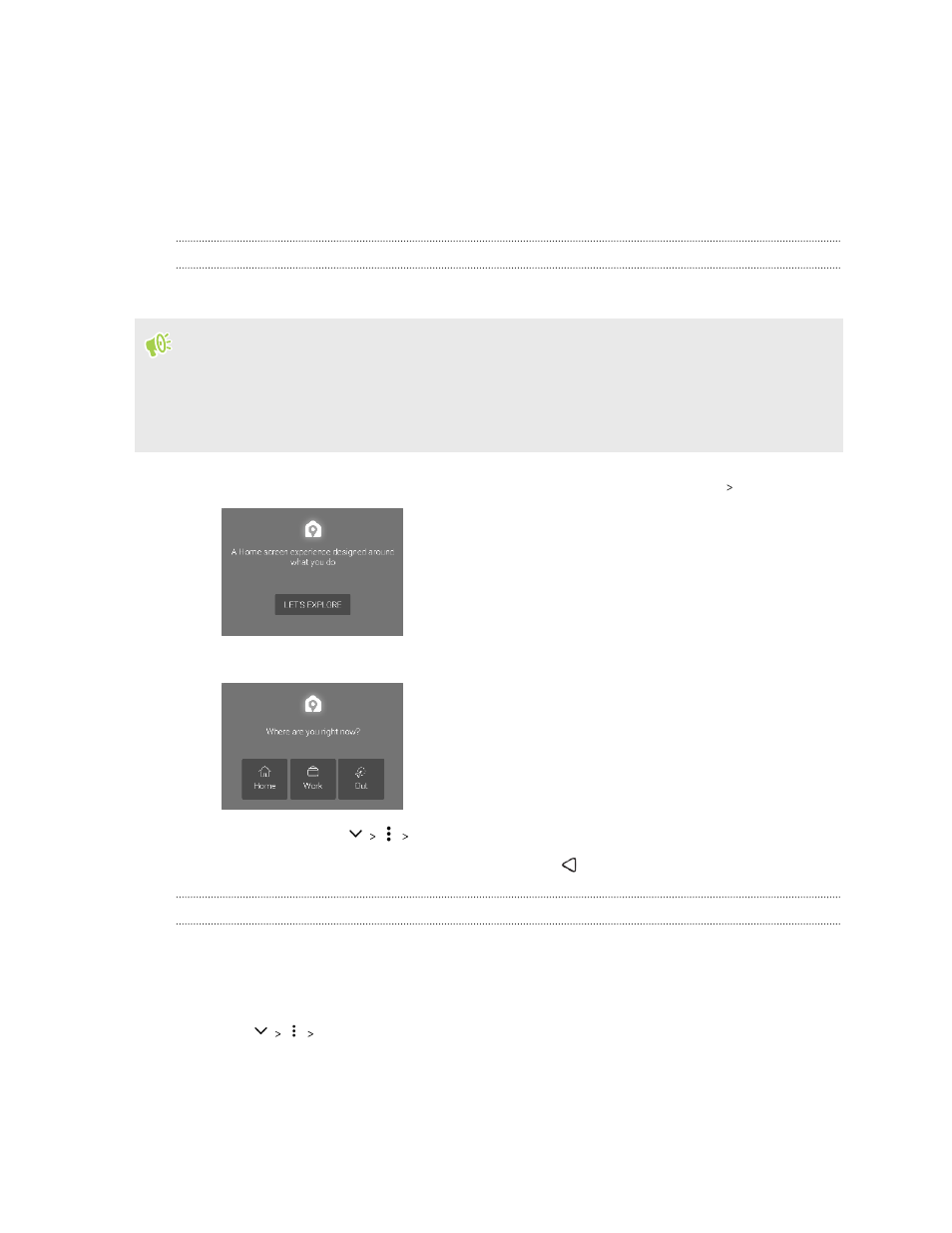
What is the HTC Sense Home widget?
Get quick access to apps, shortcuts and folders you use most frequently based on where you are.
With the HTC Sense Home widget, HTC One X10 continually adapts to how you use it. For example,
apps you use most frequently for work, will show up when you're at your office. The HTC Sense
Home widget changes depending on whether you're at home, work, or somewhere else.
Setting up the HTC Sense Home widget
Setting up the HTC Sense Home widget is quick and easy.
§
If you don't see the HTC Sense Home widget, add it to your Home screen. See
§
Make sure you turn on location services in your phone settings. See
1. On the setup screen of the HTC Sense Home widget, tap Tap to personalize Let's explore.
2. Tap where you are to finish setting up the widget.
3. On the widget, tap
Personalize HTC Sense Home.
4. Select all the options on the screen, and then press
.
Setting your home and work locations
You can change the address for your home and work locations if you ever move to a new home or
change your job.
1. On the Home screen, swipe right or left until you see the HTC Sense Home widget.
2. Tap
Set locations.
3. Tap the address area to search for the address you want to set.
4. When you've found the address on the map, tap Done.
43
Your first week with your new phone