Choosing a home screen layout, Setting your home wallpaper – HTC One X10 User Manual
Page 54
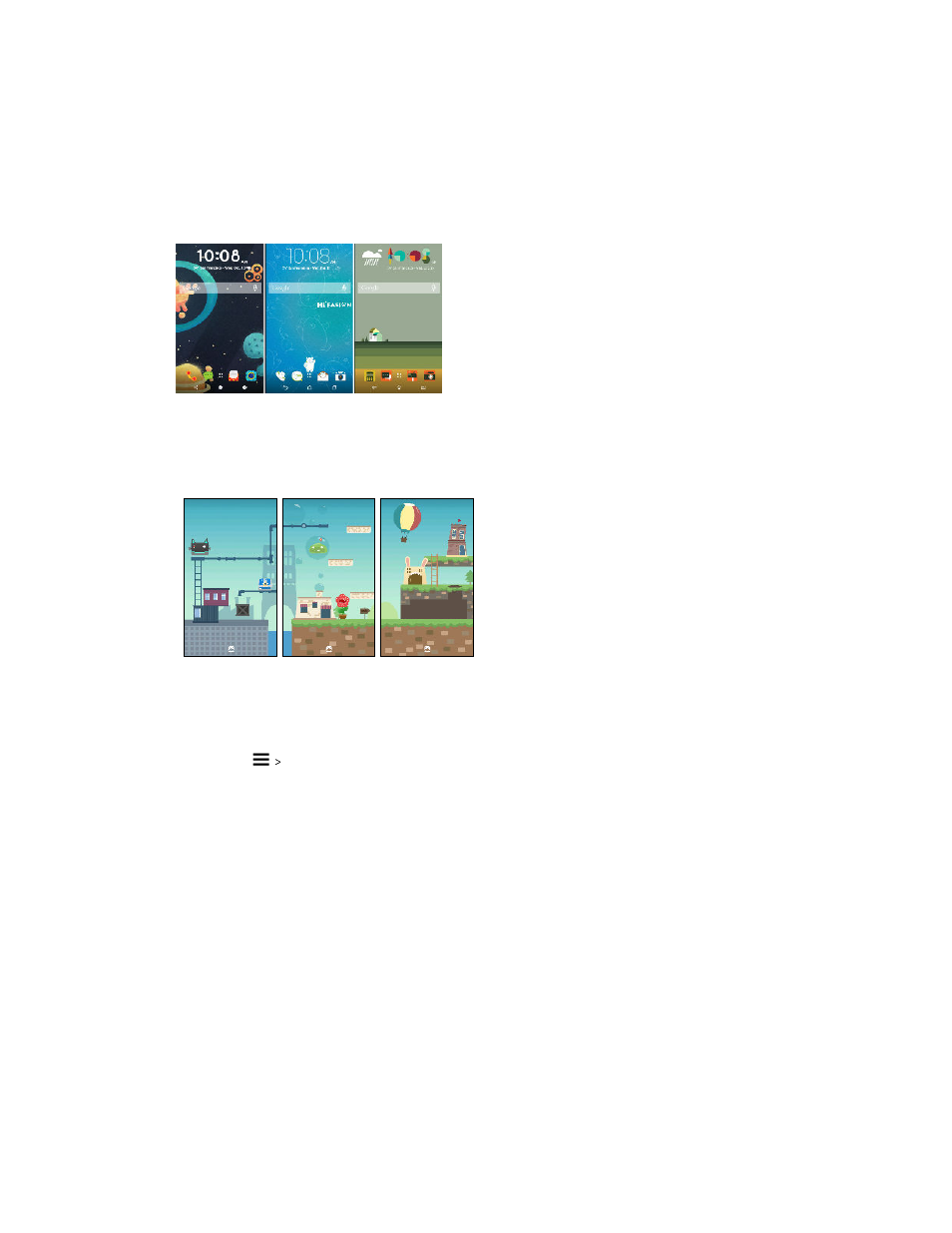
Choosing a Home screen layout
You can choose between two Home screen layouts.
The Classic layout allows you to add traditional app shortcuts and widgets on your Home screen. By
design, this layout will follow and fit what you've added on the Home screen according to an
invisible grid.
The Freestyle Home screen layout frees you from grid constraints and allows you to place your
icons and widgets anywhere you want them on the Home screen. You can use custom stickers as app
shortcuts, too!
1. Press and hold on an empty space on your Home screen.
2. Tap Theme.
3. Tap
Classic layout themes or Freestyle layout themes.
Setting your Home wallpaper
Choose from the available wallpapers, or use any photo you've taken with the camera.
You can only change the wallpaper while in Classic home screen layout.
1. From the Home screen, tap
Settings Personalize.
2. Tap Change wallpaper.
3. Choose from where you want to select a wallpaper.
4. Tap Apply or Set wallpaper.
54
Personalizing