Backing up your text messages, Backing up text messages by email, Restoring text messages – HTC One X10 User Manual
Page 95
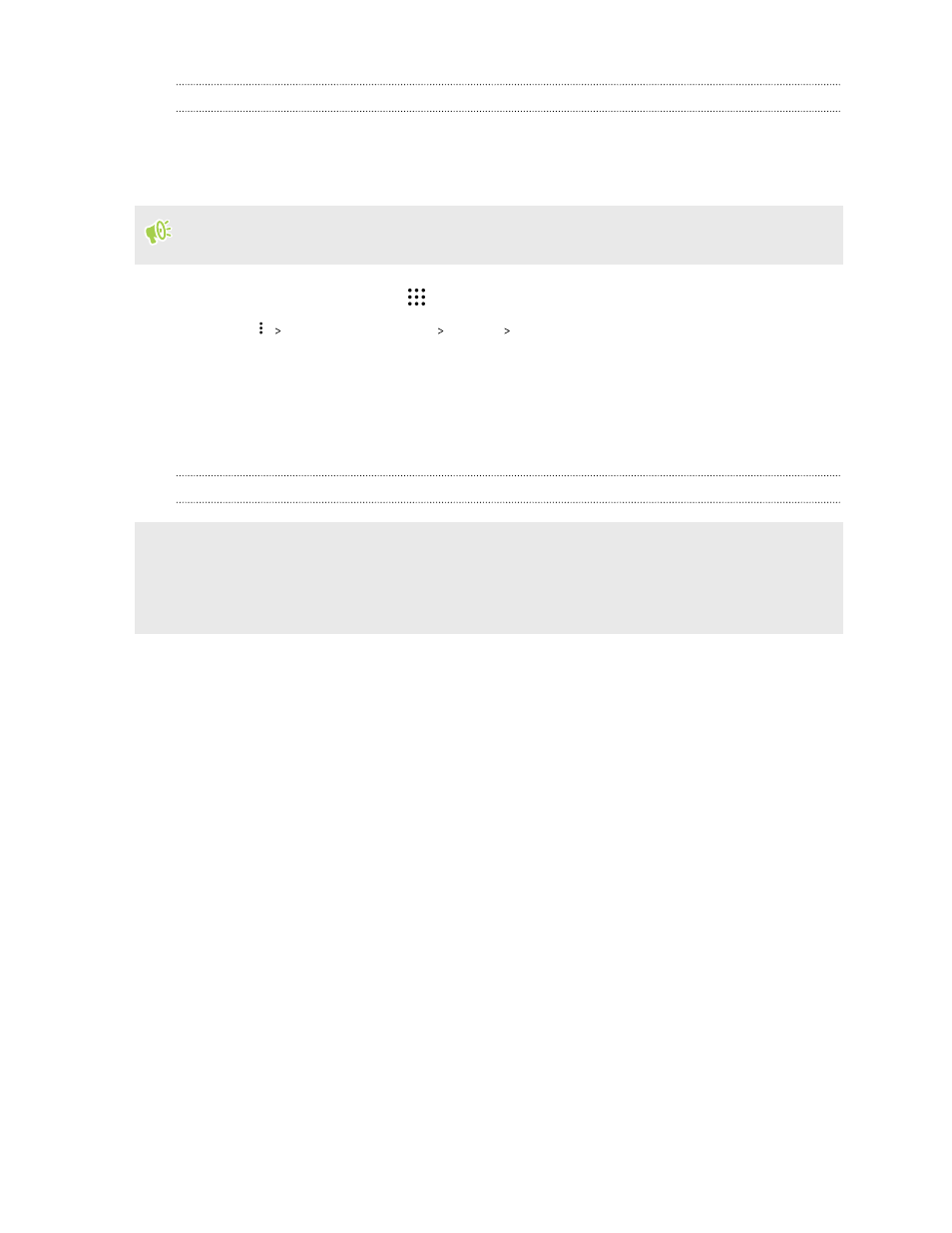
Backing up your text messages
Keep important text messages by backing them up so you can restore them to the HTC Messages
app, if needed. The Messages app backs up either to the phone storage or to your storage card if you
have one inserted.
Text messages in the secure box and blocked messages will not be backed up. To include such
messages to your backup, move them first to the general message box.
1. From the Home screen, tap
, and then find and tap Messages.
2. Tap
Back up/Restore SMS Back up Back up SMS.
3. To help protect your data, set a password for your backup. Be sure to remember this
password. You'll need to enter it again when restoring messages.
If you don't need a password, select Do not password protect this backup.
4. Enter a name for your backup file, and then tap OK.
Backing up text messages by email
§
You need to set up your email account in the HTC Mail app.
§
Text messages in the secure box and blocked messages will not be backed up. To include such
messages to your backup, move them first to the general message box.
1. From the Home screen, tap
, and then find and tap Messages.
2. Tap
Back up/Restore SMS.
3. Tap Back up Back up SMS via mail.
4. To help protect your data, set a password for your backup. Be sure to remember this
password. You'll need to enter it again when restoring messages.
If you don't need a password, select Do not password protect this backup.
5. Enter your email address.
6. Compose your email message, and then send it.
Restoring text messages
1. From the Home screen, tap
, and then find and tap Messages.
2. Tap
Back up/Restore SMS Restore.
3. Choose how you want to restore the messages, and tap Next.
4. Tap the backup to import.
95
Sync, backup, and reset